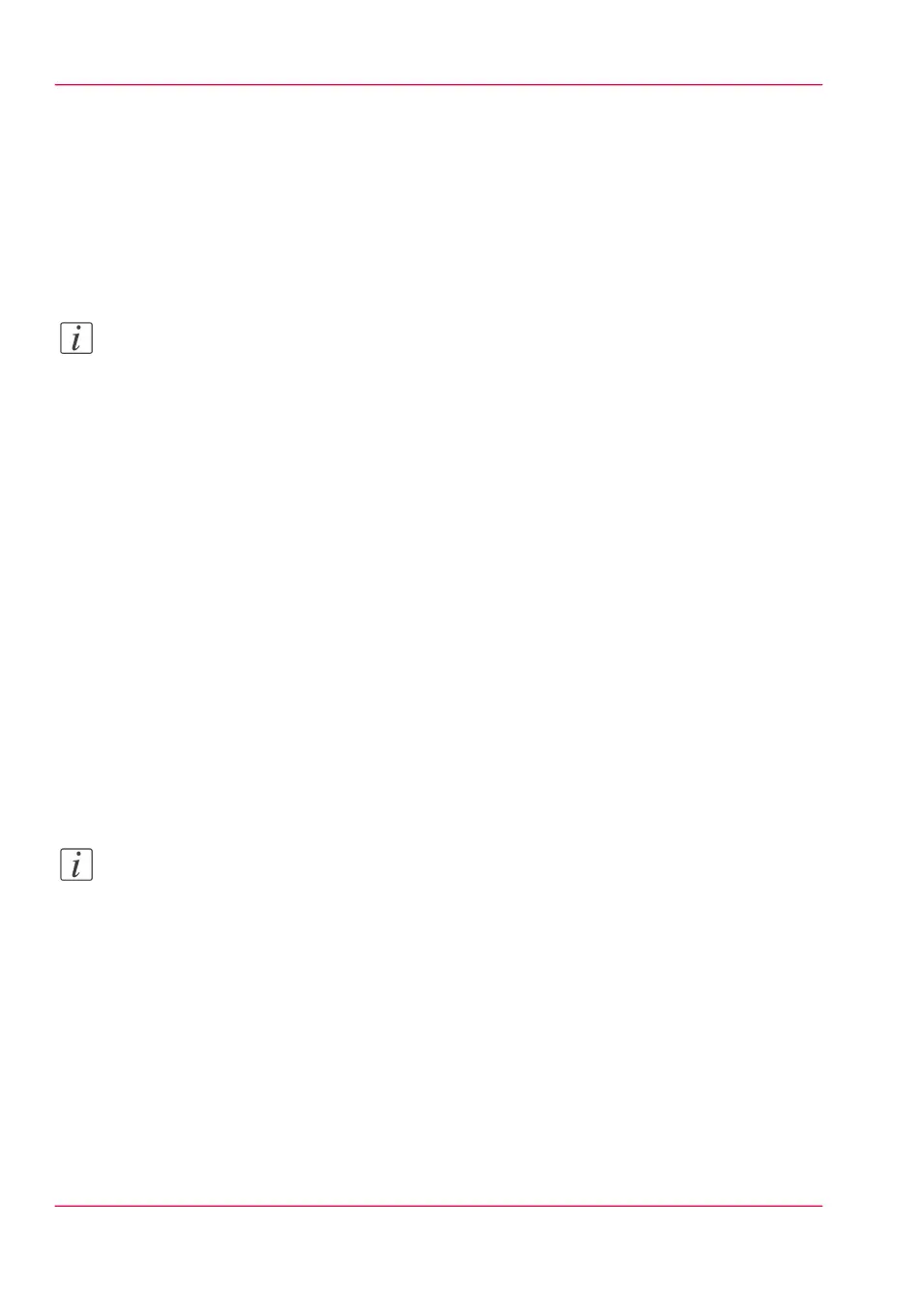Create a stamp
Introduction
In the custom preset section of the 'Copy job defaults', and the 'Scan job defaults' in Océ
Express WebTools you can enable the stamp functionality. Under the 'Stamping' tab you
can create your own predefined stamp.
Note:
For more information, on how to enable a stamp see ‘Set the copy presets’ on page 141
and ‘Set the scan presets’ on page 143.
Create a stamp
Open 'Preferences' - 'Stamping' tab:
1.
Click on 'Create new' in the upper right hand corner .
2.
Enter a 'Name' recognisable for the user.
3.
Enter a 'Description' of the stamp.
4.
Enter the 'Text' that will appear on the stamp. If you insert text, also choose the 'Font'
and the 'Font size'.
5.
Choose the 'Position' of the stamp on the original.
6.
Choose the 'Rotation' and the 'Rotation' 'Angle', when you want to turn the stamp on
the original.
7.
Enter the 'Horizontal shift' and 'Vertical shift' in mm, to specify the position you have
chosen at step 5.
8.
Select the colour of the stamp.
Note:
Most settings are optional, so you do not have to enter all settings if it is not necessary.
Result
Your stamp is created. You can now enable your stamp in the custom preset section of
Océ Express WebTools to use it on the user panel.
Chapter 3 - Define your Workflow with Océ Express WebTools150
Create a stamp