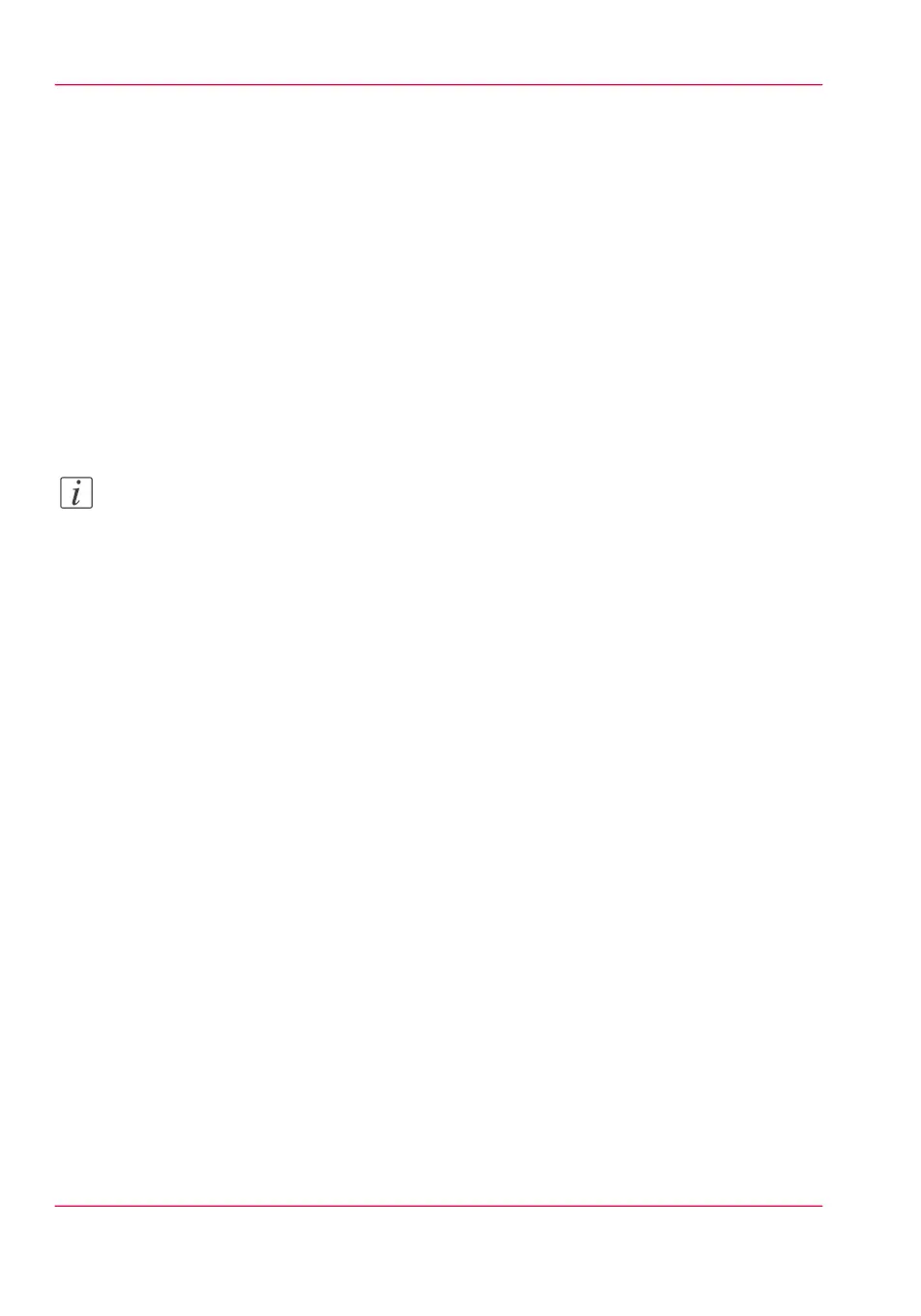Extended Scan Jobs - Advanced Settings
Available settings for scan jobs
Introduction
When you tap the 'Scan' tile on the multi-touch user panel, you can make your own
settings.
Apart from the preset tiles, you can select the advanced settings under 'All settings'. These
settings are used for extended copy jobs. The following table gives an overview and a
short description of the available settings on the printer. You can find a detailed description
of each setting in Océ Express WebTools.
Note:
The values for the compression mode and organisation change, depending on the colour
mode and file type you select. In some situation and for some file types you cannot set
the compression and organisation settings. For more information on this, see ‘'File type'
’ on page 269.
Chapter 4 - Use the Printing System262
Available settings for scan jobs