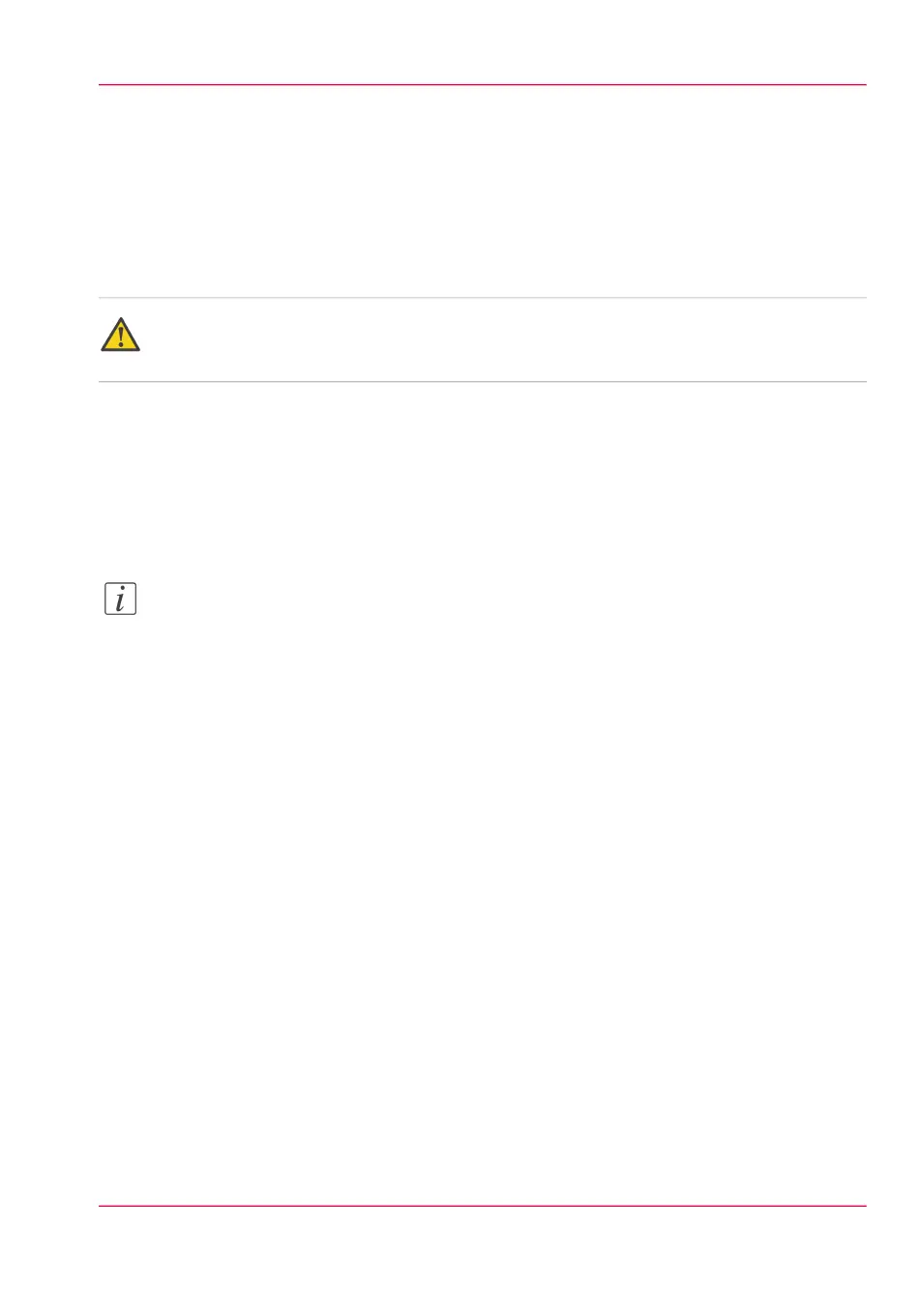You must wait approximately 15 minutes for the files to upload. The progress bar, at the
bottom of the page, indicates the progress.
3.
When the upload is finished, click 'Ok'. A dialogue window appears.
4.
To start the installation click on'Ok'. When you do this, a warning message is displayed.
The user panel now displays the message 'Do not switch off the system.', 'The system is
installing the software.', 'This may take a while.'.
When the software update is finished, the warning message disappears.
Attention:
You must wait for approximately 15 minutes. Do not touch anything while the installation
is taking place.
5.
Click 'Ok'' to return to Océ Express WebTools.
Result
Your software update is finished.
Note:
There is no specific user feedback on the result of the software update. Please check the
current software version of your system in the 'Support' - 'Update' tab.
Chapter 5 - Maintain the Printing System 279
Update the system software