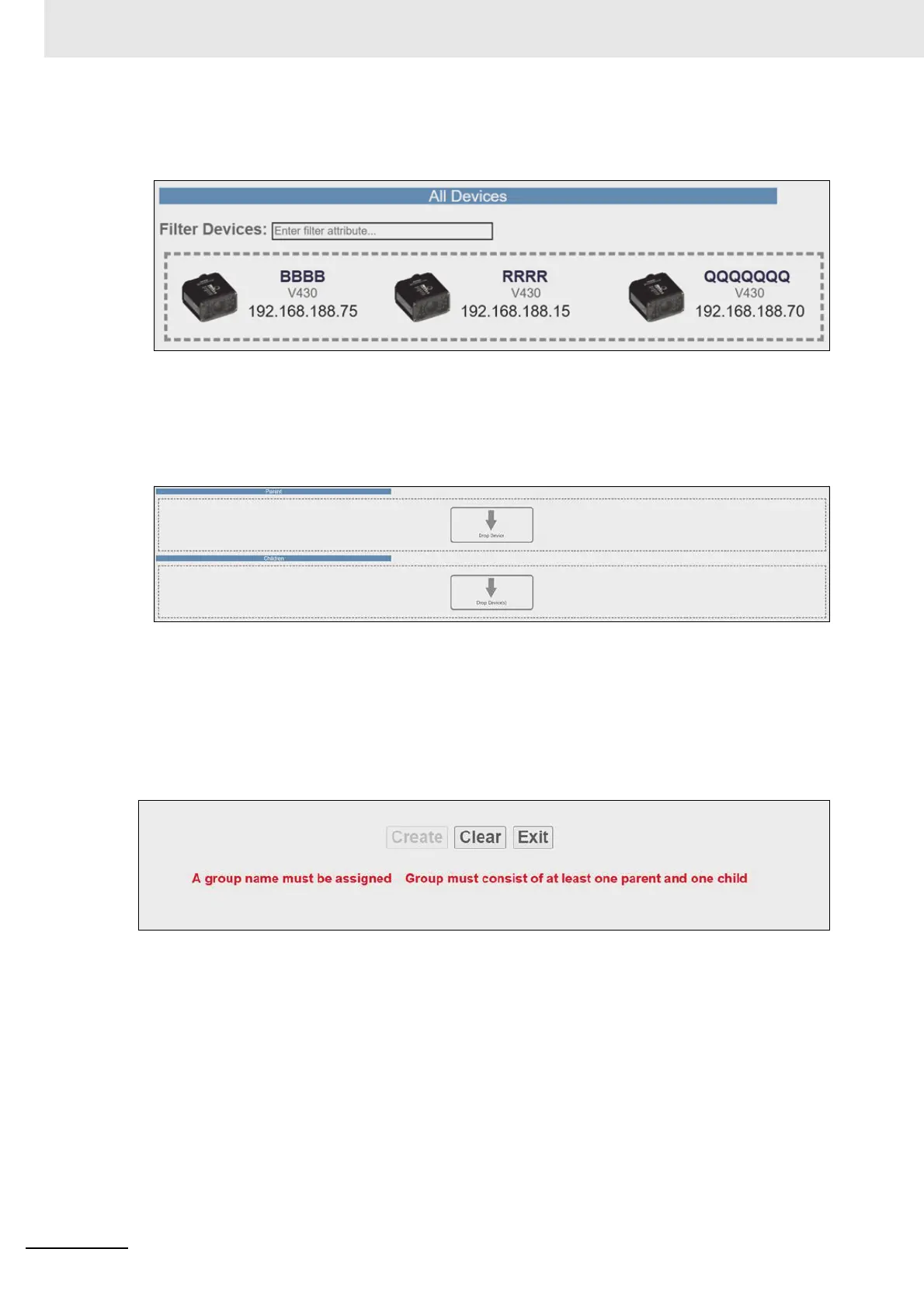2 Quick Start
2-12
MicroHAWK V320-F / V330-F / V420-F / V430-F Barcode Reader User Manual
• All Devices: Contains all Daisy Chain-enabled devices that appear on the network. Devices are
represented by an image, a model, and an IP address. Each device is clickable. You can search for
specific devices using the Filter Devices search box.
•Parent: The Parent container is empty upon opening the interface. This container is used to store the
Parent reader in the Daisy Chain. A maximum of one device can be placed in the Parent container. A
minimum of one device must be placed here to create the Daisy Chain.
• Children: The Children container is empty upon opening the interface. This container is used to store
the Children readers in the Daisy Chain. A minimum of one device must be placed here to create a
Daisy Chain, and a maximum of seven devices may be placed here.
•Buttons: This section of the interface includes the Create, Clear, and Exit buttons.
•Create creates a new Daisy Chain if all the necessary conditions are met.
Note: The Create function does not delete a Daisy Chain and only resets the interface.
•Clear resets the interface to its original state.
•Exit closes the window.
Below these buttons, messages will appear that indicate any errors in the potential Daisy Chain being
created. These errors appear and disappear based on dynamic validation of user input.
The Daisy Chain creation interface is drag-and-drop, meaning you can move devices around the page
to build your Daisy Chain.
The All Devices, Parent, and Children containers are drop zones for readers. To move a device, place
the cursor over a device, left-click, and hold down. Then drag the device in another drop zone by
moving the cursor / reader over it and releasing your mouse's left-click button. Valid reader drop zone
areas are designated by the dotted grey line surrounding them.
Drag and drop a reader into the Parent drop zone. Drag and drop one or more other Daisy-Chain-enabled
readers into the Children drop zone. Assign a name to the group.