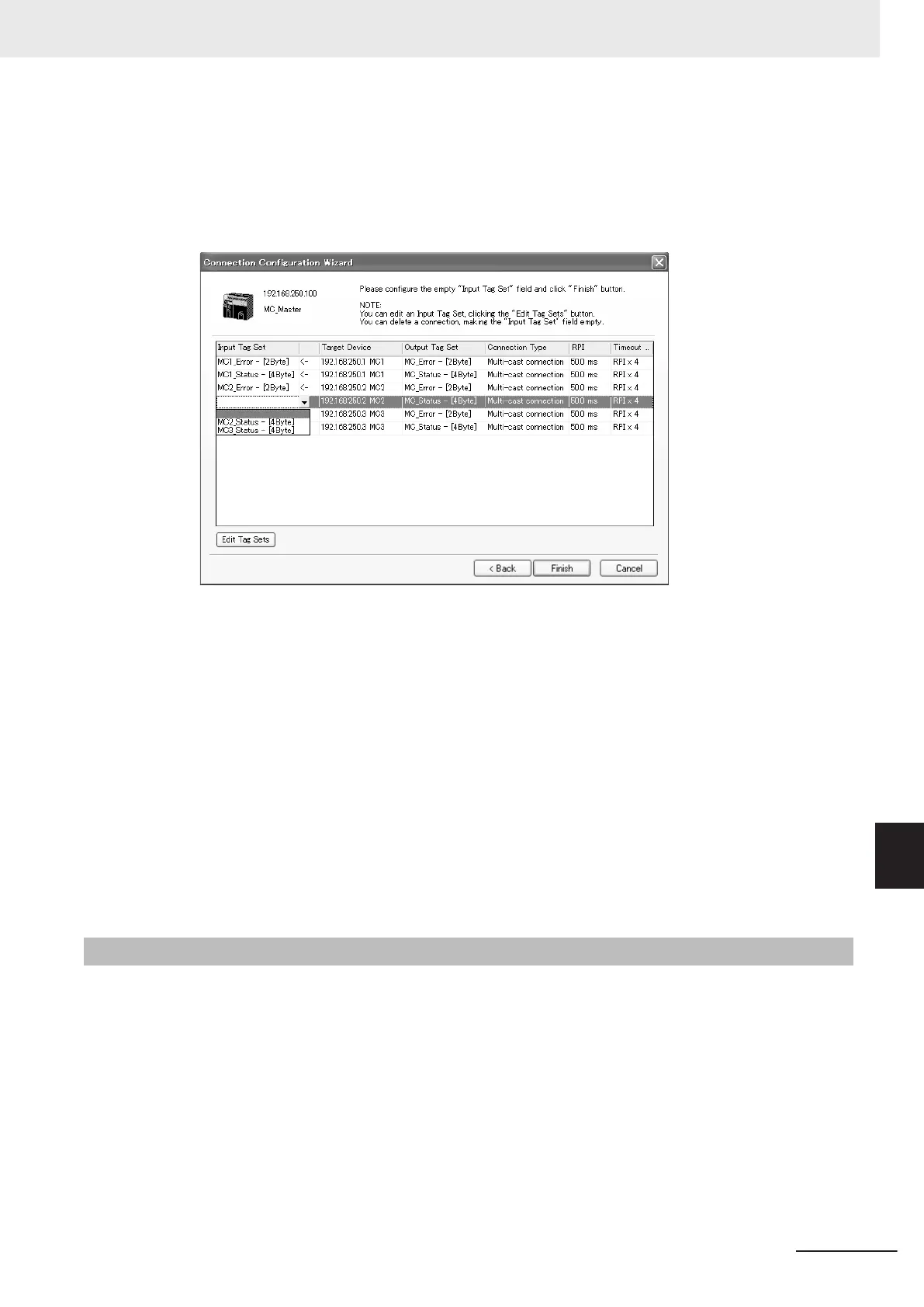default_N (where N is a 3-digit number (001, 002, etc.) starting from 1)
5 Click the Next Button to switch to the table in the following Wizard Dialog Box. Follow the in-
structions to select the input tag set of the originator device that receives the output tag set of
the target device from the list box.
• The blank area in the Input Tag Set Column is for the connection that you are creating.
• For the connections that are already set, values are already given in the Input Tag Set Col-
umn.
•
To prevent duplicate settings, input tag sets that are used are not displayed in the list box for
input tag sets.
• If there is no applicable input tag set, you can edit a tag set or create a new one by using the
Edit Tag Sets Button and the Edit Tag Button.
6 Once the input tag set settings are completed, click the Finish Button. Y
ou can check the set
connection by selecting Network - View Devices Connection Structure Tree from the menu.
• The Wizard can be ended even if the input tag set includes a blank row. In that case, a con-
nection is not created for the blank row.
• You can delete a connection by deleting the input tag sets that were previously set.
9-2-7
Creating Connections by Dragging and Dropping Devices
You can create a connection to the originator by dragging a target device and dropping it at the origi-
nator device.
Example) Drag the target device at 192.168.250.1 and drop it at the originator device at
192.168.250.100.
9 Tag Data Link Functions
9-45
NX-series EtherNet/IP Unit User's Manual (W627)
9-2 Setting Tag Data Links
9
9-2-7 Creating Connections by Dragging and Dropping De-
vices