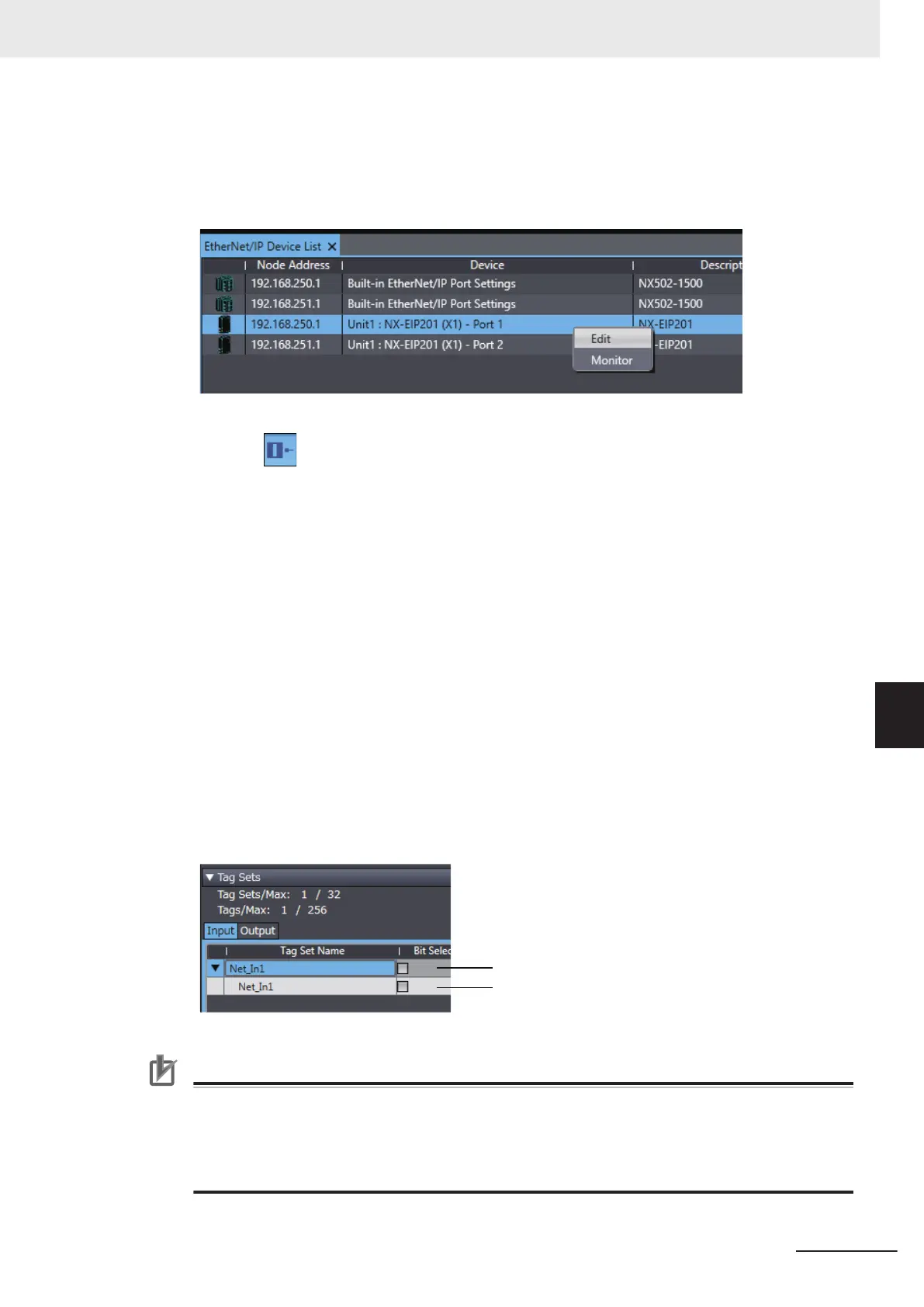The EtherNet/IP Device List Tab Page is displayed.
2 In this example, right-click EtherNet/IP Port Settings for the originator device and select Edit
from the menu to open the EtherNet/IP Connection Setting Tab Page.
3 Click the (Show Tag Set Display) icon in the EtherNet/IP Connection Setting Tab Page.
4 Click the Input tab to switch to the
Input Tab Page. Register the tag set and the tag.
Use one of the following methods to register the tag set and the tag.
• Independ-
ent registra-
tion
: Manually registers network variables in the Controller as tags.
• Batch regis-
tration
: Registers all network variables in the Controller as tags at the same time.
5 Register tags and tag sets independently.
1) Right-click anywhere in the Input Tab Page of the EtherNet/IP Connection Setting Tab Page
and select Create New T
ag Set
from the menu.
2) Enter the tag set name, Net_In1, directly into the list in the Input Tab Page.
3) Right-click anywhere in the Input Tab Page and select Create New Tag from the menu.
4) Enter tag name Net_In1.
Precautions for Correct Use
Any name can be specified for the tag set if the name matches one of the registered network
variable names in the Controller.
As you enter characters (or immediately after you press the Ctrl + Space Keys), the Sysmac
Studio Entry Assistance provides a list of variable names registered in the Controller. Select the
variable name from the list.
Appendices
A-15
NX-series EtherNet/IP Unit User's Manual (W627)
A-3 Use the Sysmac Studio to Set the Tag Data Links (EtherNet/IP Connections)
A
A-3-4 Making the EtherNet/IP Connection Settings with the Sysmac Studio
