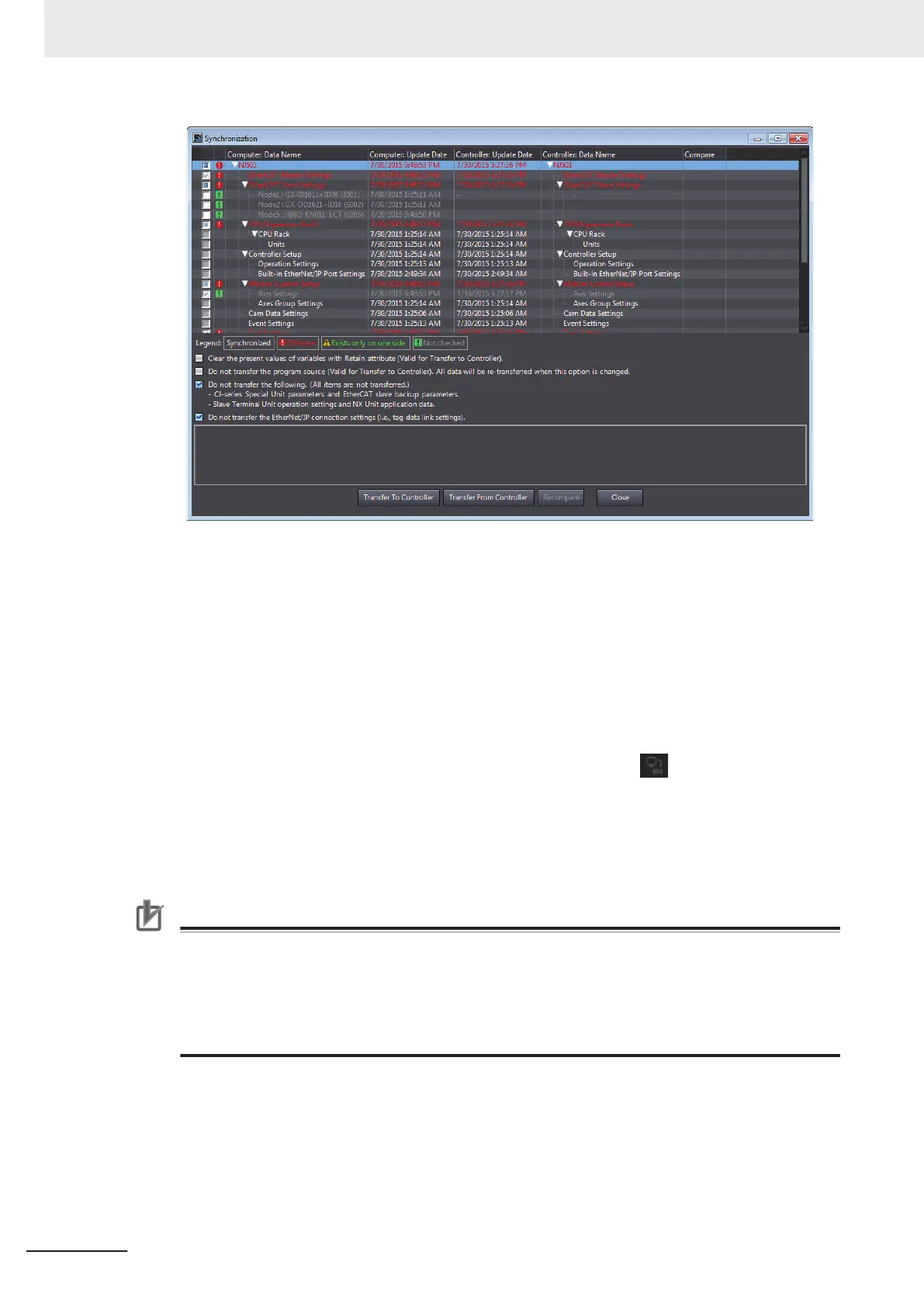3 Clear the Do not transfer the EtherNet/IP connection settings (i.e., tag data link settings)
Check Box and then click the Transfer T
o Controller Button.
Then the EtherNet/IP connection settings are transferred along with the not-synchronized data.
If no EtherNet/IP connection settings are set in the Sysmac Studio, no data will be sent.
l
Transferring all data
1 Establish an online connection between the computer and the Controller and then select
Transfer
- To Controller from the Controller Menu. (Or, click the
Button on the Toolbar.)
2 The Transfer to Controller Dialog Box is displayed.
Clear the selection of the Do not transfer the EtherNet/IP connection settings (i.e., tag data
link settings) Check Box, and then click the Execute
Button.
Precautions for Correct Use
To transfer only the connection settings, execute Transfer from the EtherNet/IP Connection Set-
ting Tab Page.
Even if you clear the
Do not transfer the connection setting Check Box, the connection set-
tings are not transferred from the Synchronization Window, the Transfer to Controller Dialog
Box, or the Transfer from Controller Dialog Box as long as the data in the computer is
synchronized with the data in the Controller.
Appendices
A-30
NX-series EtherNet/IP Unit User's Manual (W627)