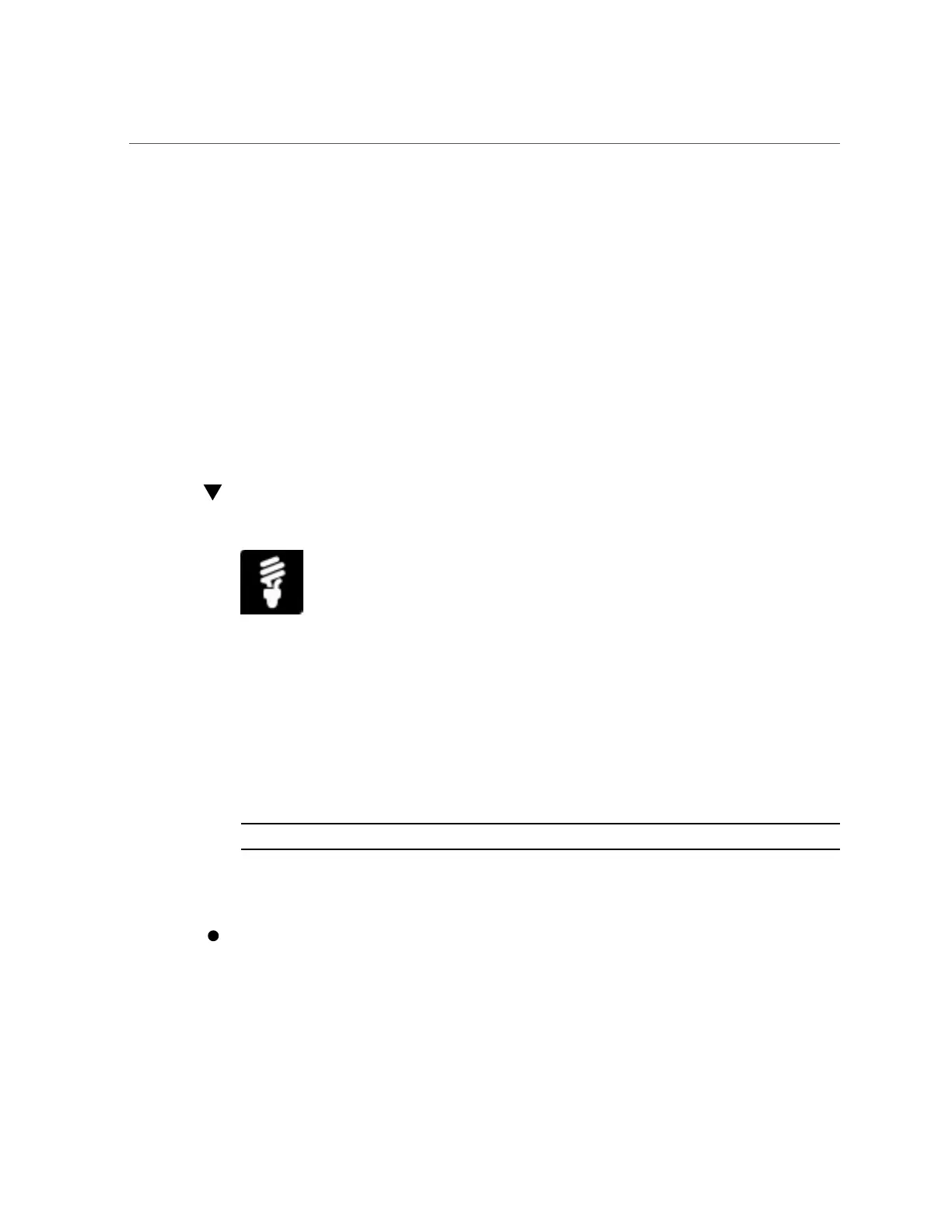Set Power Target Limit Property on Server SP
■
Reduce blade slot power consumption by setting a power grant limit. For more details about
configuring this property, see “Set Blade Slot Grant Limit Property on Chassis Monitoring
Module (CMM)” on page 107.
■
Prevent loss of power to an Oracle blade chassis system by setting a redundancy policy. For
more details about configuring this policy, see “Set Power Supply Redundancy Policy on
CMM” on page 108.
■
Achieve a higher efficiency level for Oracle blade chassis power supplies by setting
efficiency policies. For more details about configuring these policies, see “Set Power
Supply Light Load Efficiency Policies on CMM” on page 109.
■
Control Oracle blade chassis power supply fan speeds by setting fan speed policies.
For more details about these policies, see “Set Power Supply Fan Speed Policies on
CMM” on page 110.
Set Power Target Limit Property on Server SP
You can control the amount of power an Oracle server is permitted to consume by setting the
Power Target Limit property in Oracle Integrated Lights Out Manager (ILOM).
Before You Begin
■
Log in to Oracle ILOM. For instructions on how to log in to Oracle ILOM, see “Launch and
Log In to Oracle ILOM” on page 39.
■
Ensure that you have Admin (a) role privileges in Oracle ILOM.
Note - The server Power Target Limit property in Oracle ILOM is disabled by default.
This procedure provides both web and command-line interface (CLI) instructions for the server
service processor (SP).
To define a power target limit for an Oracle ILOM-managed server:
■ From the Web interface:
a.
Click Power Management > Limit.
104 Oracle X4 Series Servers Administration Guide • April 2016
