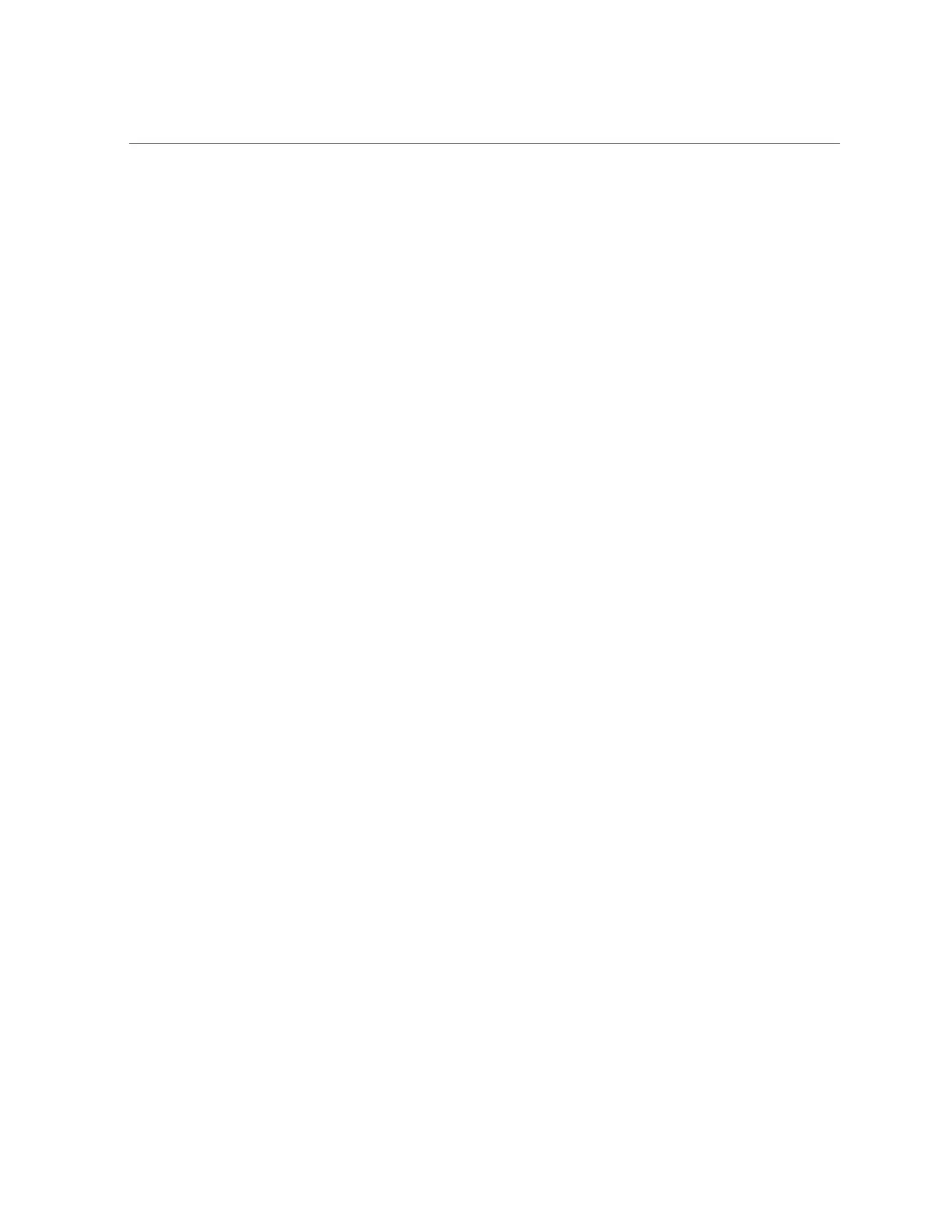Legacy BIOS Boot Mode and UEFI Boot Mode
■
If UEFI Late Synchronization is not enabled, this interruption happens before POST
messages start.
1.
Access the BIOS Setup Utility.
a.
Boot the system.
Boot messages scroll across the console screen.
b.
Press the F2 key (or Ctrl +E from a serial terminal) continuously.
The BIOS Setup Utility main screen appears.
2.
From the BIOS Main menu screen, select Advanced > UEFI Configuration
Synchronization.
3.
For Synchronization Late select Enabled or Disabled.
The default is Enabled.
4.
To save the changes and exit the screen, press F10.
See Also
■
For BIOS screen details, see your server service manual.
Legacy BIOS Boot Mode and UEFI Boot Mode
Your system is equipped with UEFI BIOS, which is based on the Unified Extensible Firmware
Interface (UEFI) specification.
UEFI BIOS offers advantages over legacy versions of BIOS, but the way it boots is not
compatible with some operating systems, and it might not be the best choice for some
configurations. For this reason, the system can be configured to boot in Legacy BIOS Boot
Mode or UEFI Boot Mode. Legacy BIOS Boot Mode is the default.
Normally, you set the boot mode only once, before installing the operating system. Once you
have installed the operating system, if you change the boot mode, you cannot boot the operating
system.
See your installation guide for a list of the operating systems that support UEFI boot mode.
196 Oracle X4 Series Servers Administration Guide • April 2016
