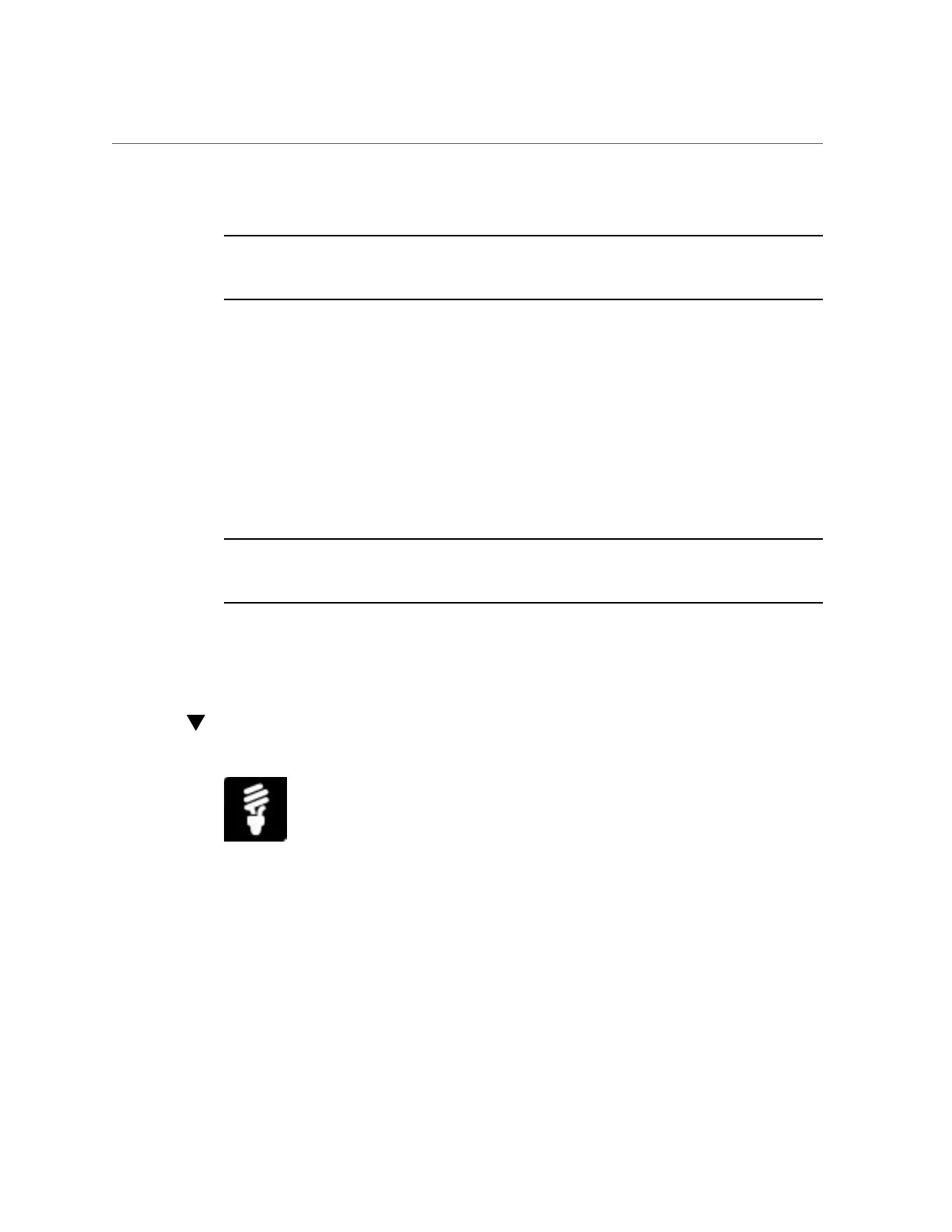Set Power Capping Policy on Server SP
b.
Enter a Target Limit in watts or as a percentage.
Note - The Target Limit should be set between the minimum power drawn by the installed
hardware components and the maximum power the managed server is permitted to consume
(peak permitted).
c.
Enable Power Limiting by selecting the Power Limiting check box.
d.
Click Save to apply your changes.
■ From the CLI to set a power limit and activate the power limit state on the
managed server, type:
set /SP/powermgmt/budget pending_power_limit=[ value ]
pendingactivation_state=enabled commit_pending=true
Where the value represents the target limit value in watts or as a percentage.
Note - The Target Limit should be set between the minimum power drawn by the installed
hardware components and the maximum power the managed server is permitted to consume
(peak permitted).
See Also
Set SP Power Target Limit Properties, Oracle ILOM Configuration and Maintenance Guide for
firmware version 3.1 or 3.2.
Set Power Capping Policy on Server SP
You can define a power capping policy in Oracle Integrated Lights Out Manager (ILOM) to
enforce a power target limit.
Before You Begin
■
Log in to Oracle ILOM. For instructions on how to log in to Oracle ILOM, see “Launch and
Log In to Oracle ILOM” on page 39.
Setting System and Management Power Policies (Oracle ILOM) 105
