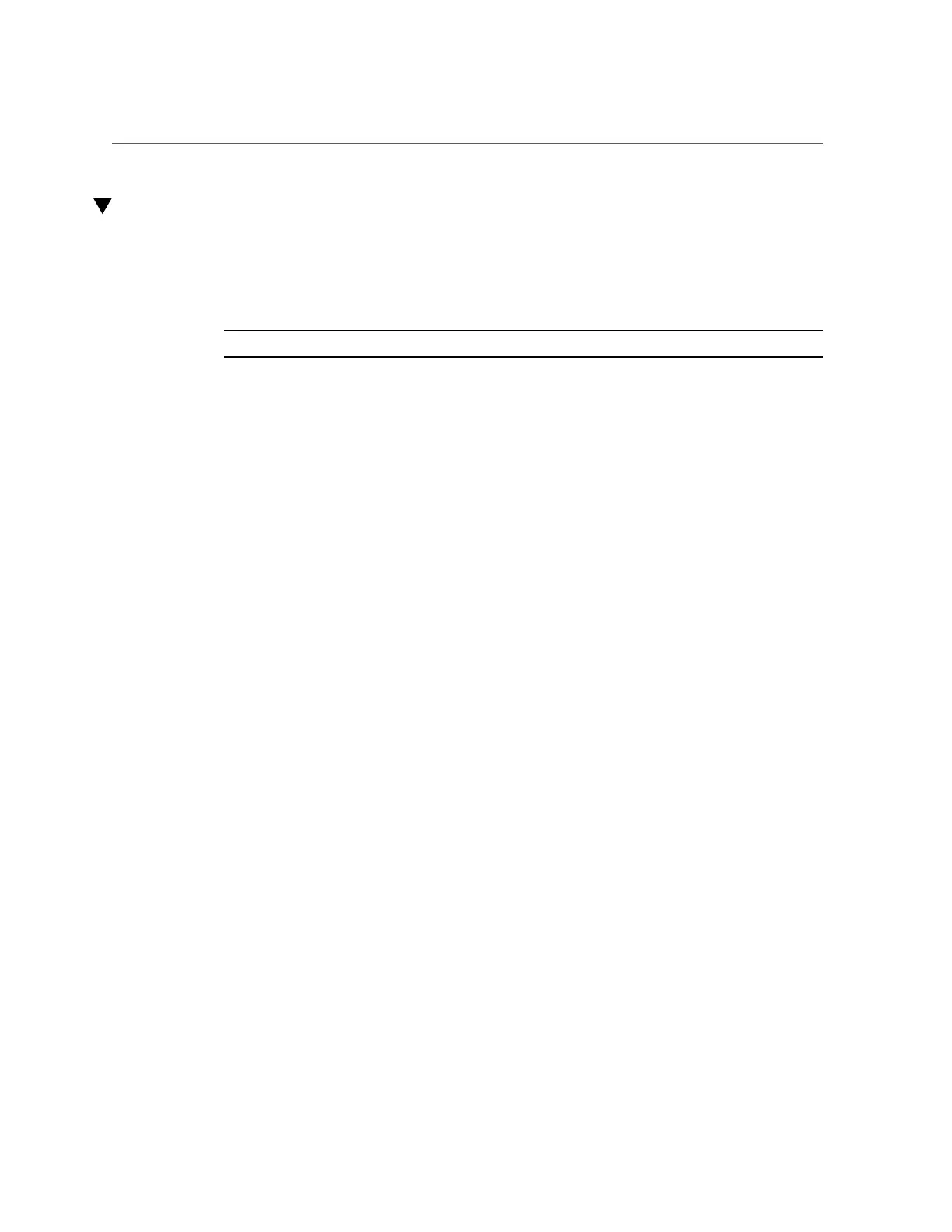Configure Elastic Computing (Oracle Solaris Operating System)
Configure Elastic Computing (Oracle Solaris Operating
System)
Use this procedure to activate or deactivate cores using the Oracle Solaris operating system.
You can do this as often as you need, while the application is running.
Note - If a core is deactivated in BIOS, it cannot be activated in the OS.
Before You Begin
This task requires root privileges.
Elastic computing requires Intel Speed Step, which can be enabled or disabled in the Advanced
- CPU Power Management Configuration screen in the BIOS Setup Utility. This setting is
enabled by default.
1.
If you do not know the number of the virtual processors associated with the core
you wish to deactivate, use the psrinfo -vp command.
The following sample shows the output on a four-socket server:
# psrinfo -vp
The physical processor has 15 cores and 30 virtual processors (0-14 60-74)
The core has 2 virtual processors (0 60) Socket 0, core 0, VPs (0, 60)
The core has 2 virtual processors (1 61)
The core has 2 virtual processors (2 62)
The core has 2 virtual processors (3 63)
The core has 2 virtual processors (4 64)
The core has 2 virtual processors (5 65)
The core has 2 virtual processors (6 66)
The core has 2 virtual processors (7 67)
The core has 2 virtual processors (8 68)
The core has 2 virtual processors (9 69)
The core has 2 virtual processors (10 70)
The core has 2 virtual processors (11 71)
The core has 2 virtual processors (12 72)
The core has 2 virtual processors (13 73)
The core has 2 virtual processors (14 74) Socket 0, core 14, VPs (14, 74)
x86 (GenuineIntel 306E7 family 6 model 62 step 7 clock 2793 MHz)
Intel(r) Xeon(r) CPU E7-8895 v2 @ 2.80GHz
... To conserve space, physical processors 1 and 2 are not shown here
The physical processor has 15 cores and 30 virtual processors (45-59 105-119)
The core has 2 virtual processors (45 105) Socket 3, core 0, VPs (45, 105)
The core has 2 virtual processors (46 106)
The core has 2 virtual processors (47 107)
The core has 2 virtual processors (48 108)
Configure Elastic Computing 211
