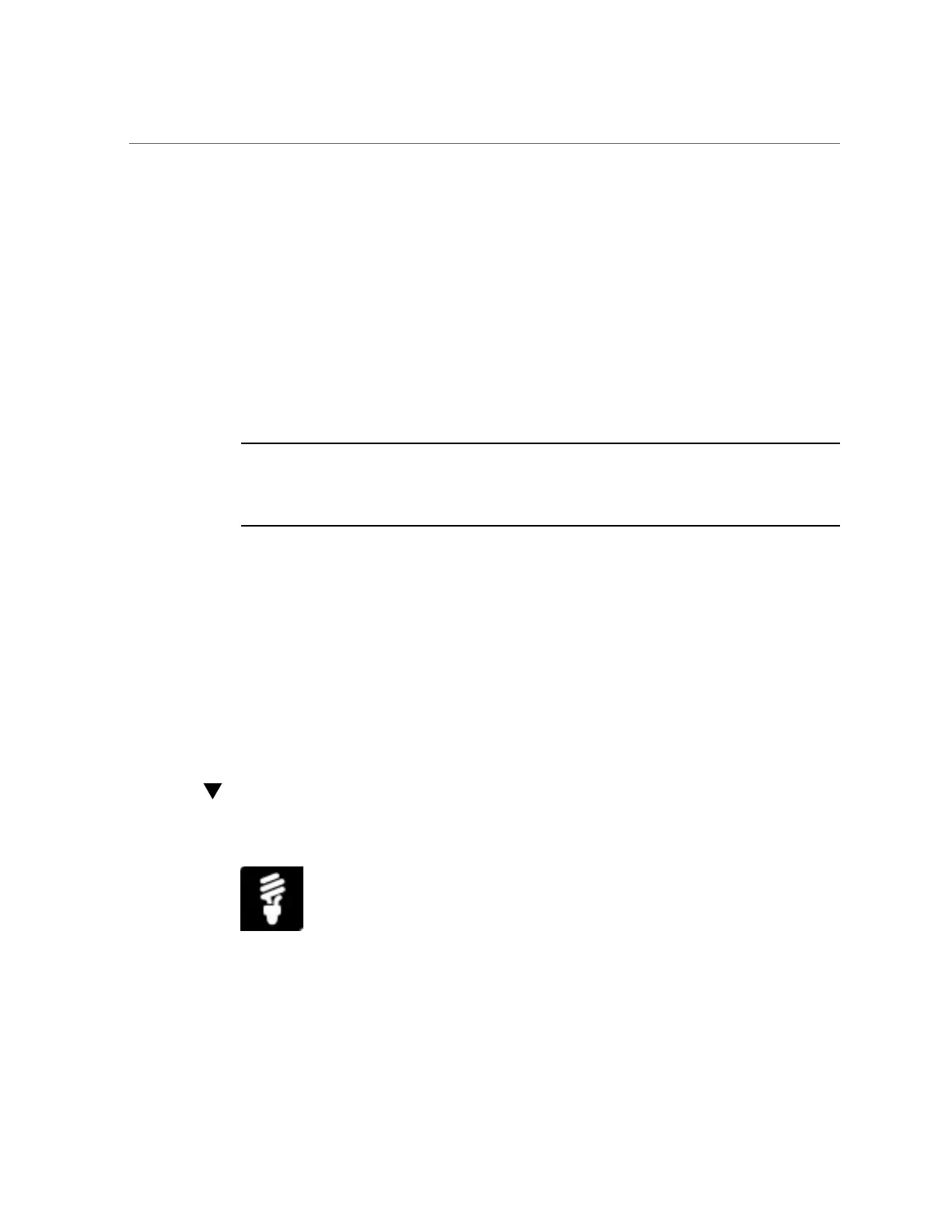Add Local User Account for SP or CMM (Oracle ILOM)
2.
Click Configure Hardware, and then click the Service Processor Configuration
tab.
The Service Processor Configuration screen appears.
3.
Select User Accounts Settings from the drop-down list.
The User Accounts Settings screen appears.
4.
Click the desired action.
■ If you click Add User, an empty configuration window appears. Fill in the
information and click Add User.
Note - Oracle System Assistant does not support the creation of a user account with the user
name "user." However, Oracle ILOM supports the creation of an account named as such, and
while such an account can be viewed in Oracle System Assistant, it cannot be modified or
deleted. If you need to create or manage this account, use Oracle ILOM.
■ If you select a user and then click Modify User, the user configuration
information appears in the window. Modify it, and then click Modify User.
■ If you select a user and then click Delete User, a dialog box asks you to
confirm. Select Yes to confirm or No to exit without changing.
5.
When you are done, click Apply Settings.
Oracle System Assistant either applies the changes or displays a message stating that the
changes cannot be applied until the next boot.
Add Local User Account for SP or CMM (Oracle
ILOM)
Before You Begin
■
Log in to Oracle Integrated Lights Out Manager (ILOM) as a root user or as a user with
user management (u) role privileges. For instructions on how to log in to Oracle ILOM as a
root user, see “Launch and Log In to Oracle ILOM” on page 39.
94 Oracle X4 Series Servers Administration Guide • April 2016
