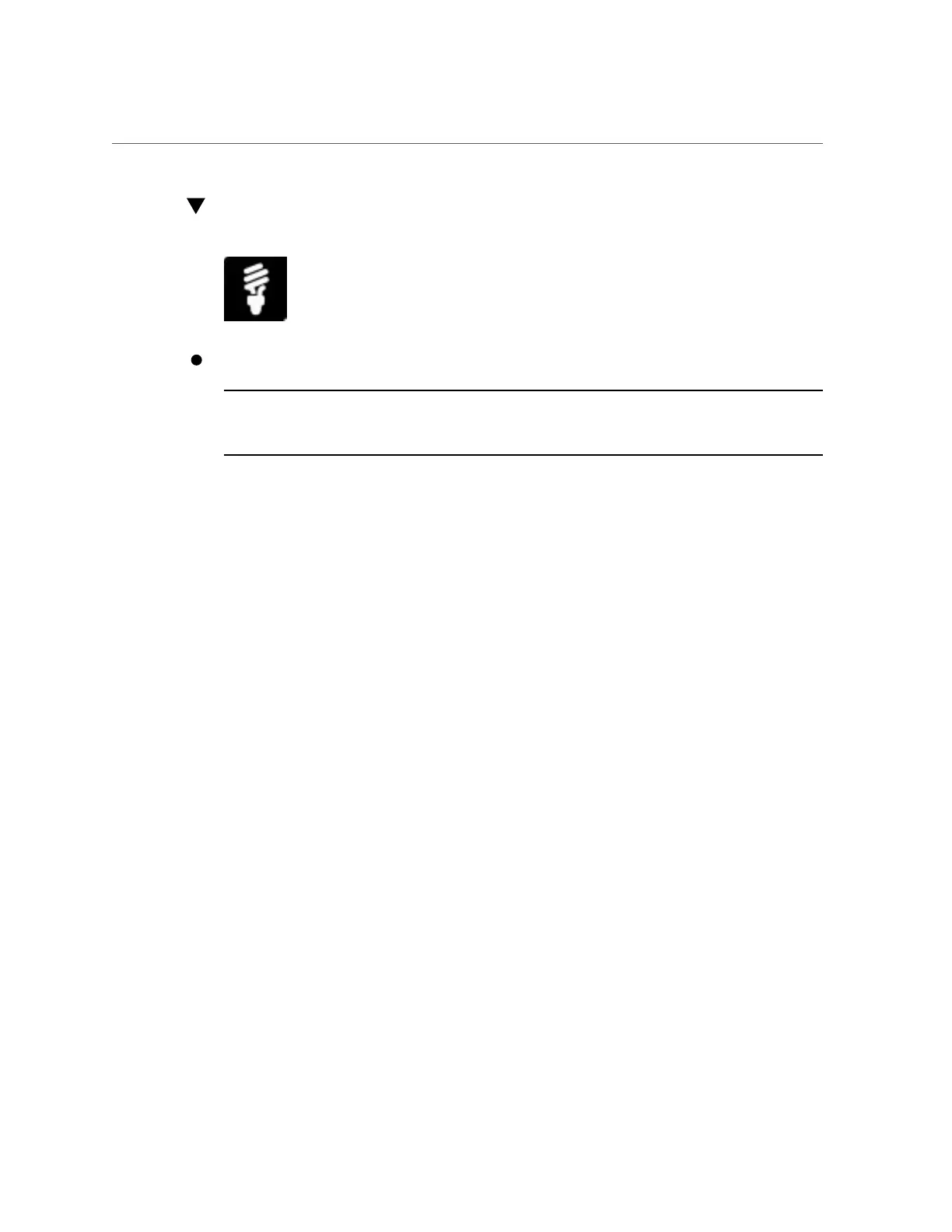Set SP Cooling Down Policies
Set SP Cooling Down Policies
To modify cooling down policies on the server SP:
Note - Not all Oracle servers support cooling down policies in Oracle ILOM. If a server does
support these policies, they can be configured in the web interface on the System Management
> Policy Configuration page or in the CLI under the /SP/policy target.
■ From the Web interface:
a.
Click System Management > Policy.
b.
In the Service Processor Policies table, click the appropriate cooling
down policy (for PCIe or host), and then click Enable or Disable in the
Actions list box.
■ From the CLI, type:
set /SP/policy ENHANCED_PCIE_COOLING_MODE=[ enabled|disabled ]
HOST_COOLDOWN=[enabled|disabled ]
See Also
Power-On and Cooling-Down Policies Configurable From the Server SP, Oracle ILOM
Configuration and Maintenance Guide for firmware version 3.1 or 3.2.
Forcing Blade To Be SAS2 Capable (Oracle ILOM)
Enable this policy at the blade level to force the NEM(s) to run the SAS link at a slower rate,
for those rare cases when this action is necessary.
Before You Begin
■
Log in to Oracle Integrated Lights Out Manager (ILOM). For instructions on how to log in
to Oracle ILOM, see “Launch and Log In to Oracle ILOM” on page 39.
■
Ensure that you have Admin (a) role privileges in Oracle ILOM.
Setting System and Management Power Policies (Oracle ILOM) 113
