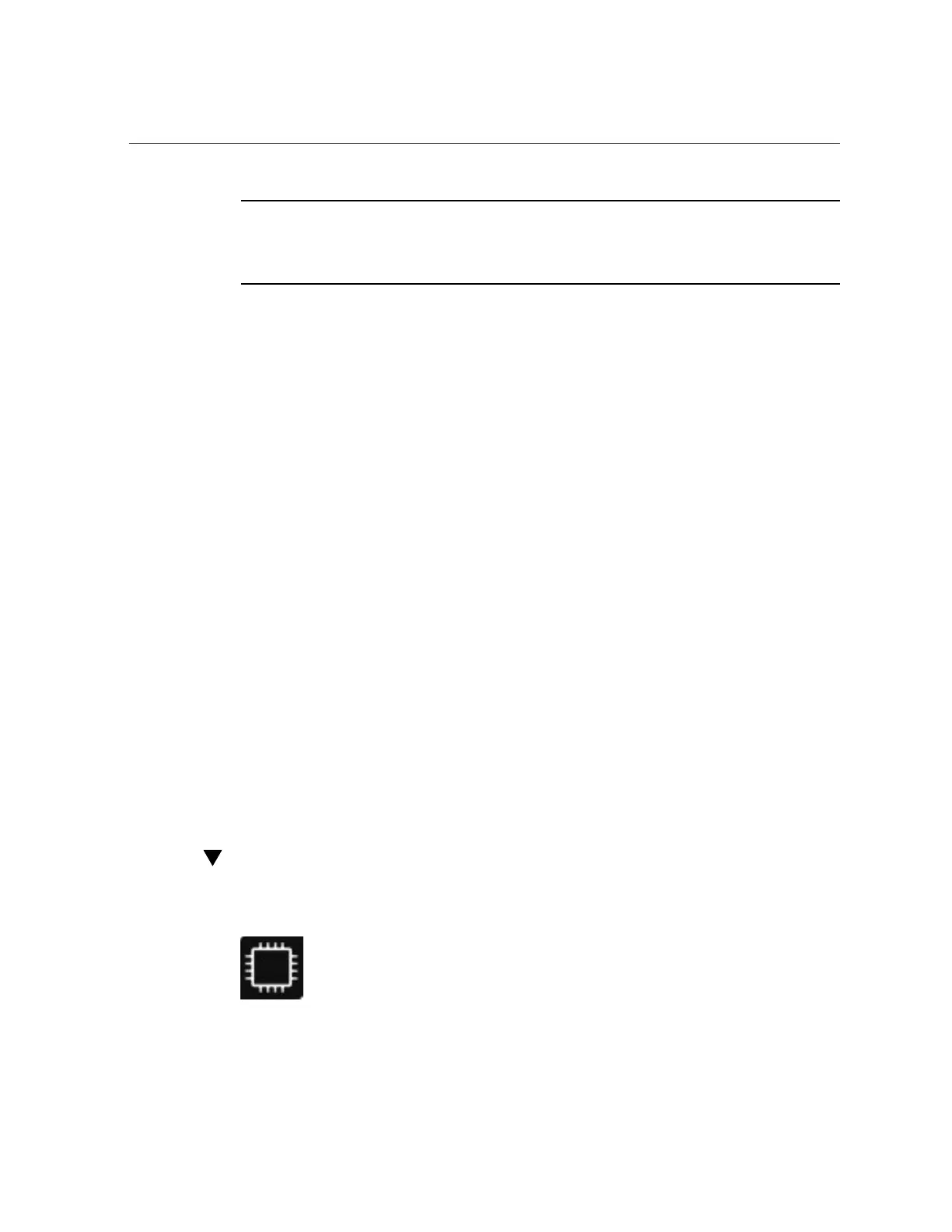Select UEFI Boot Mode or Legacy BIOS Boot Mode (BIOS)
Note - If you change the boot mode, the installed operating system is unable to boot. Also the
boot candidates from the previous boot mode disappear. Boot candidates for the newly changed
boot mode appear after the Save Changes and Reset BIOS command is issued and also appear
in the screens after the next boot to the BIOS Setup Utility.
When you switch between Legacy BIOS Boot Mode and UEFI Boot Mode (in either direction),
BIOS settings that affect the Boot Option Priority List settings are changed and the original
settings are lost. If you intend to switch back, back up your BIOS configuration. See “Backup,
Restore, and Revert BIOS Settings (Oracle System Assistant 1.1)” on page 141.
See your server product notes for a list of the operating systems that support UEFI Boot Mode.
Some operating systems require Legacy BIOS Boot Mode, and some can work with either
mode. However, once an operating system is installed, it must use the boot mode that was used
during the installation.
Viewing and Changing the Boot Mode
You can view or set the boot mode on your server using the following interfaces:
■
BIOS Setup Utility. You can use the BIOS Setup Utility to view or set the target boot
mode. For further details, see “Select UEFI Boot Mode or Legacy BIOS Boot Mode
(BIOS)” on page 198.
■
Oracle System Assistant. If you are installing an operating system using the Oracle System
Assistant, you can view or set the target boot mode for your server on the Oracle System
Assistant Install Operating System screen, as described in “Install an Operating System
(Oracle System Assistant)” on page 118.
■
Oracle ILOM. You can view the boot mode from the Oracle ILOM SP CLI or web
interface. To view the server's target boot mode from the Oracle ILOM SP web interface,
click System Management > BIOS. Or, to view it from the Oracle ILOM SP CLI, type:
show /System/BIOS.
Select UEFI Boot Mode or Legacy BIOS Boot
Mode (BIOS)
198 Oracle X4 Series Servers Administration Guide • April 2016
