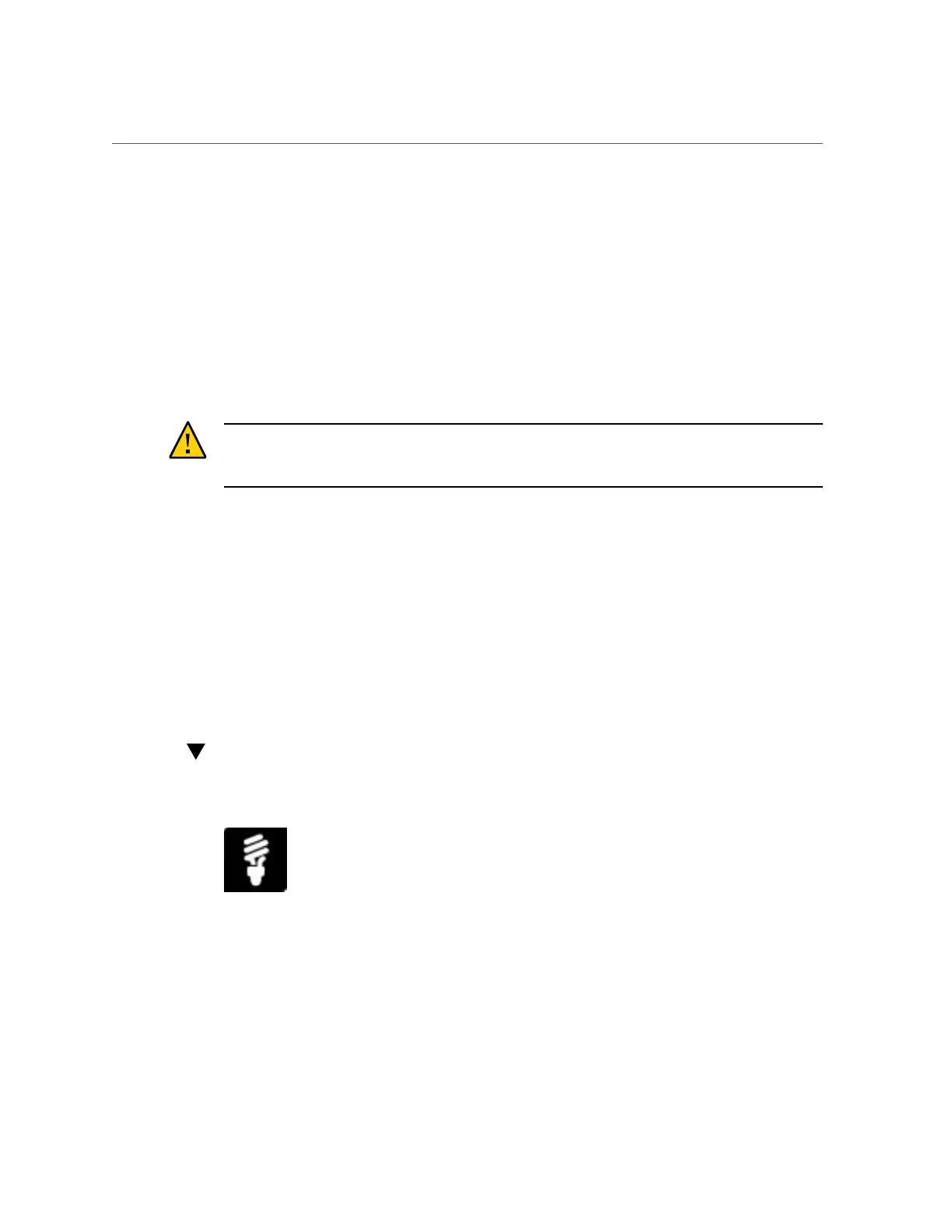Updating Server or Blade Chassis Firmware (Oracle ILOM)
■ To install all the firmware updates, click the Install All Updates button.
7.
Wait while the system updates the firmware.
The update firmware progress bar appears.
The system might reboot several times. If it has more updates to install, it reboots back to
Oracle System Assistant and continues with the firmware update.
If the firmware update includes updating Oracle ILOM, the Oracle ILOM Remote Console
session might get disconnected and you might have to restart it.
Oracle System Assistant displays a completion message when the updates are all installed.
Caution - Data corruption and loss of functionality. Do not interrupt the firmware update
process. The server might reboot automatically several times. Do not interrupt it until you are
certain that it is done.
See Also
■
“Accessing Oracle System Assistant” on page 147
Updating Server or Blade Chassis Firmware (Oracle ILOM)
Use Oracle Integrated Lights Out Manager (ILOM) to update the system BIOS, service
processor (SP), or chassis monitoring module (CMM) firmware image. To perform this task, see
“Update BIOS and SP Firmware or CMM Firmware (Oracle ILOM)” on page 229.
Update BIOS and SP Firmware or CMM Firmware
(Oracle ILOM)
Before You Begin
■
Download the firmware pack for your system from the My Oracle Support website at
https://support.oracle.com. The firmware pack contains the Oracle Integrated Lights
Downloading and Updating System Firmware and Software 229
