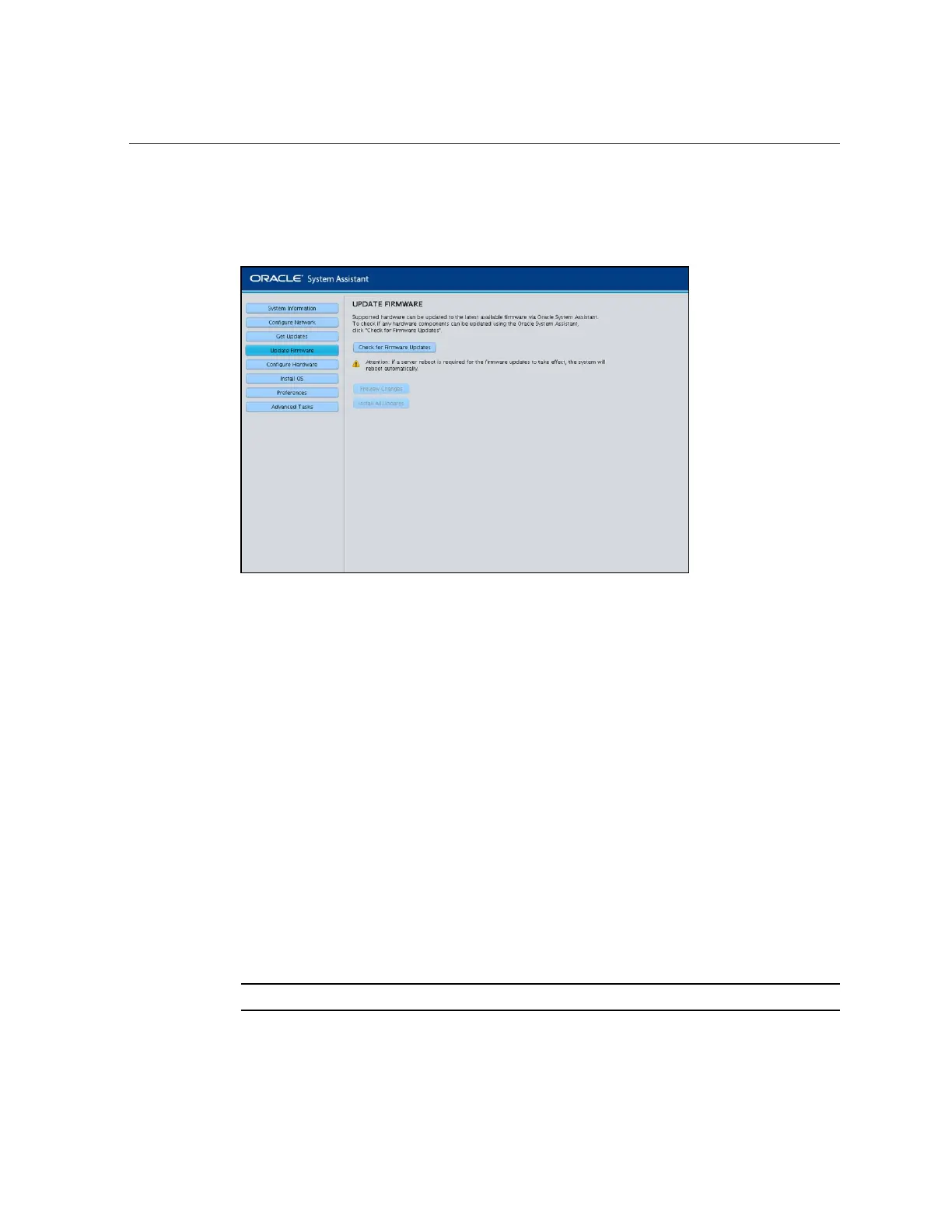Update Software and Firmware (Oracle System Assistant)
The Update Firmware screen appears.
3.
To view the components that can be updated, click the Check for Firmware
Updates button.
The Firmware Update Check progress box appears as the task polls the components and
performs the firmware update check.
4.
(Optional) Click the Preview Changes button.
The Firmware Update Install Changes dialog box appears.
5.
View the list of firmware components that need updates and compare current
and available version numbers.
You can also review the Component Name, Device Name, Firmware/BIOS Installed, and
Firmware/BIOS Available.
6.
To proceed, select one of the following:
■ To perform a selective firmware update, select the firmware updates that you
want to install, and then click the Install Updates button.
Note - Components that are up-to-date cannot be selected.
228 Oracle X4 Series Servers Administration Guide • April 2016
