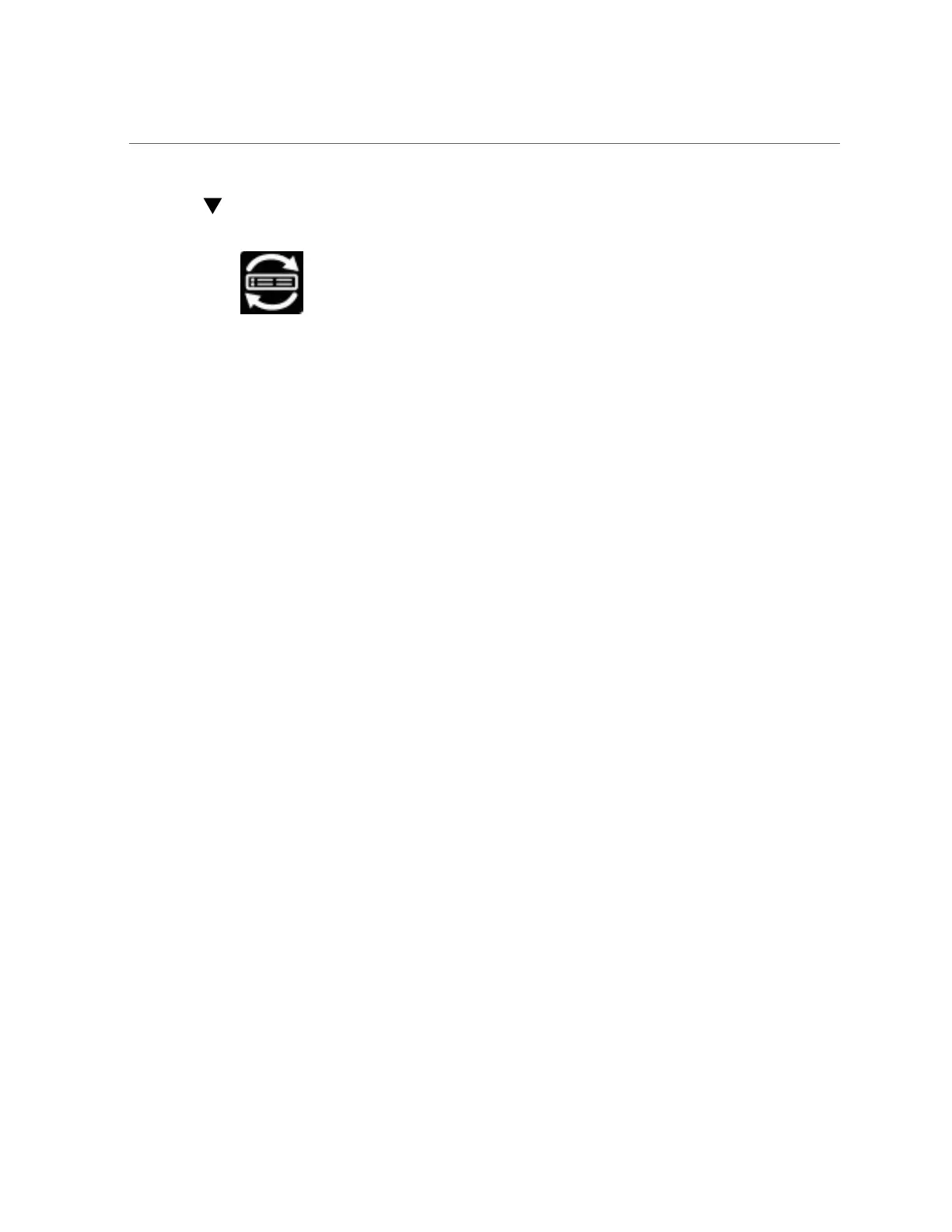Set SP Clock Properties (Oracle System Assistant)
Set SP Clock Properties (Oracle System Assistant)
Use Oracle System Assistant to set the SP clock properties when your are configuring your
system.
1.
Access Oracle System Assistant.
See “Accessing Oracle System Assistant” on page 147 for details.
2.
Click Configure Hardware, and then click the Service Processor Configuration
tab.
The Service Processor Configuration screen appears.
3.
Select Clock Settings from the drop-down list.
The Clock Settings screen appears.
4.
View or modify the following clock settings:
a.
Date
Use the drop-down list to select the month, day, and year.
b.
Time
Use the drop-down list to set the time using 24-hour format.
c.
Timezone
Use the drop-down list to select the time zone.
d.
Synchronize Time Using NTP
Click the check box to enable synchronization with a Network Time Protocol (NTP)
server.
e.
If you selected to synchronize time using NTP, add IP addresses for NTP
Servers 1 and 2.
5.
When you are done, click Apply Settings.
96 Oracle X4 Series Servers Administration Guide • April 2016
