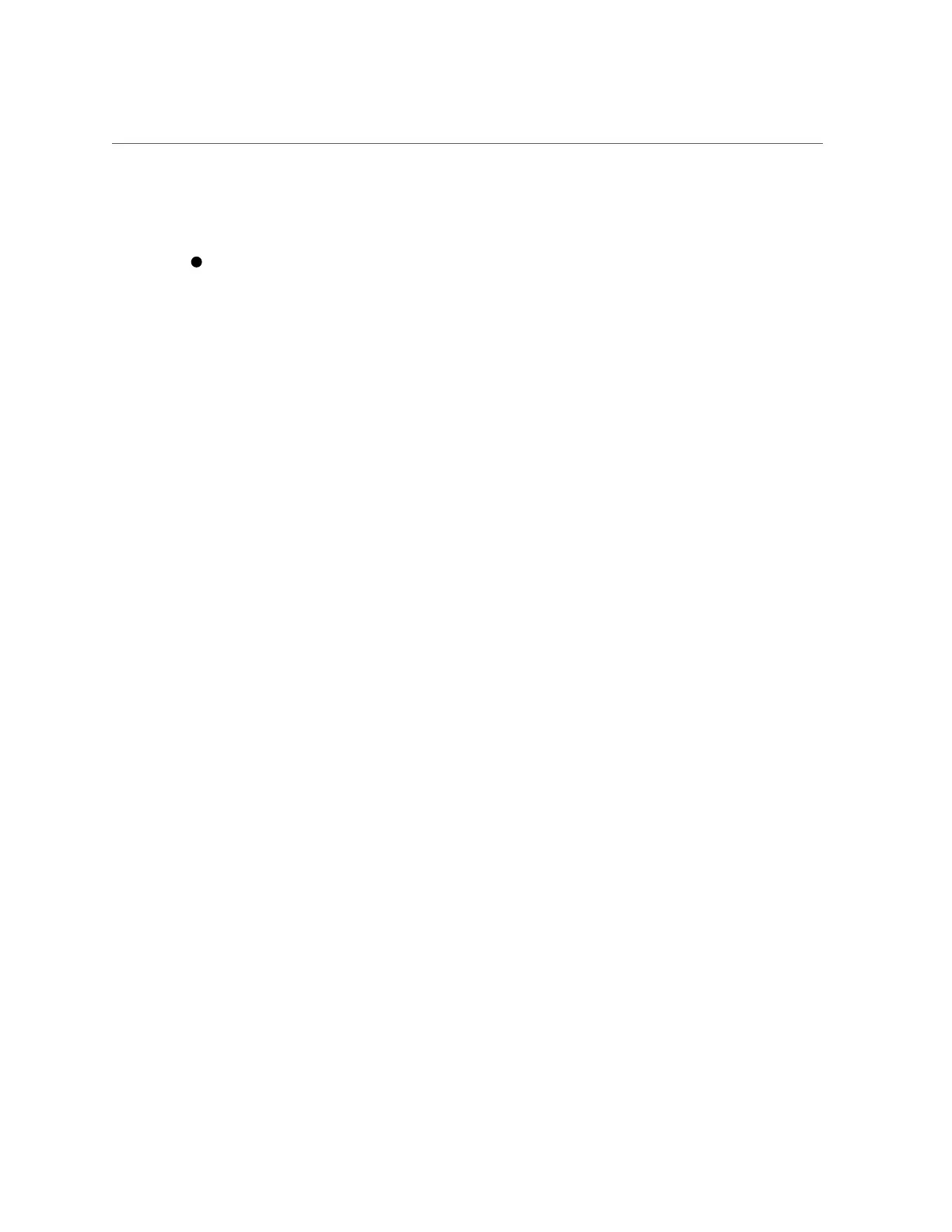Backing Up, Restoring, or Replicating the Oracle ILOM Firmware Configuration
This procedure provides web and command-line interface (CLI) instructions for the server
service processor (SP).
To identify the sync status or to manually sync the host BIOS configuration with
Oracle ILOM:
■ From the Web interface:
a.
Click System Management > BIOS.
b.
Perform one or both of the steps below:
■
To view the current sync status, locate the Configuration Sync Status field at the
top of the page.
■
To sync the host BIOS settings with Oracle ILOM, power cycle the host system
by clicking Host Management > Power Control > Power Cycle.
■ From the CLI:
■
To view the current sync status, type:
show /System/BIOS/Config
■
To manually sync the host BIOS settings with Oracle ILOM, type:
reset /System
See Also
■
Performing BIOS Configuration Tasks, Oracle ILOM Configuration and Maintenance
Guide for firmware version 3.1 or 3.2.
■
For BIOS screen details, see your server service manual.
Backing Up, Restoring, or Replicating the Oracle ILOM
Firmware Configuration
When the Oracle Integrated Lights Out Manager (ILOM) firmware configuration changes on an
Oracle server service processor (SP) or chassis monitoring module (CMM), use Oracle ILOM
to do the following:
■
Back up the Oracle ILOM configuration to prevent the loss of the current working
configuration settings. For more details, see “Back Up the Current Oracle ILOM Firmware
Configuration (Oracle ILOM)” on page 136.
Backing Up and Restoring Firmware Configurations and BIOS Settings 135
