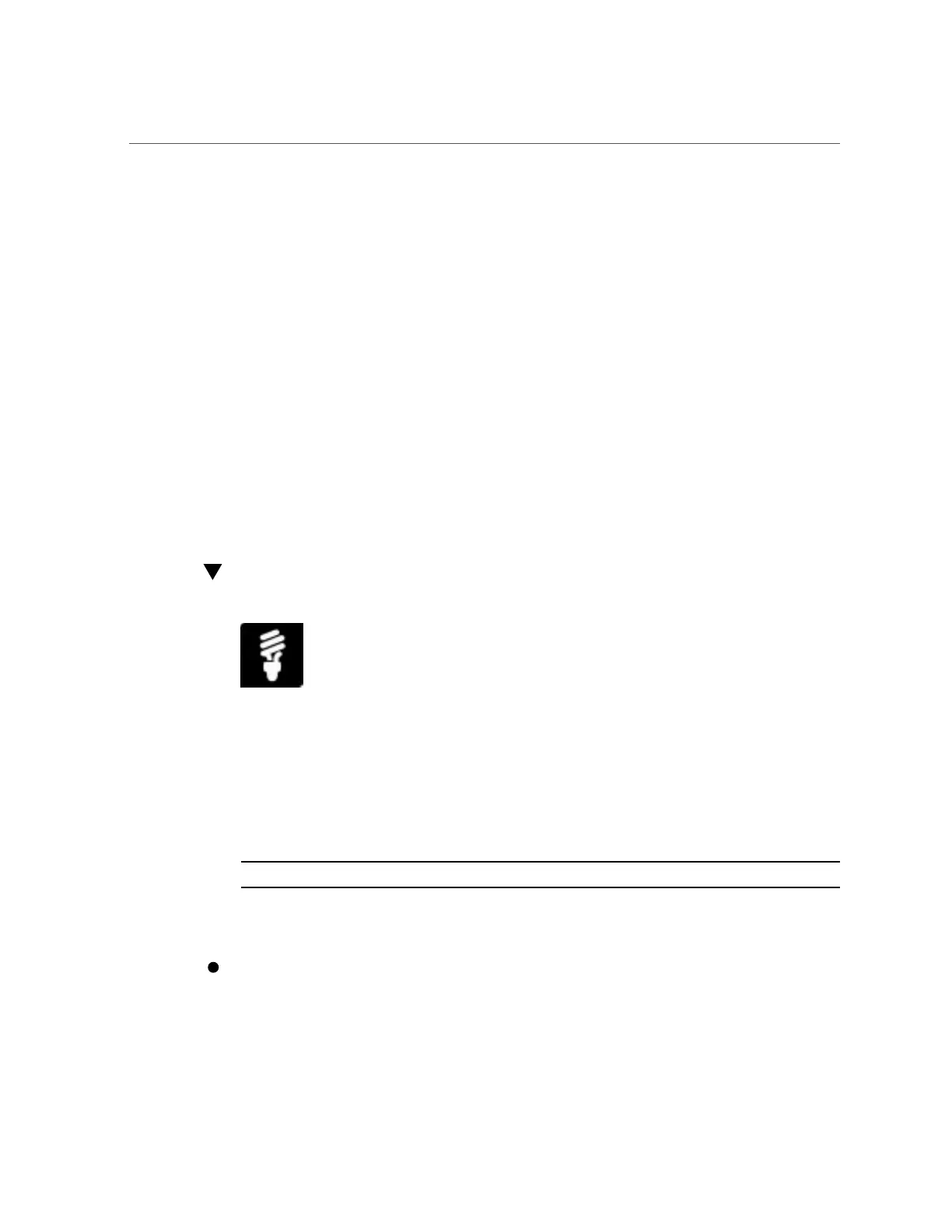Set Power Supply Fan Speed Policies on CMM
■ From the Web interface:
a.
Click System Management > Policy.
b.
In the Chassis Monitoring Module Policies table, select the appropriate
power supply policy (for example, Load Efficiency or Monitor Power
Supply Side), and then in the Actions list box click either Enable or
Disable.
■ From the CLI, type:
set /CMM/policy LIGHT_LOAD_EFFICIENCY_MODE=[ enabled|disabled ] MONITOR_PS n
_SIDE n =[ enabled|disabled ]
Where n represents the power supply slot location (0 or 1) and side (0 or 1).
See Also
System Management Power Supply Policies Configurable from CMM, Oracle ILOM
Configuration and Maintenance Guide for firmware version 3.1 or 3.2.
Set Power Supply Fan Speed Policies on CMM
When necessary, you can force the speed of the blade chassis power supply fans to high or low.
Before You Begin
■
Log in to Oracle Integrated Lights Out Manager (ILOM). For instructions on how to log in
to Oracle ILOM, see “Launch and Log In to Oracle ILOM” on page 39.
■
Ensure that you have Admin (a) role privileges in Oracle ILOM.
Note - The power supply fan speed policies in Oracle ILOM are disabled by default.
This procedure provides both web and command-line interface (CLI) instructions for the chassis
monitoring module (CMM).
To modify the power supply fan speed:
110 Oracle X4 Series Servers Administration Guide • April 2016
