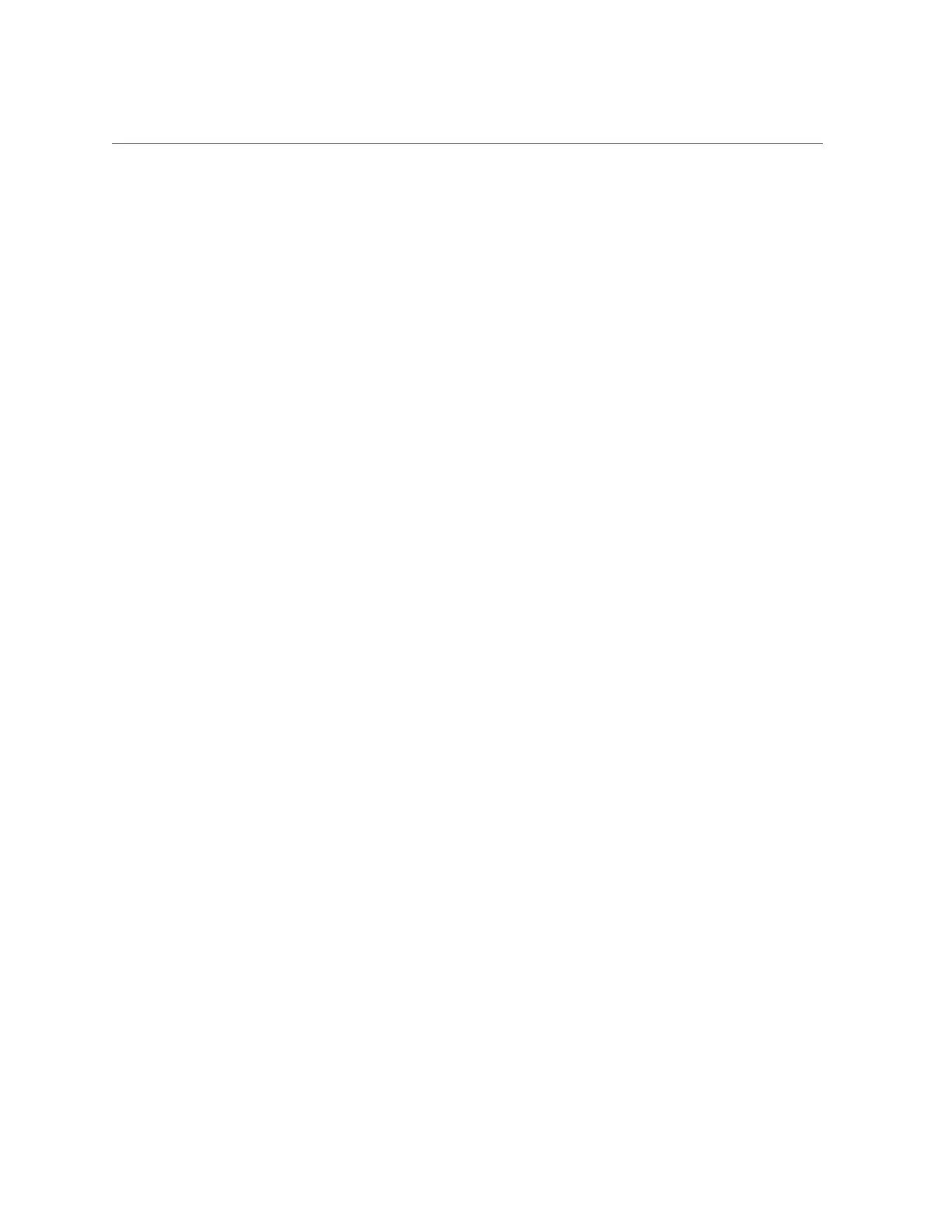Troubleshoot and Verify Oracle System Assistant
3.
To determine whether Oracle System Assistant is in the boot list, perform one of
the following actions:
■
See if F9 appears in BIOS POST, or
■
Select F2 to access the BIOS Setup Utility, then select the Boot menu.
Oracle System Assistant should appear in the list of boot options.
4.
If Oracle System Assistant appears in the boot list, try to launch it. See “Launch
Oracle System Assistant at Startup” on page 34.
■
If it launches, proceed to Step 7.
■
If it does not launch, restore it.
See “Restore Oracle System Assistant Software” on page 183.
5.
If Oracle System Assistant does not appear in BIOS POST or as a boot option,
access the BIOS Setup Utility and check if Oracle System Assistant is disabled.
■
If Oracle System Assistant is disabled, enable it in the BIOS Setup Utility.
See “Enable or Disable Oracle System Assistant (BIOS)” on page 171.
■
If Oracle System Assistant is NOT disabled, check to see if it is physically present in the
server. Check your hardware documentation for details and contact Oracle Support.
6.
Perform one of the following actions:
■
If Oracle System Assistant is enabled in BIOS and physically present but you still cannot
launch it, restore Oracle System Assistant.
See “Restore Oracle System Assistant Software” on page 183.
■
If Oracle System Assistant is not physically present, contact Oracle Support.
7.
If you can launch Oracle System Assistant successfully, look at the Advanced
Tasks and Media Integrity tabs.
■
If you see a red "X" in either tab, restore Oracle System Assistant.
See “Restore Oracle System Assistant Software” on page 183.
■
If you do not see a red "X" in either tab, Oracle System Assistant is working correctly.
See Also
“Accessing Oracle System Assistant” on page 147
Troubleshooting Oracle System Assistant 181
