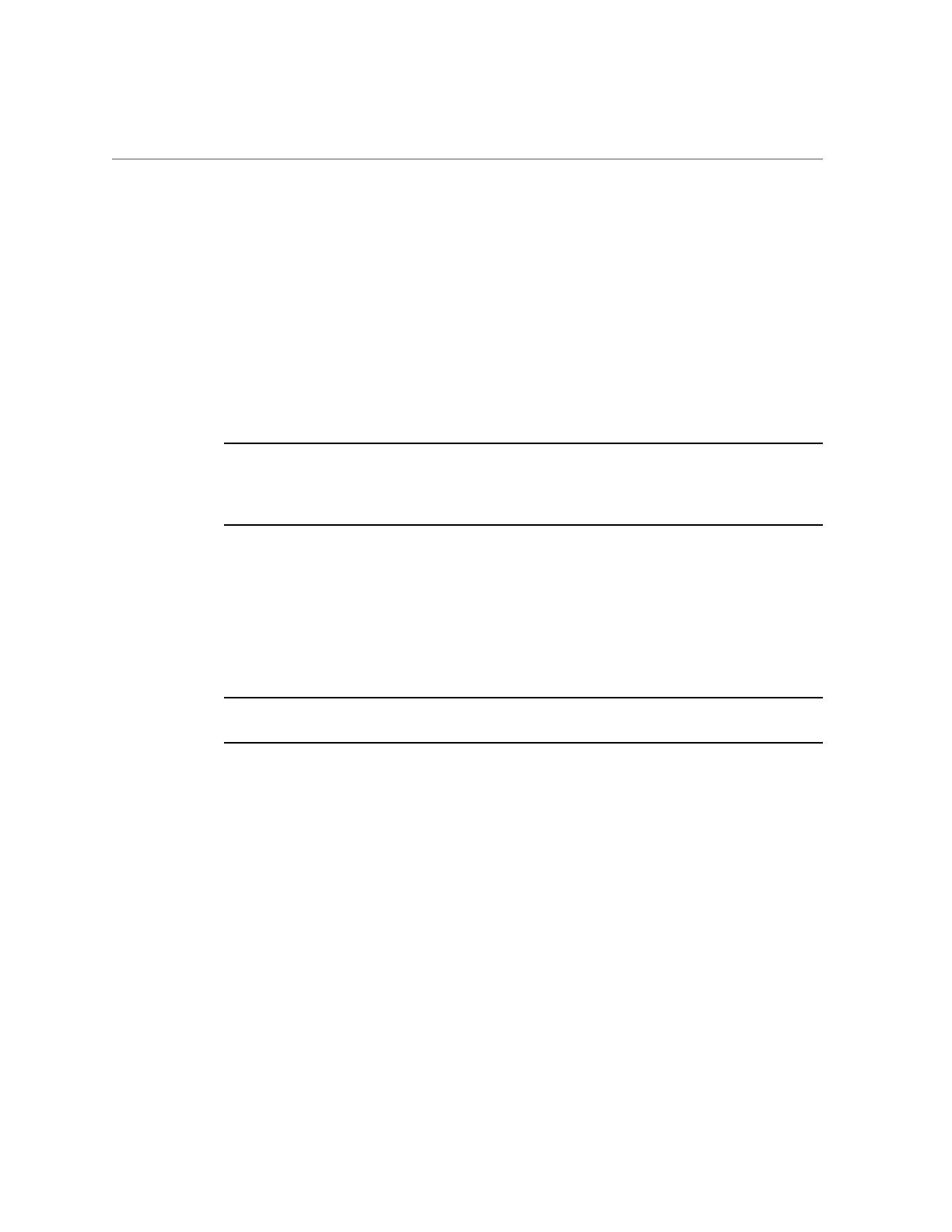Update Oracle System Assistant and the Firmware Files on the Oracle System Assistant USB Drive (Oracle System Assistant 1.2
or Newer)
b.
Click the Check for Updates button.
If updates are available, they appear in the Available Updates drop-down list.
c.
Select an update from the Available Updates drop-down list.
d.
Click the Download and Apply Updates button.
The Get Updates Sign-In screen appears.
e.
Provide your My Oracle Support (MOS) credentials.
Enter your MOS user name and password.
Note - If the sign-in process stops, it might be because your user name and password do not
match, or because My Oracle Support is not configured to enable your server to get updates.
To configure My Oracle Support to enable your server to get updates, see “Configure MOS to
Enable Oracle System Assistant Updates” on page 168.
The server downloads the updates and then displays a message asking to reboot the server.
f.
Select OK.
The server reboots and restarts Oracle System Assistant.
4.
If you selected the Get Local Updates tab, perform the following steps:
Note - To update Oracle System Assistant on a server that is not connected to the network, use
this method.
Downloading and Updating System Firmware and Software 223
