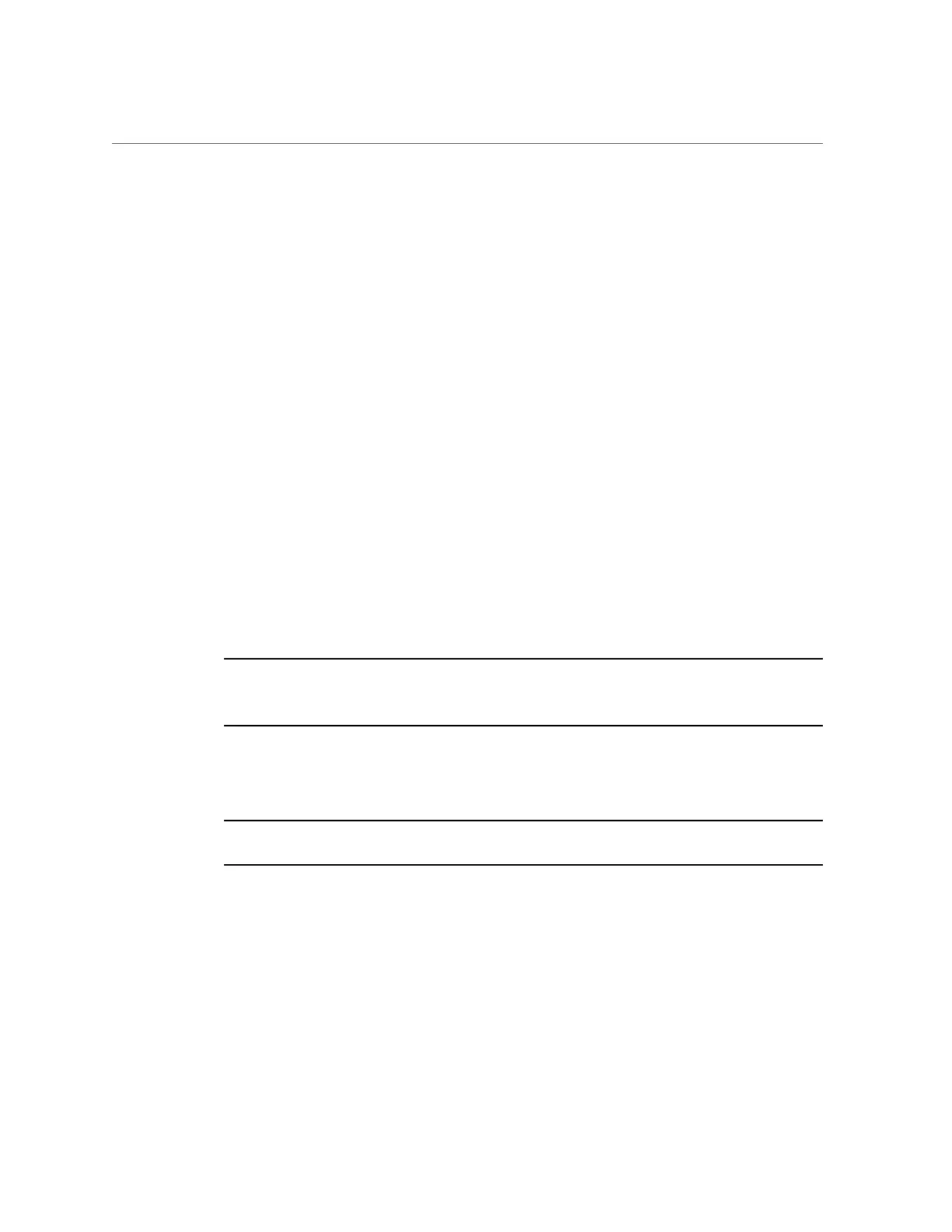Modify Oracle ILOM SP Network Settings (Oracle ILOM)
■ From the CLI interface, perform these steps:
a.
To view the assigned IPv4 and IPv6 network settings on the SP, type:
For IPv4, type: show /SP/network
For IPv6, type: show /SP/network/ipv6
b.
To view the descriptions about each IPv4 and IPv6 network property,
type:
For IPv4, type: help /SP/network
For IPv6, type: help /SP/network/ipv6
c.
To modify the IPv4 and IPv6 network properties on the SP, use the set
command.
IPv4 Example:
set /SP/network state=enabled|disabled pendingipdiscovery=static|dhcp
pendingipaddress=value pendingipgateway=value pendingipnetmask=value
IPv6 Example:
set /SP/network/ipv6 state=enabled|disabled pending_static_ipaddress= value/
subnet_mask_valuepending_static_ipgatewayaddress= value
Note - For servers that include the enhanced version of Oracle ILOM, the /SP/network/
state=enabled command does not enable IPv6. Instead, use the command /SP/network/ipv6
state=enabled.
d.
To commit pending network changes in Oracle ILOM, type:
set /SP/network commitpending=true
Note - All user sessions on the SP are terminated when you save IP network property changes.
To log back in to Oracle ILOM, use the newly assigned service processor IP address.
Performing Initial Setup Actions for Server Management 91
