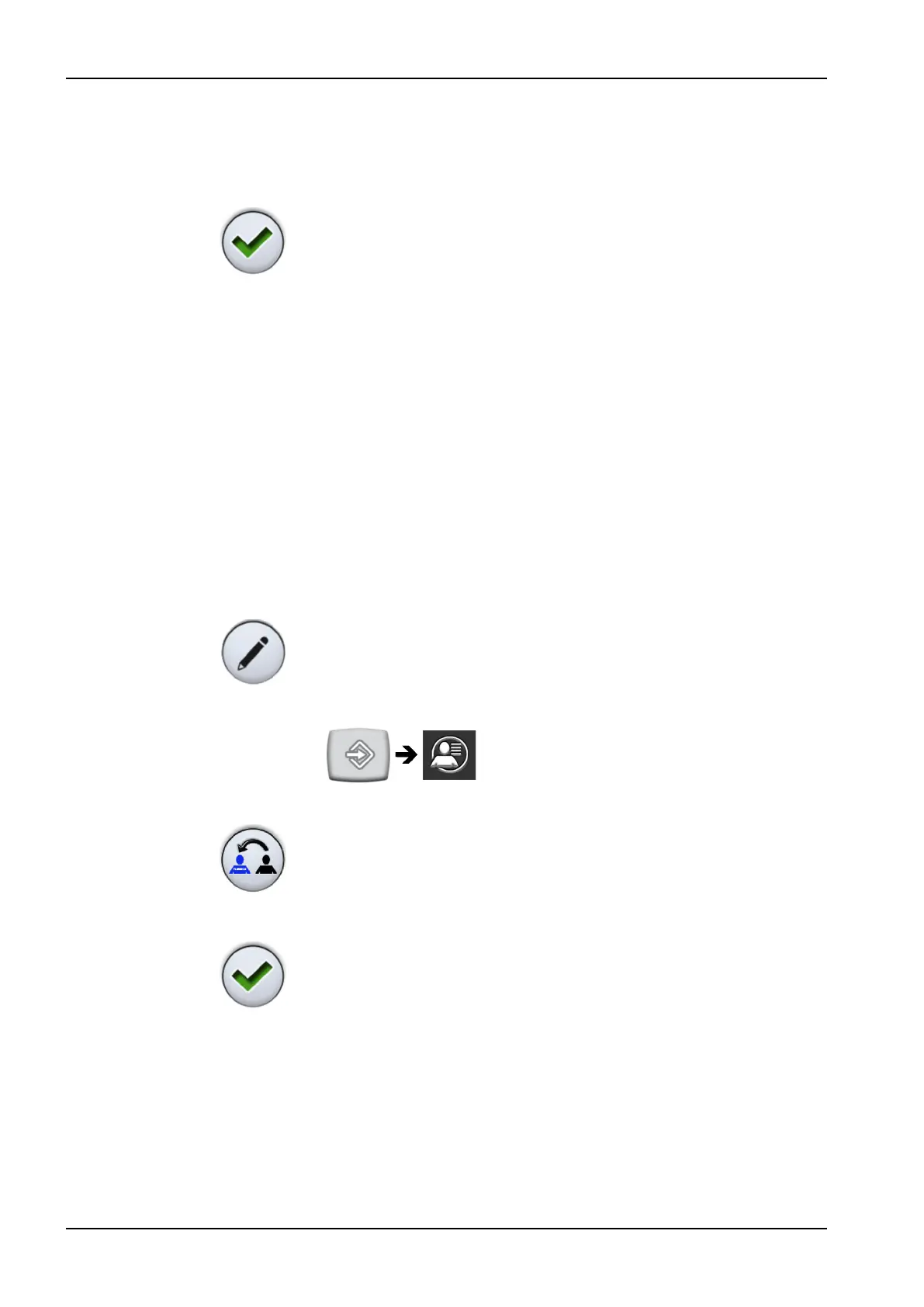When you press a colour to select it, you will automatically return to the
User settings
window.
Pressing Close exits the
Program - Theme
window without making
changes to the colour theme.
3. When you have edited all the user settings (including user name,
language and the automatic chair positions view), save them by pressing
OK in the
User settings
window.
17.5 Resetting personal settings
About this task
You can reset your personal settings (language, colour theme, instrument,
operating light and chair settings) to factory defaults. The reset does not
affect your user name or your position on the user list in the
Sign in
window.
NOTE
This reset only applies to settings stored in the dental unit. For more
information, contact your Planmeca dealer.
Steps
1. Open the
User settings
window.
There are two alternative ways to open this window:
In the
Sign in
window, press Edit next to the user whose settings you
want to reset.
OR
Sign in to the dental unit and press Program > User settings.
The
User settings
window opens.
2. Press Reset.
A confirmation message is displayed.
3. Confirm the reset by pressing OK.
17 Managing users and personal settings
92 Planmeca Compact i User's manual
