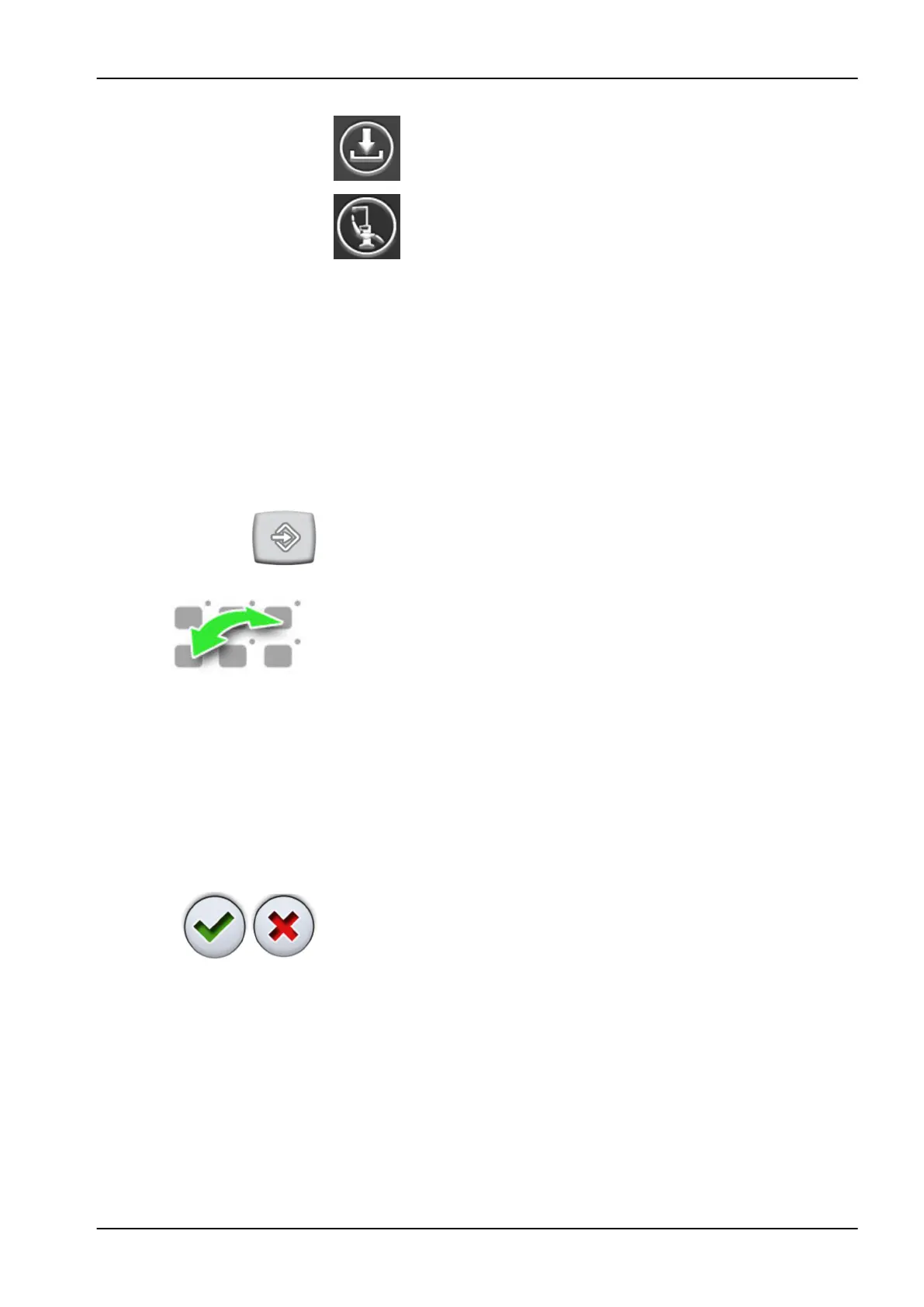software update
about this unit
The Service mode and Software update buttons are reserved for service
situations only.
25.2 Organising items on control panel
About this task
You can organise the items in the main window’s swipe menu according to
your preferences.
Steps
1. Press Program.
2. Press Organise. A pop-up window opens.
3. Organise the items.
• To move an item, drag the item to the desired position on the menu.
• To remove an item, drag the item to the field at the bottom of the
window.
• To add an item, press + and add an item from the selection.
• The swipe menu contains several pages. To move an item to
another page, drag the item to the edge of the page and hold it there
until the new page opens.
4. Press OK to confirm the new order.
If you do not wish to save the new order, press Close.
25.3 Automatic chair positions
When you have signed in to the dental unit with your own user name, all
changes you make to the automatic chair positions and then save, are saved
to your personal settings. This means that whenever you sign in to the
dental unit, you will use your last saved automatic chair positions.
25 Programming
User's manual Planmeca Compact i 173
