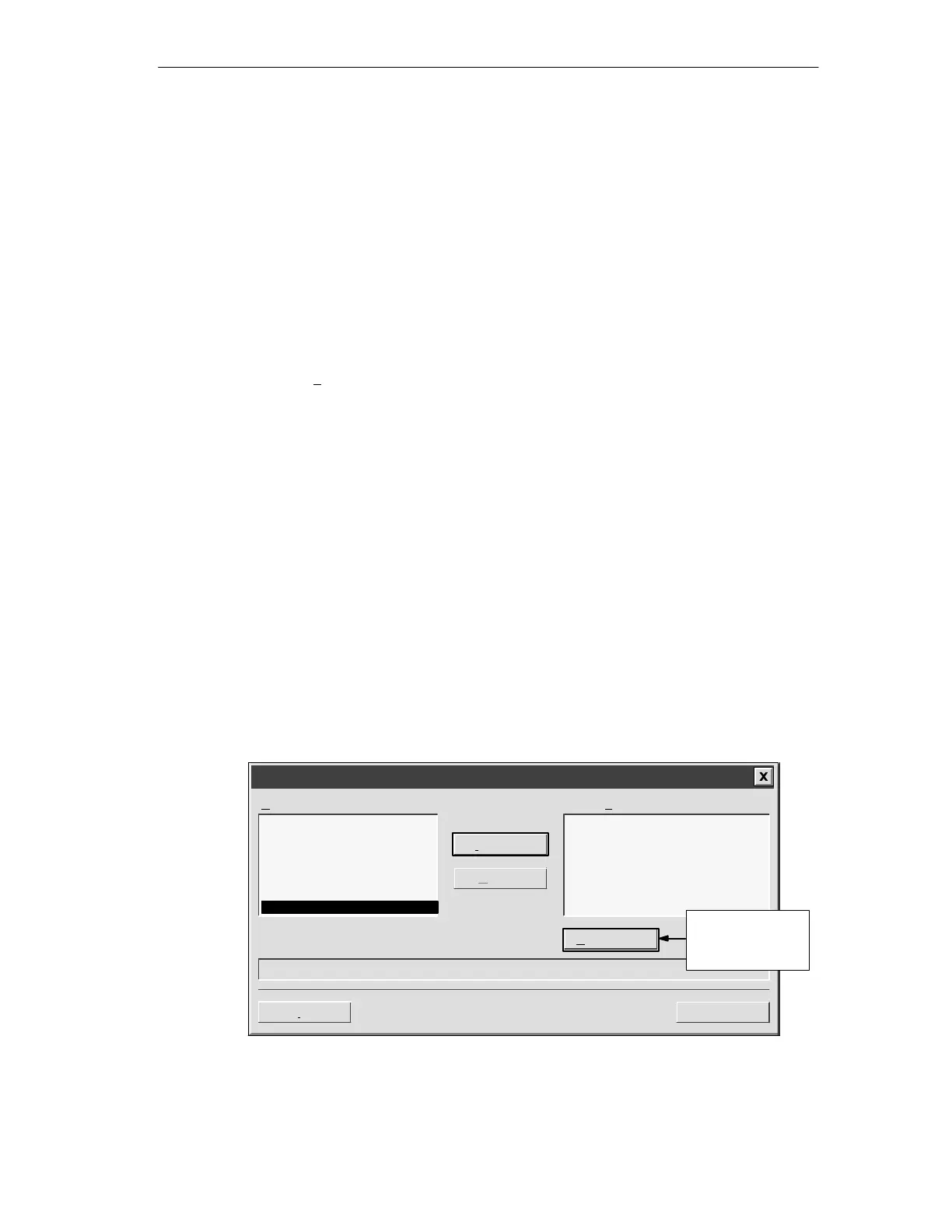Setting Up Communications Hardware and Network Communications
7-7
S7-200 Programmable Controller System Manual
A5E00066097-02
7.2 Installing and Removing Communication Interfaces
You can install or remove communications hardware by using the Install/Remove
Interfaces dialog box shown in Figure 7-5. On the left side of this dialog box is a list
of hardware types that you have not installed yet. On the right side is a list of
currently installed hardware types. If you are using the Windows NT 4.0 operating
system, there is a “Resources” button under the Installed list box.
Installing the Hardware:
To install the hardware, follow these steps:
1. In the Set the PG/PC Interface dialog box (shown in Figure 7-4), press the
“Select...” button to access the Installing/Uninstalling Interfaces dialog box,
shown in Figure 7-5.
2. From the Selection list box, select the hardware type that you have. A
description of your selection is shown in the lower window.
3. Click the “Install -->” button.
4. When you are finished installing hardware, click the “Close” button. The Set
the PG/PC Interface dialog box appears, and your selections are shown in the
Interface Parameter Assignment Used list box (see Figure 7-4).
Removing the Hardware:
To remove hardware, follow these steps:
1. Select the hardware from the Installed list box on the right.
2. Click the “<-- Uninstall” button.
3. When you are finished removing hardware, click the “Close” button. The Set
the PG/PC Interface dialog box appears, and your selections are shown in the
Interface Parameter Assignment Used list box (see Figure 7-4).
Help
Close
Install/Remove Interfaces
Selection:
CPU5412
CPU5511 (Plug & Play)
CPU5611 (Plug & Play)
MPI-ISA Card
MPI-ISA on board
PC Adapter (PC/MPI-Cable)
Installed:
Install -->
<--Uninstall
PC/PPI cable
PPI Access via Serial Interface
Resources...
PC/PPI cable
This button appears
if you are using a
Windows NT
operating system.
Figure 7-5 Install/Remove Interfaces Dialog Box
