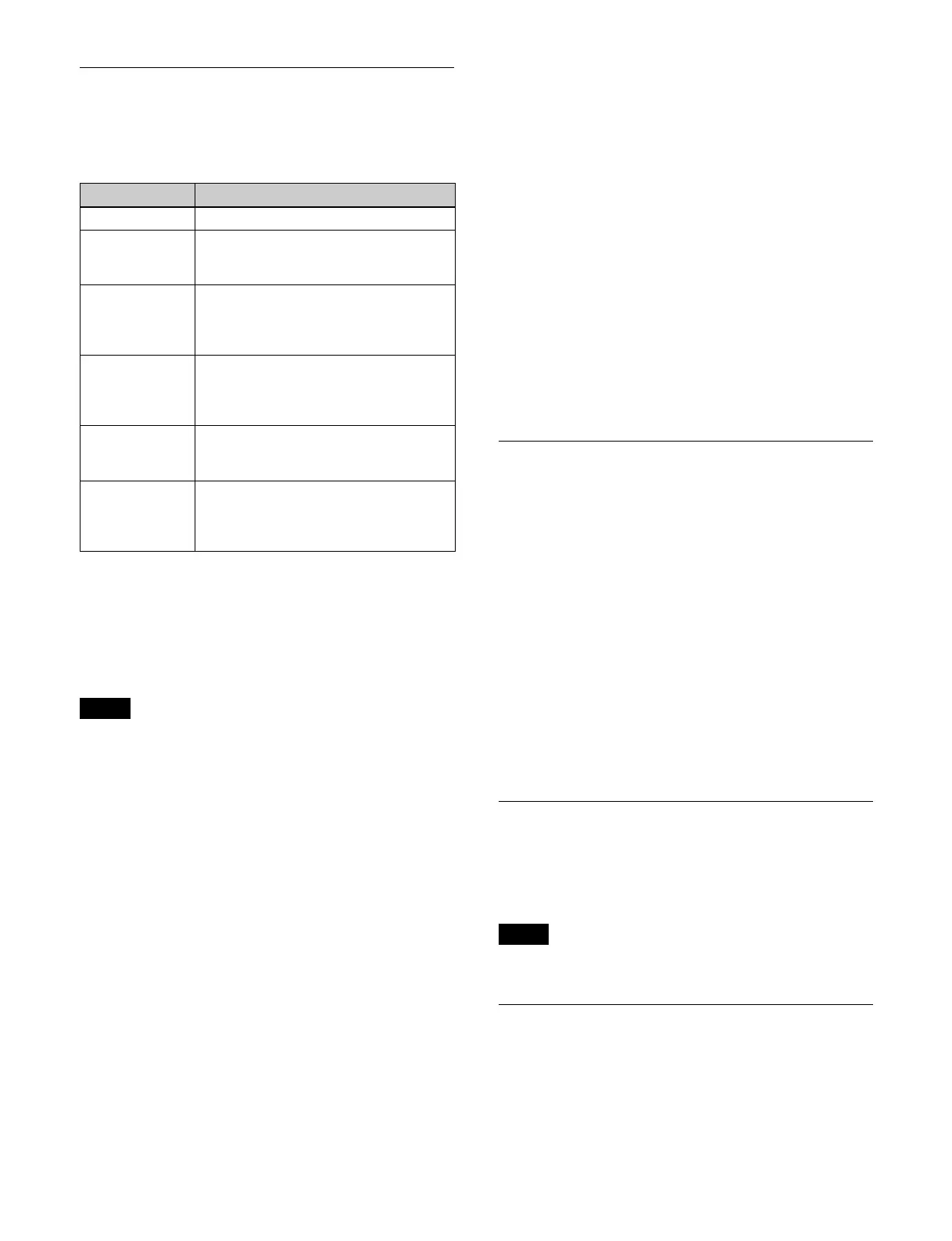117
Key Modifiers
Edge type
Adds borders and other modifiers to the edge to a key.
Edge fill
A signal inserted in the edge areas is called an edge fill.
In a border, drop border, or shadow, a color matte or a
si
gnal selected on the utility 1 bus can be set as the edge
fill.
• In an outline, the key fill signal selected by the key fills
t
he outline, and the background signal fills the rest of
the image.
• In an emboss, color matte 1 signal and color matte 2
si
gnal are used for the embossing.
Key drop
You can lower the key fill/key source position.
Key drop on mode: The key fill/key source position
mov
es downward by eight lines or four lines.
In key drop on mode for a drop border or shadow, it
i
s possible to add a border to the top edge of the key.
Key drop off mode: The key fill/key source position does
n
ot move.
Frame delay mode
When frame delay mode is enabled, key drop is set to key
dr
op off mode (fixed).
Zabton
Inserts a translucent pattern to the key background. You
can adjust the pattern size, color, and other parameters.
Mask
A mask is a function that allows a part of the image to be
replaced by the background or a key. You can correct an
image, such as unwanted holes that appear in the
background or when a key is not the desired shape, using
masks.
Two masks (main mask and sub mask) can be used on
each key.
There are two types of masks.
Key mask: This masks out a part of the key so that the
back
ground becomes visible.
Background mask: This masks out a part of the
back
ground so that the key fill becomes visible.
Key Memory
This function allows the key settings data on each cross-
point button to be automatically stored, so that when the
same cross-point button number is selected the settings
data are recalled.
There are two adjustment modes, depending on the
sett
ings data being stored.
Simple mode: Key type, clean mode (including chroma
key
plane function), key position, key invert, key
adjustments (excluding color cancel, window, Y
balance, shadow, foreground color correction of a
chroma key) settings are stored.
Full mode: All settings, excluding transitions, are stored.
For details about setting key memory mode, see “Setting
the Key Memory Mode” (page 396).
Resizer
A resizer is used to set a two-dimensional transform
(move, enlarge/reduce, rotate) or border/crop on a key.
It can also add effects to a key.
A resizer cannot be used on additional keys.
SL Key
An SL key is a software key that uses a GPU to reproduce
the same functions as a hardware key.
If the number of keys on a single switcher bank is four or
lo
wer, SL keys are set as key 5 to key 8.
Only one switcher bank can use an SL key.
Edge type Description
Normal State with no modifiers added.
Border Adds a border around the key.
You can adjust the border width and
de
nsity.
Drop border Adds a border to the bottom and right
ed
ges of the key.
You can adjust the border width,
po
sition, and density.
Shadow Adds a shadow to the bottom and right
ed
ges of the key.
You can adjust the shadow width,
po
sition, and density.
Outline Adds the outline to the key.
You can adjust the outline width and
de
nsity.
Emboss Adds an embossing effect around the
ke
y.
You can adjust the emboss width,
po
sition, and density.
Notes
Note
