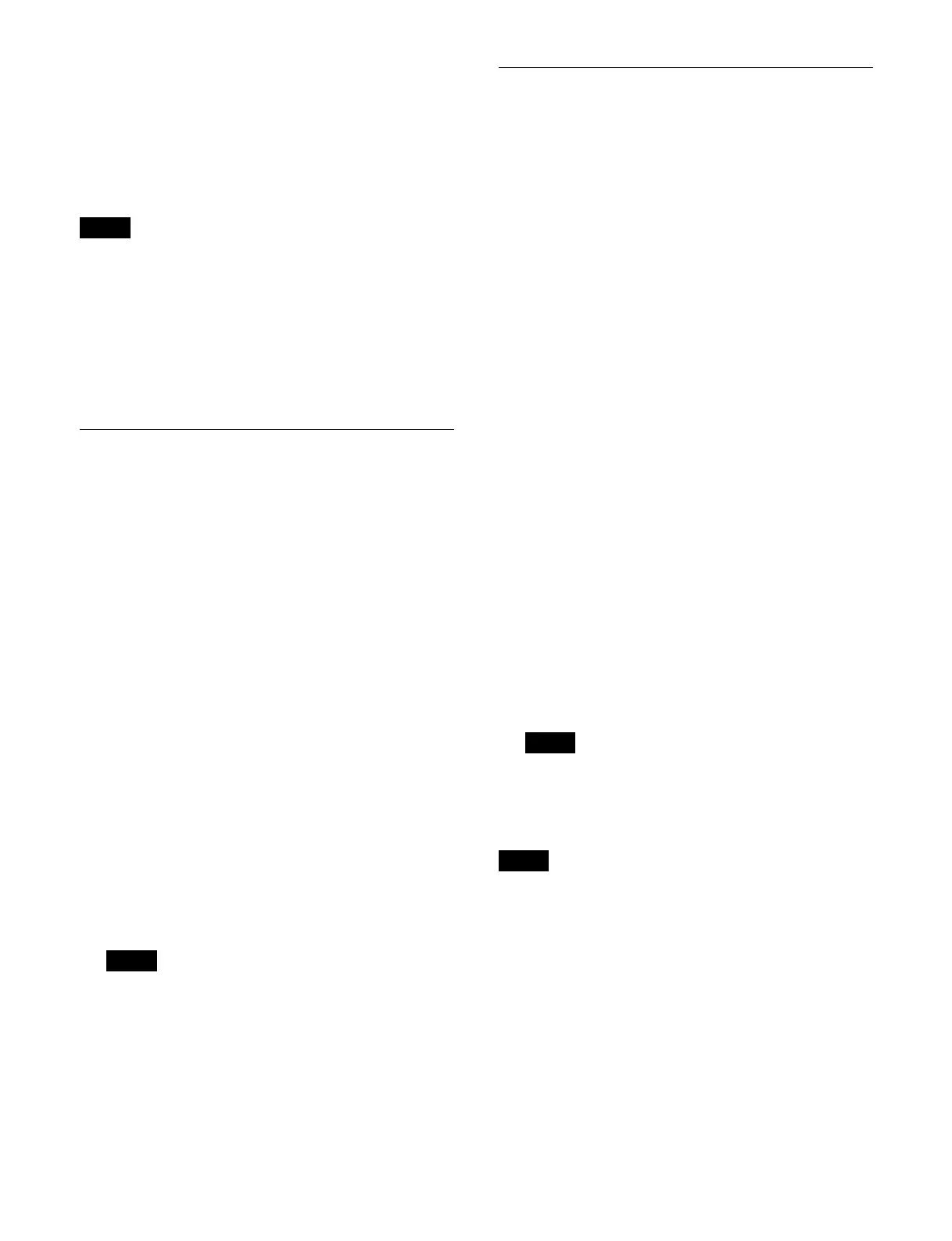280
The button color varies as follows, according to the
register state.
Gray characters: Register not containing a registered
sn
apshot
White characters: Register containing a registered
sn
apshot
Lit orange: Last recalled register
You can set the button display for registers with a
regi
stered snapshot to either the register name or register
number. The register number is displayed if a register
name has not been configured.
For details about setting the button display, see “Setting
the button display in snapshot operation mode”
(page 419).
Recalling a Snapshot
Switcher bank region snapshot
1
Press the [SNAPSHOT] button.
The memory recall section switches to snapshot
o
peration mode.
2
Select a bank.
For details about selecting a bank, see “Selecting a
bank” (page 279).
3
Select a register to recall a snapshot.
Press the button for the target register.
The register button is lit orange and the snapshot is
reca
lled.
To add the auto transition temporary attribute
Press the [AUTO TRANS] button, turning it on
o
range, and press the register button.
To add the effect dissolve temporary attribute
Press the [EFF DISS] button, turning it on orange,
an
d press the register button.
In the Flexi Pad control block, it is not possible to add
t
he cross-point hold temporary attribute.
You can use the bus override function and the cross-
p
oint button row cross-point hold function.
For details, see “Cross-Point Hold” (page 90).
To undo a register recall
To undo a recall immediately after recalling a register,
press the
[UNDO] button.
Saving a Snapshot
Switcher bank region snapshot
Set the state to save in a snapshot and use the following
procedure to save in a snapshot register.
1
Press the [SNAPSHOT] button.
The memory recall section
switches to snapshot
operation mode.
2
Select a bank.
For details about selecting a bank, see “Selecting a
bank” (page 279).
3
Select a register to save a snapshot.
Press and hold the [SNAPSHOT] button and press the
but
ton for the target register.
The register button is lit orange and the snapshot is
saved
.
To add the auto transition attribute
Press and hold the [SNAPSHOT] button and press the
[
AUTO TRANS] button, then continue pressing the
[SNAPSHOT] button and press a register button.
To add the effect dissolve attribute
Press and hold the [SNAPSHOT] button and press the
[
EFF DISS] button, then continue pressing the
[SNAPSHOT] button and press a register button.
For details about setting an attribute, see “Setting an
attribute” (page 286).
If you press a register button in which a snapshot is
al
ready saved, the register data will be overwritten.
To delete a register
A locked register cannot be deleted.
Press and hold the [DEL] button and press the button for
t
he target register to delete.
Note
Note
Note
Note
