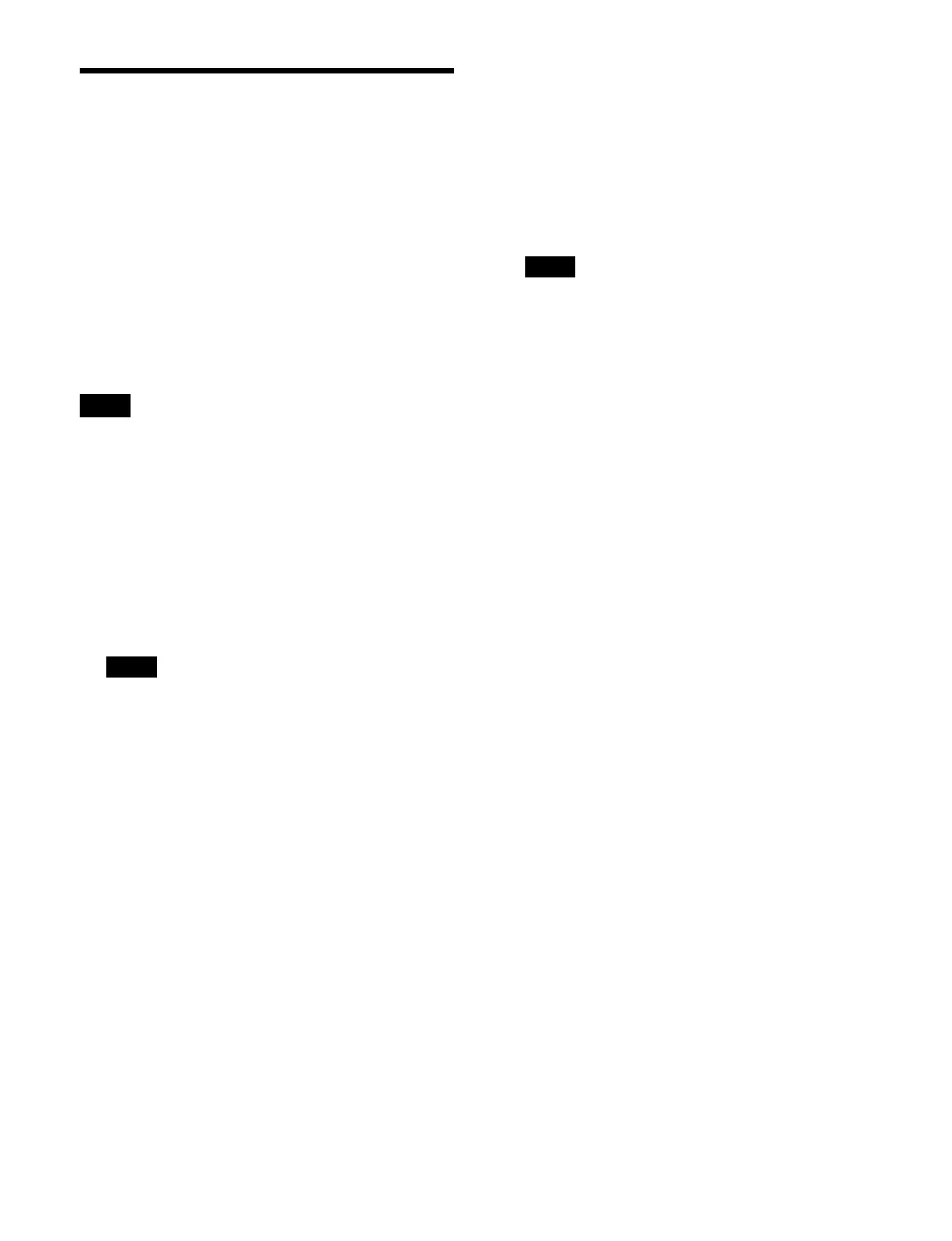69
Signing In / Signing Out
When signing in for the first time using an
administrator account
By default, “admin” is the only administrator user
acc
ount registered.
When signing in for the first time, enter “admin” for the
user
name and “admin” for the password, and press [Sign
In].
The software End User License Agreement confirmation
wi
ndow appears. Press the [Agree] button if you accept
the conditions.
When you agree, a change password message appears.
Press [OK] and
change the password.
The password must be 8 to 32 characters, containing at
l
east one single-byte alphabetic character and at least one
single-byte numeric character.
Signing in to the MLS-X1 menu
1
Access the MLS-X1 menu.
Enter the URL of the MLS-X1 menu in a browser.
“https://IP address of MLS-X1 menu/”
The MLS-X1 menu sign-in screen appears.
Enter one of the following IP addresses of logical box
1
(primary box) of the corresponding logical switcher
as the IP address of the MLS-X1 menu.
• IP address displayed on the control panel display
• Address of standard interface 1 of logical box 1
(
primary box) of the corresponding logical
switcher, which is set in the MLS Manager Home >
System > Island > Box Network menu (60211.05)
of MLS Manager
For details about settings, see “Configuring Box
Network Settings” (page 470).
It is set to “192.168.100.1” by default.
2
Enter your user name and password, and press [Sign
In].
The panel selection screen appears.
To enter your user name automatically when
si
gning in
Place a check mark in [Remember username].
To change the password
Change the password in the System Configuration >
User
Account > Manage Users menu (20601.11).
For details, see “Changing a user account
password” (page 458).
3
Select a control panel to connect and press [OK].
The menu screen appears.
A security warning message may appear when
di
splaying the menu screen, but continue the
operation.
Signing out from the MLS-X1 menu
Press the overflow button in the header area and select
[Sign Out] from the pull-down list.
Resetting the password of the
administrator user account
You can reset the password of the “admin” administrator
user account to the initial setting (“admin”).
The password is reset using the display and buttons on the
f
ront panel of the switcher.
For details about the display and buttons, see “Front
view” (page 59).
1
Press the [SELECT] button until the [Password
Reset] item appears on the display.
The display item changes each time the [SELECT]
but
ton is pressed.
2
Press the [SET] button.
An execution confirmation message appears.
3
Press the [SET] button.
The password is reset.
To cancel execution, press the [SELECT] button.
Note
Note
Note
