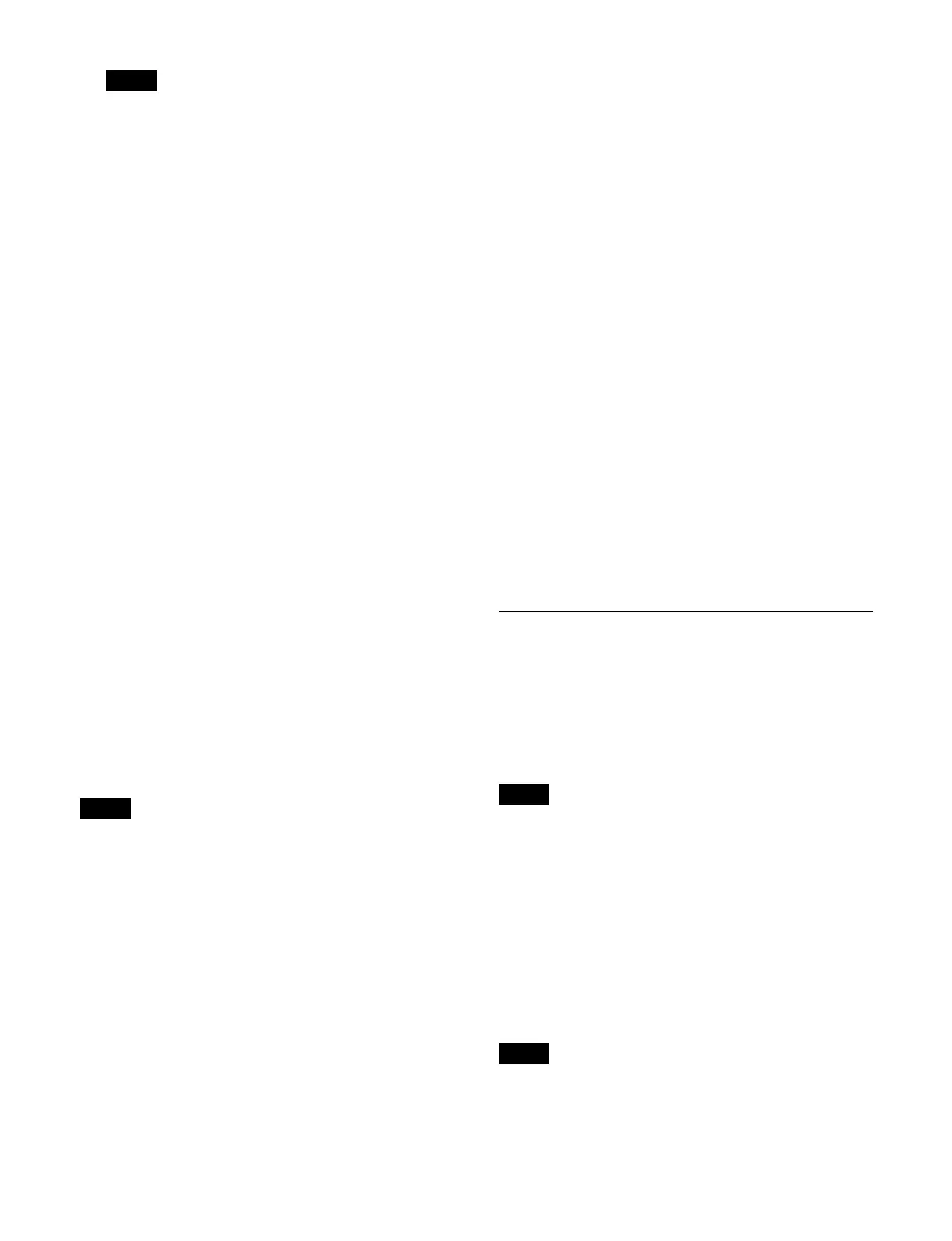224
If a start point is not configured for a disk recorder,
the file loaded at the keyframe point when the effect
timeline is executed becomes the target of the action.
To clear the setting
Press the [Clear] button in the [Start TC] group.
5
Press the left button in the [Stop TC] group and enter
a stop point timecode in the numeric keypad window.
To clear the setting
Press the [Clear] button in the [Stop TC] group.
6
Press the left button in the [Variable Speed] group
and enter a variable speed in the numeric keypad
window.
To calculate variable speed automatically
Press the [Fit] button in the [Variable Speed] group.
The duration calculated from the start point and stop
p
oint is compared with the keyframe duration, and the
variable speed is calculated automatically.
To clear the setting
Press the [Clear] button in the [Variable Speed]
gr
oup.
To test an action command output
Press the [Test Fire] button.
Setting an action when rewind is executed
On a DDR/VTR timeline, normally when the [REWIND]
button is pressed, an action set for the first keyframe is not
executed. When the [RUN] button is pressed, then the
first keyframe action is executed.
To execute a specific action when the [REWIND] button
i
s pressed, set a rewind action.
The rewind action is enabled when you press the
[RE
WIND] button, even if you have configured an action
for the first keyframe to be executed after rewinding.
For details, see “Setting the operation of the first
keyframe when rewind is executed” (page 421).
1
Open the Home > External Device > Device >
Timeline > Rewind Action menu (16101.42).
Rewind action settings information is displayed for
ea
ch device channel number (1 to 12).
2
Select the target device for operation.
3
In the [Action] group, select an action to set.
Cueup: S
et a cueup action.
Start: S
et a start action.
Stop: Set
a stop action.
4
Press the left button in the [Start TC] group and enter
a start point timecode in the numeric keypad window.
To clear the setting
Press the [Clear] button in the [Start TC] group.
5
Press the left button in the [Stop TC] group and enter
a stop point timecode in the numeric keypad window.
To clear the setting
Press the [Clear] button in the [Stop TC] group.
6
Press the left button in the [Variable Speed] group
and enter a variable speed in the numeric keypad
window.
To clear the setting
Press the [Clear] button in the [Variable Speed]
gr
oup.
To set a currently loaded file as the rewind
act
ion target
Press the [File Set] button.
To test an action command output
Press the [Test Fire] button.
Disk Recorder File Operations
Recorded content on a disk recorder is managed as files.
Loading a File
To control playback and other operations on a disk
re
corder, the target file from the file list in the disk
recorder must be loaded.
Folder selection is required for the AMP protocol. The
fi
les in the selected folder are displayed in the file list.
For details, see “Selecting a folder” (page 225).
File list sharing
You can share the file list when a single disk recorder is
c
onnected to multiple ports.
For details, see “Configuring file list sharing”
(page 414).
A file list cannot be shared for the AMP protocol.
Note
Note
Note
Note
