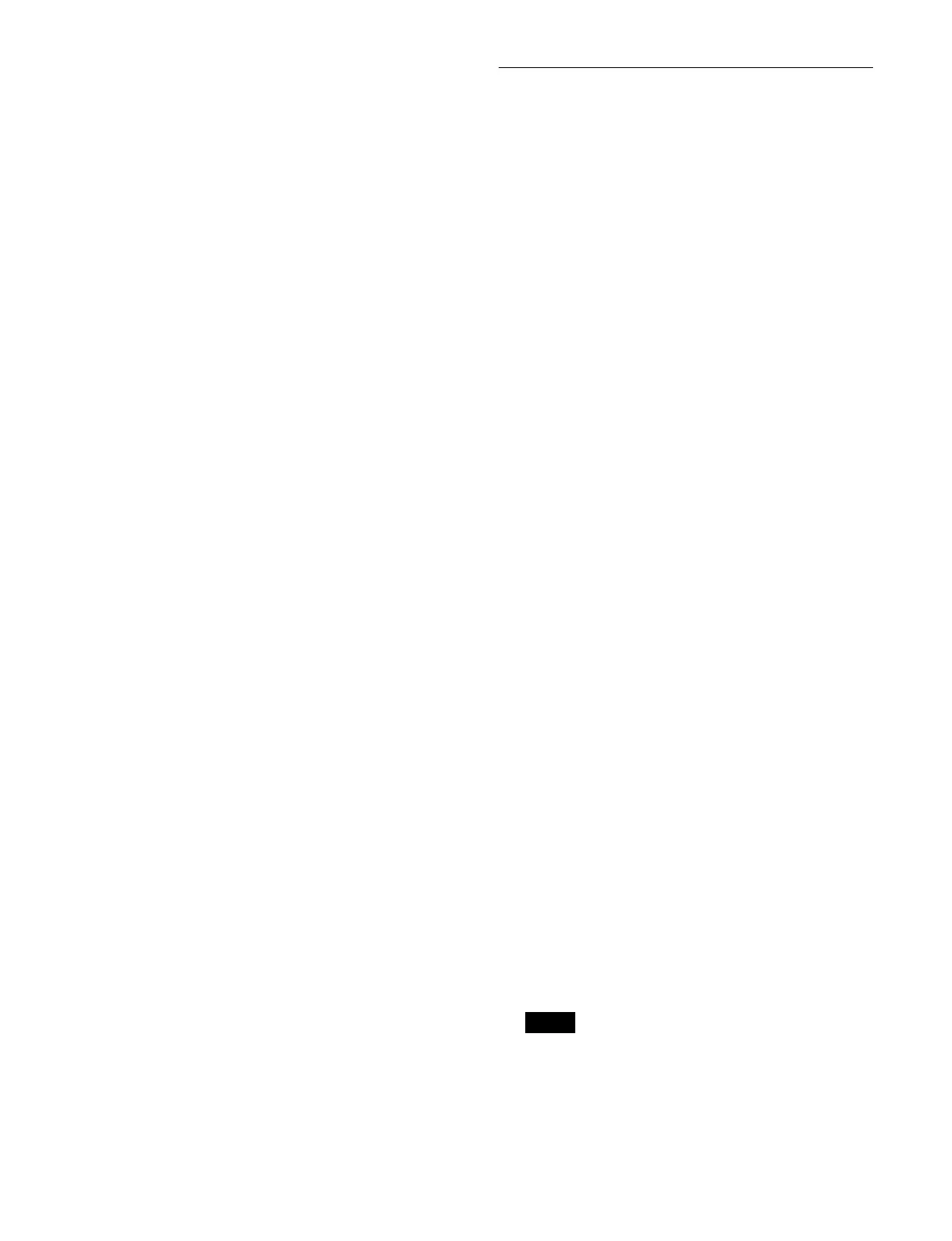404
5
Set the button for the region to assign to the on state.
To release the region assignment
Set the [No Assign] button to the on state.
6
Press [OK].
The [Select Function] window for selecting a region
n
umber reappears.
To set another region number, repeat steps 4 to 6.
7
Press [OK].
Inhibiting operation in a key fader control
block
When multiple key fader control block modules are
connected (up to four), you can set to inhibit operation for
each module.
1
Open the Home > Setup > Panel > Module > Button
Assign menu (19104.21).
2
Press within the white frame of the target key fader
control block to set.
An enlarged image of the key fader control block
ap
pears.
3
Set the [Module Inhibit] switch to the on state.
Operation of the key fader control block is inhibited.
Inhibiting operation in a key control block
When multiple key control block modules are connected
(up to four), you can set to inhibit operation for each
module.
1
Open the Home > Setup > Panel > Module > Button
Assign menu (19104.21).
2
Press within the white frame of the target key control
block to set.
An enlarged image of the key control block appears.
3
Set the [Module Inhibit] switch to the on state.
Operation of the key control block is inhibited.
To enable display of button lights and
in
dications
To enable the displays of button lights and indications
when
the key control block is set to inhibit operation, set
the [Module Status] switch to the on state.
Assigning Buttons (ICP-X1000
series)
You can select the functions to assign to the assignable
buttons of each control block in the control panel.
1
Open the Home > Setup > Panel > Module > Button
Assign menu (19104.21).
An image of the entire control panel appears.
Each control block is enclosed by a white frame.
2
Press within the white frame of the target control
block to set.
An enlarged image of the selected control block
app
ears.
A reduced image of the entire control panel is shown
at
the upper right with the selected control block
indicated by a blue frame.
The assignable buttons are displayed in white and the
but
ton name of the currently assigned functions are
displayed.
To return to the entire display
Press the [Back] button.
3
Press the target assignable button to set.
The [Select Function] window appears.
The functions that can be assigned to the selected
but
ton are displayed in the [Select Function] window.
For Flexi Pad control block
Select a tab to change the function to display.
[Mode / Others] tab: Mod
e selection button/
operation button
[Bank] tab: B
ank selection buttons
For a cross-point control block
Select a tab to change the function to display.
[Row-x Bus] tab (x = 1 to 4): B
uttons for assigning
a bus or bank to the 1st row to 4th row
1) 2)
[Row-x Aux] tab (x = 1 to 4): Buttons for assigning
an AUX bus to the 1st row to 4th row
1) 3)
[Others] tab: Buttons for functions used in the cross-
point control block
1) Cannot be selected in key/AUX bus delegation mode.
2) [Row-3 Bus] tab and [Row-4 Bus] tab cannot be selected in key bus
m
ode.
3) Cannot be selected in key bus mode.
In multi program 2 mode, you can set assignable
buttons in the cross-point control block, transition
control block, and Flexi Pad control block separately
on main and sub. When a switcher bank is set to
Note