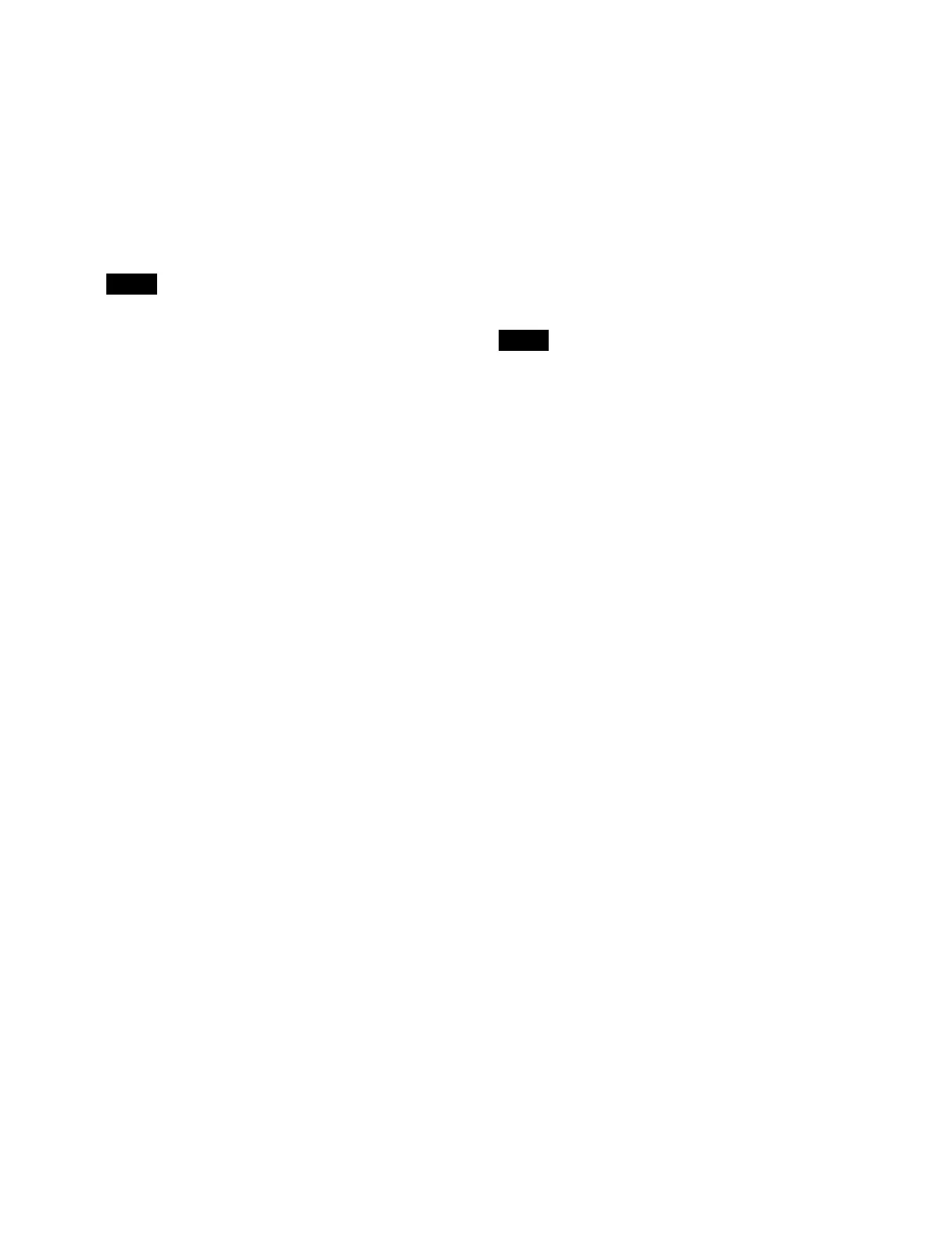403
For a Flexi Pad control block, transition control
block, transition control block (simple type),
independent key transition control block
Select the target switcher bank to set.
In the [Select Bank] group, place a check mark for the
swit
cher bank to select.
By default, the switcher bank where the selected
co
ntrol block is located in the full view is selected.
You can also select multiple switcher banks and set
assi
gnable buttons simultaneously.
• When multiple switcher banks are selected, the last
se
lected switcher bank becomes the reference and
is displayed highlighted. The button names
configured on the reference switcher bank are
displayed on the assignable buttons.
When the reference switcher bank is deselected, the
referen
ce will be set according to the following
order of priority.
M/E-1 > M/E-2 > M/E-3 > M/E-4 > M/E-5 > P/P
• In multi program 2 mode, main and sub can be set
se
parately. When a switcher bank is set to shared
main and sub, the assignable button assignments
are also shared.
3
Press the target assignable button to set.
The [Select Function] window appears.
The functions that can be assigned to the selected
b
utton are displayed in the [Select Function] window.
For Flexi Pad control block
Select a tab to change the function to display.
[Mode / Others] tab: Mo
de selection button/
operation button
[Bank] tab: B
ank selection buttons
For an independent key transition control block
Select a tab to change the function to display.
[Current] tab: Ke
ys of the switcher bank where the
selected control block is located
[Other banks] tab: K
eys of the switcher banks other
than the switcher bank where the selected control
block is located
4
Set the button for the function to assign to the on
state.
To release a function assignment
Set the [No Assign] button to the on state.
5
Press [OK].
To set the fader lever in a key fader control block
You can set the key which is the target of fader lever
op
eration.
Press the button at the bottom of the fader lever to display
t
he [Select Function] window.
Set the button for the target key to the on state and press
[O
K].
All: E
nable operation for all four keys assigned to key
delegation buttons.
Disable:
Disable fader lever operation.
Key delegation 1:
Enable operation for the key assigned
to key delegation button 1.
Key delegation 2:
Enable operation for the key assigned
to key delegation button 2.
Key delegation 3:
Enable operation for the key assigned
to key delegation button 3.
Key delegation 4:
Enable operation for the key assigned
to key delegation button 4.
The name of the keys assigned to the key delegation
but
tons are displayed for key delegation 1 to 4 above.
To return assignable button assignments to the
de
faults
Press the [Default Recall] button, check the message, then
press [OK]
.
The assignable button assignments and fader lever
set
tings return to the defaults.
Assigning regions to a region selection
button in the numeric keypad control
block
You can assign up to four regions to each region selection
button.
When multiple regions are assigned, the region name set
f
or the lowest number is displayed on the region selection
button.
1
Open the Home > Setup > Panel > Module > Button
Assign menu (19104.21).
2
Press within the white frame of the target numeric
keypad control block to set.
An enlarged image of the numeric keypad control
bl
ock appears.
3
Press the target assignable button to set.
The [Select Function] window for selecting a region
numb
er appears.
4
Press the [Edit] button for the target region number (1
to 4) to set.
The [Select Function] window for selecting a region
app
ears.
Select a tab to change the region to display.
[ME/DME] tab: Swi
tcher bank and DME regions
[Dev/Macro] tab: Ex
ternal device and macro regions
[User] tab: U
ser regions
Notes
Note
