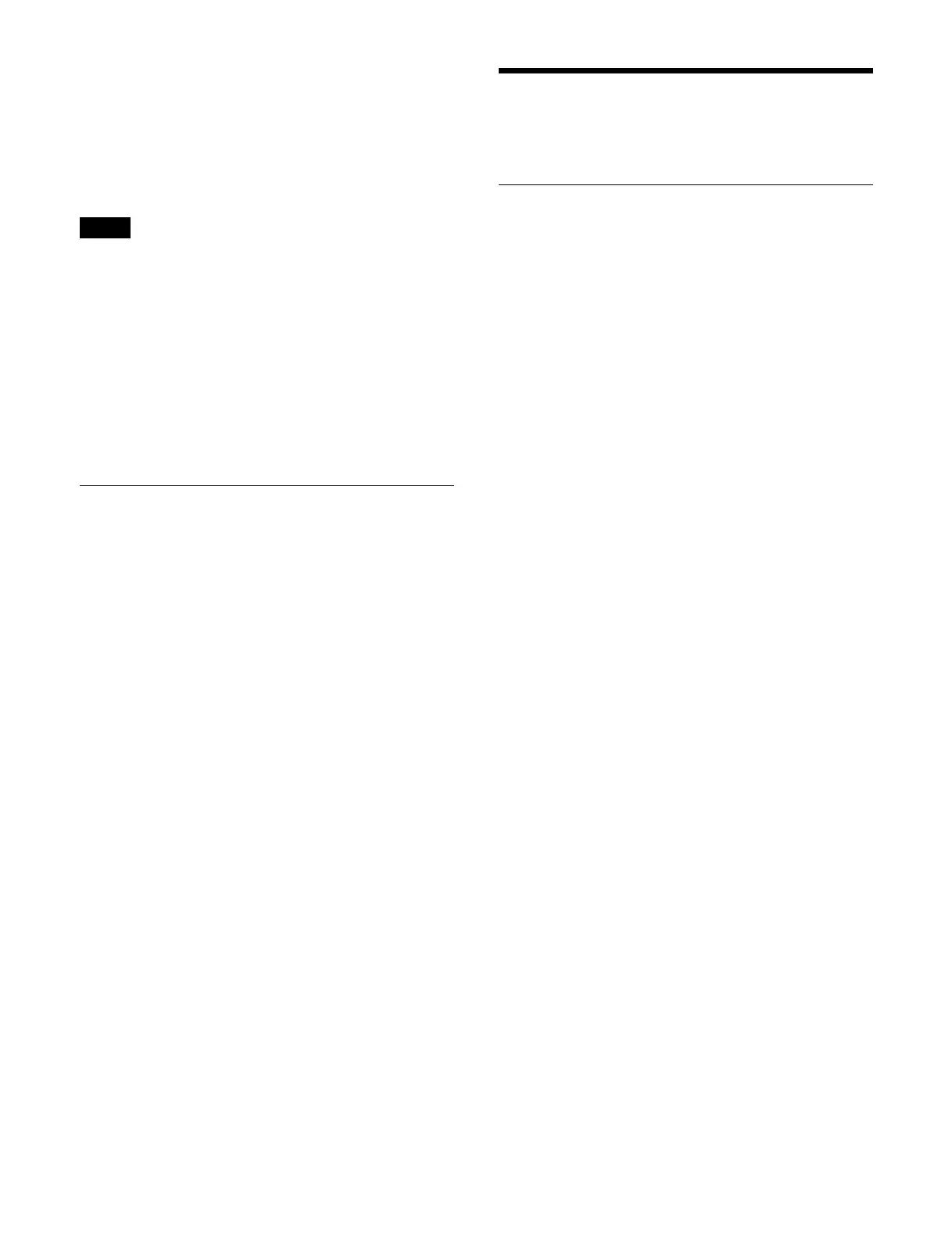274
Keyframe fader
Press the [KF] button, turning it on, in the transition
con
trol block/transition control block (simple type) on the
ICP-X7000.
You can execute an effect timeline manually by
co
nfiguring a fader lever as a keyframe fader and using
the fader lever.
• The [KF] button must be assigned to the transition
co
ntrol block/transition control block (simple type)
beforehand.
For details about assigning buttons, see “Assigning
Control Panel Buttons” (page 402).
• Multiple fader levers cannot be simultaneously used as
ke
yframe faders. Only the last configured fader lever is
enabled.
• When a macro attachment is set for a fader lever, the
macro
cannot be executed while the fader lever is used
as a keyframe fader.
Executing an Effect Timeline
(Device Control Block)
You can operate a recalled effect timeline using the
Z-ring in the device control block.
Run control operation mode
Press the [RUN CTRL] button in the device control block
t
o switch to run control operation mode.
In run control operation mode, you can execute an effect
ti
meline manually using the Z-ring.
Clockwise rotation: Executes from the first keyframe to
t
he last keyframe.
Counterclockwise rotation: Executes from the last
k
eyframe to the first keyframe.
Device control block display
In the device control block of the ICP-X7000, the display
sho
ws the following information.
• Reference region name
• Register number and register name
• DUR: Effect duration (minute:second:frame)
• KF: Current keyframe number, total number of
ke
yframes, and current timecode
(hour:minute:second:frame)
Effect Timeline Register
Operations
Displaying an Effect Timeline
Register
Displaying a multi region effect timeline
register
Open the Home > Register > Effect Timeline > Edit
Register > Browse Multi Rgn menu (18301.31).
You can check the following information.
[Region] group region display:
Displays the region selection status.
The selected regions are displayed in white
chara
cters, and the reference region is displayed
highlighted.
List on the left:
Displays a list of registers for the selected regions.
• Register number
• Reference region register name
• Number of regions for which data is saved in the
reg
ister
• Lock icon
A lock icon is displayed when the reference region
regi
ster is locked.
List on the right:
Displays information for each region about the
re
gister selected in the list on the left.
• Region name
The reference region is displayed highlighted.
•Register name
• Lock icon
A lock icon is displayed when a register is locked.
When the [Browse Single Rgn] button is pressed, the
Ho
me > Register > Effect Timeline > Edit Register >
Browse Single Rgn menu (18301.32) is recalled.
For details, see “Displaying a single region effect
timeline register” (page 275).
To search for a register
Press the [Search] button, enter a character string to
sear
ch for in the input field in the displayed window, and
press the [Enter] button.
Only registers containing the entered character string are
di
splayed.
To select a region
1
Press the [Select] button in the [Region] group.
The [Select Region] window appears.
Notes
