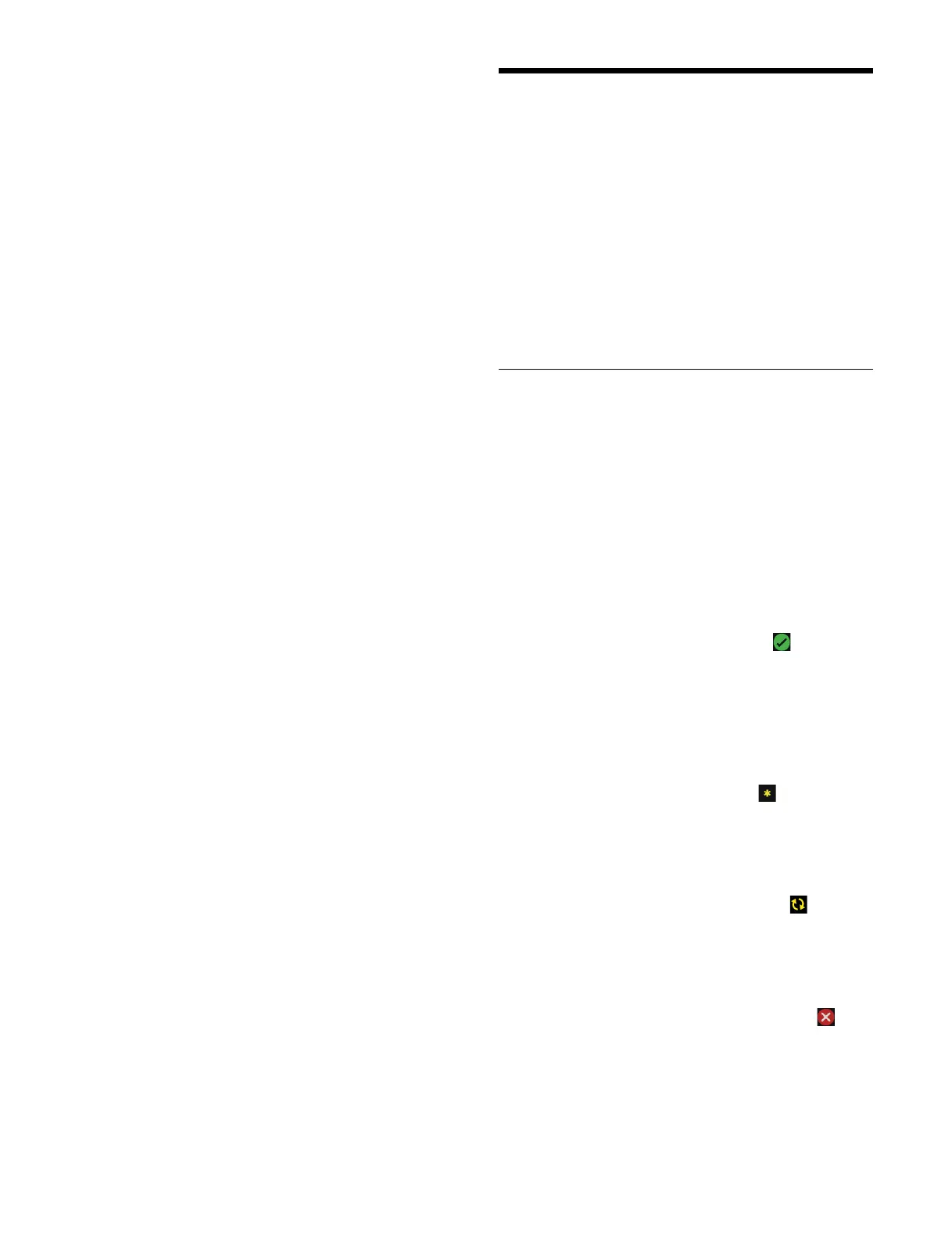468
To edit remote panel settings
Press the [Edit Panel Remote] button and edit the settings
in
the [Panel Remote Settings] window.
1
Select the switcher to connect in [Processor to
Connect].
[Manual] radio button: Con
nect to specified
switcher. Press the [Default Gateway] and
[Remote IPv4 Address] buttons and enter a
default gateway address and an IPv4 address,
respectively, using the keyboard.
[Off] radio button: C
onnect to a switcher on the
same network.
2
Press [OK].
To identify a control panel bank
Press the [Send Beacon] button in the [Panel] group to
cau
se the buttons in all control panel banks configured in
the selected control panel to flash for 5 seconds.
Press the [Send Beacon] button in the [Panel Bank] group
t
o cause the buttons in the selected control panel bank to
flash for 5 seconds.
Island Configuration
Configuring an island involves detecting devices,
assigning the devices to an island, and configuring the
devices.
The settings in the level 4 menus under MLS Manager
Home >
System > Island are collectively reflected in the
MLS Manager Home > System > Island > Apply Config
menu (60211.12).
For details about reflecting the settings, see “Checking
and Applying an Island Configuration” (page 475).
Detecting Devices
You can detect devices (boxes and control panel banks) to
assign to an island.
Devices already assigned to an island and unassigned
devi
ces can be detected.
The detected devices here are set as the target of
subseq
uent island settings.
Press the [Detect/Refresh] button in the MLS Manager
Home >
System > Island > Detect Device menu
(60211.01) to display a list of the boxes and control panel
banks on the same network as MLS Manager.
Status display
• If a device is detected successfully, the icon is
displayed in [Status] in the MLS Manager Home >
Syst
em > Island > Detect Device menu (60211.01).
• If a device corresponding to the device configuration
in
formation managed and saved by MLS Manager is
not detected, “---” is displayed in [Status] in the MLS
Manager Home > System > Island > Detect Device
menu (60211.01).
• If an item has unapplied settings, the icon is
displayed in the list on each menu screen under MLS
Mana
ger Home > System > Island. Apply the settings
and press the [Detect/Refresh] button in the MLS
Manager Home > System > Island > Detect Device
menu (60211.01) to run device detection again.
• If a device connection is not detected, the icon is
displayed in the list on each menu screen under MLS
Mana
ger Home > System > Island. Press the [Detect/
Refresh] button in the MLS Manager Home > System >
Island > Detect Device menu (60211.01) to run device
detection again.
• If an error occurs during device detection, the icon
is displayed in the list on each menu screen under MLS
Mana
ger Home > System > Island. Check the error
description to resolve the error, then press the [Detect/
Refresh] button in the MLS Manager Home > System >
Island > Detect Device menu (60211.01) to run device
detection again.
