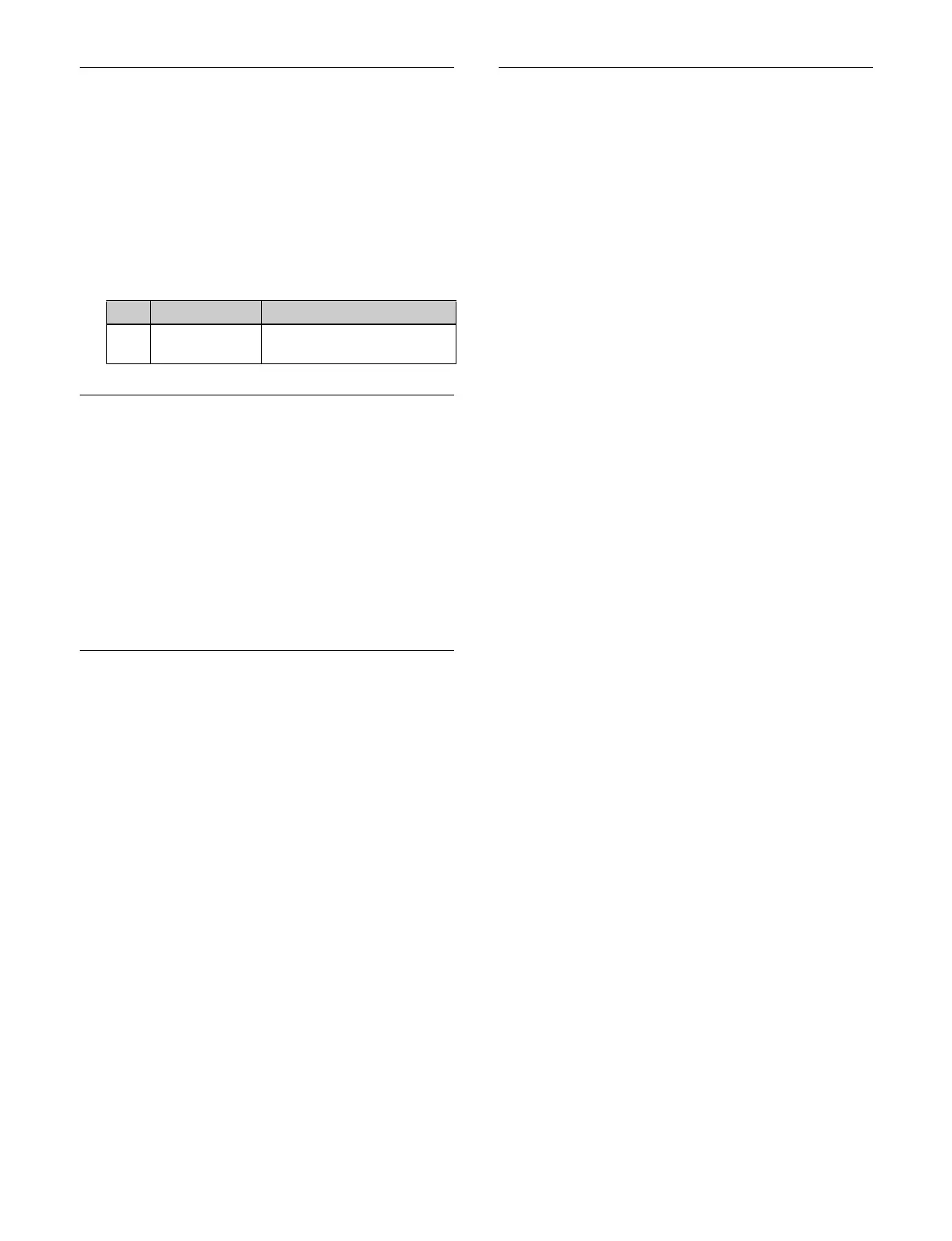397
Setting the Default Wipe Edge
Softness
1
Open the Home > Setup > Switcher > Custom > Key/
Wipe menu (19103.43).
2
Select the target switcher bank to set.
3
Press the [Wipe Edge Default] button and set the
following parameter.
Enabling/Disabling Video Process
Memory
1
Open the Home > Setup > Switcher > Custom > Key/
Wipe menu (19103.43).
2
Enable/disable using the [Video Proc Memory]
button.
On:
Enable the video process memory.
Off: Disa
ble the video process memory.
Setting Show Key
1
Open the Home > Setup > Switcher > Custom > Key/
Wipe menu (19103.43).
2
You can enable/disable show key for each preview
output in the [Show Key Enable] group.
M/E-1 PVW: M/
E-1 preview output
M/E-2 PVW: M/
E-2 preview output
M/E-3 PVW: M/
E-3 preview output
M/E-4 PVW: M/
E-4 preview output
M/E-5 PVW: M/
E-5 preview output
P/P PVW: P/
P preview output
EDIT PVW: Ed
it preview output
Set the buttons for the preview outputs to enable to
t
he on state.
3
Press the [Show Key Hold Time] button and enter a
show key hold time (frames) in the numeric keypad
window.
Setting Key Auto Drop
The “key auto drop” function automatically switches off
a particular key when you press a cross-point button on a
bus that is output as the background on a switcher bank.
1
Open the Home > Setup > Switcher > Custom > Key
Auto Drop menu (19103.44).
2
Select the target switcher bank to set.
3
Press the [Edit] button for [Key Auto Drop].
The [Set Key Auto Drop] window appears.
4
Place a check mark in the keys to set.
5
Press [OK].
No. Parameter Adjustment
1 Soft Default value of wipe edge
s
oftness
