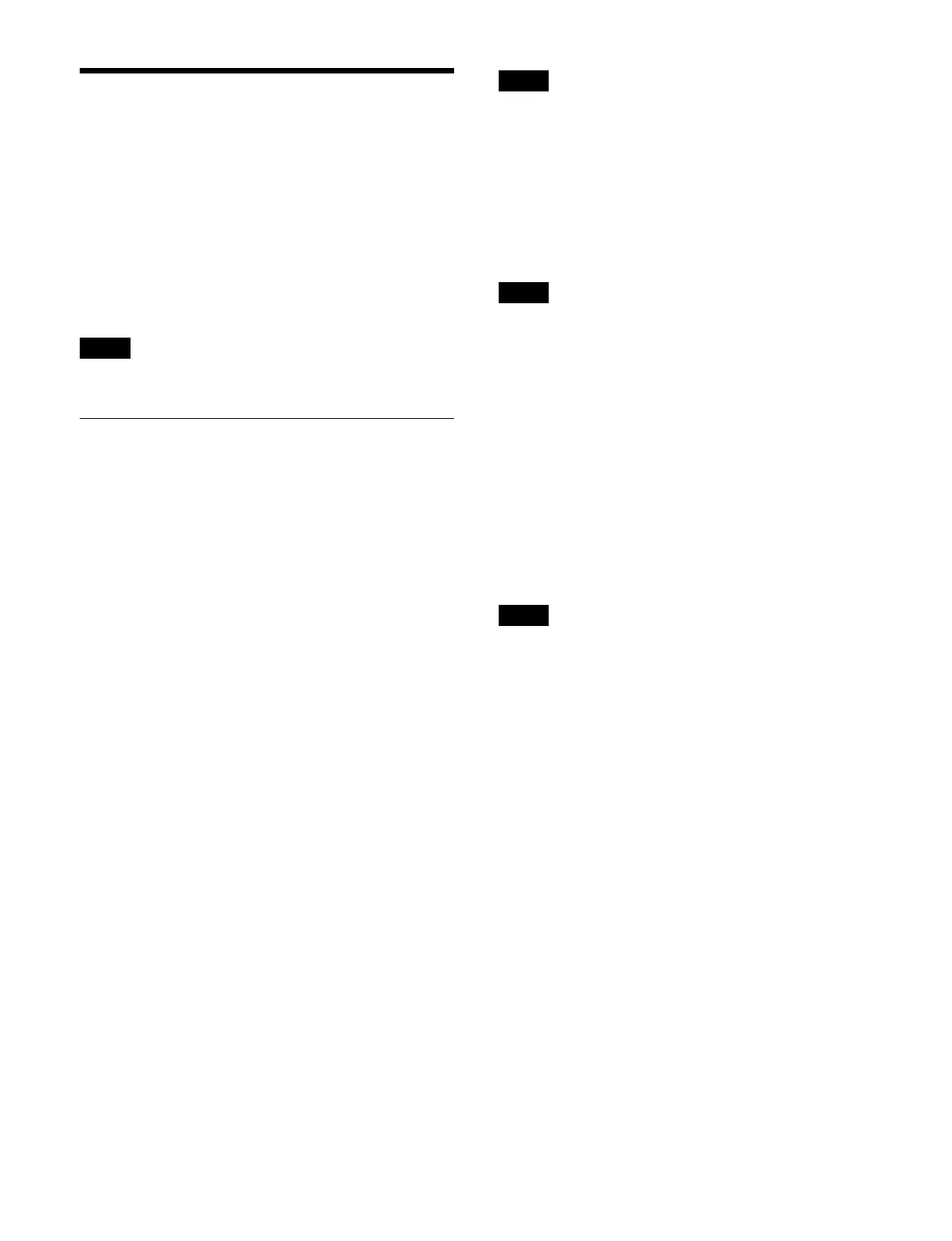391
Setting a Multi Viewer
A multi viewer is a function that splits the screen for
display of multiple images at the same time.
You can set a hardware block (physical block) of the
swi
tcher for a multi viewer and assign it to a channel.
When the system signal format is 2160P, you can use two
multi viewers (multi viewer 1, multi viewer 2). When the
system signal format is 1080P or 1080i, you can use four
multi viewers (multi viewer 1, multi viewer 2, multi
viewer 3, multi viewer 4).
The multi viewer output image has a 2-frame delay.
Setting Multi Viewer Display
Contents
1
Open the Home > Setup > Switcher > Multi Viewer >
Config menu (19103.21).
2
Display the target multi viewer to set.
Select a tab to change the multi viewer to display.
[MV1] tab: Mu
lti viewer 1
[MV2] tab: Mu
lti viewer 2
[MV3] tab: Mu
lti viewer 3
[MV4] tab: Mu
lti viewer 4
3
Press the [Split Mode] button and select a split pattern
from the pull-down list.
You can select from eight patterns.
Split into 4: Split 4
Split into 10: Split 10-1, Split 10-2
Split into 13: Split 13-1, Split 13-2, Split 13-3, Split
13-
4
Split into 16: Split 16
4
Set whether to display/hide a border using the
[Enable Border] button.
On:
Display border lines on subscreen.
Off: Do no
t display border lines on subscreen.
Tally display
Tallies are shown on the multi viewer screen for the
sig
nals used in the on-air image.
The tally is represented by subscreen borders using the
fo
llowing three colors.
Red: Image with red tally (on-air tally)
Green: Image with green tally
Yellow: Image with yellow tally
When [Independent] is selected in the [Tally Type] group
in
the Home > Setup > Panel > Custom > Button Tally
menu (19104.64), tallies are not displayed on the multi
viewer screen.
To set the display positions of the signal name
an
d audio level meter
You can set the display positions of the signal name and
audi
o level meter to inside or outside a subscreen.
For Standard MV, the signal name is displayed at the top
le
ft inside the subscreen and the audio level meter is
grayed out.
In the [Information Position] group, select the display
posi
tion.
Inside Window:
Displays the signal name at the bottom
and audio level meters on the left and right inside the
subscreen.
Outside Window: Shr
inks the subscreen and displays the
signal name at the bottom and audio level meters on
the left and right outside the subscreen.
Assigning signals
The following output signal settings are not reflected on
the multi viewer screen.
Safe title, AUX bus color corrector, AUX mix
1
Open the Home > Setup > Switcher > Multi Viewer >
Config menu (19103.21).
2
Display the target multi viewer to set.
Select a tab to change the multi viewer to display.
[MV1] tab: M
ulti viewer 1
[MV2] tab: M
ulti viewer 2
[MV3] tab: M
ulti viewer 3
[MV4] tab: M
ulti viewer 4
3
Press the button for the target subscreen to set.
The [Select Displayed Signal] window appears.
4
Set the button for the target signal to the on state.
Select a tab to change the type of signal to display.
[PP/ME Out] tab: S
witcher bank output signals
[FM/Clip/DME] tab: Frame
memory, clip player,
and DME monitor output signals
[Aux] tab: AU
X, edit preview, preset output signals
[Input 1-50] tabs: I
nput signals 1 to 50
[Input 51-100] tabs: I
nput signals 51 to 100
Note
Note
Note
Note
