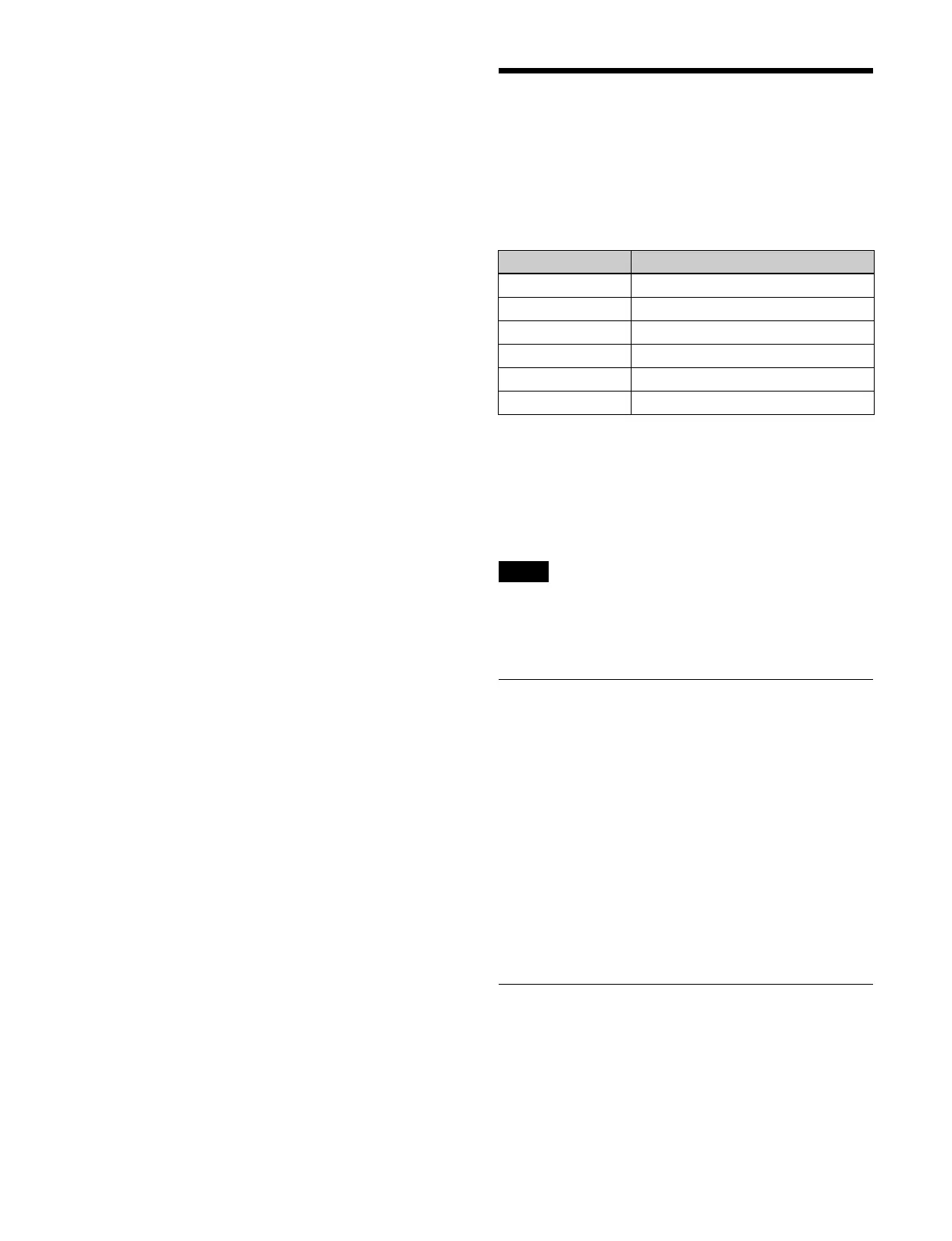483
2
Press the [Select File] button and select an archive file
to import.
The name, last modification date and time, and size of
t
he selected archive file are displayed.
To clear an archive file selection
Press the [×] button on the right of the size display.
3
Press the [Import Now] button.
4
Check the message, then press [OK].
The system configuration file is imported.
Exporting a system configuration archive
file
1
Open the MLS Manager Home > System Config File
> Export menu (61101.05).
2
Select a system configuration file to export.
Place a check mark for the target system
co
nfiguration file (multiple selection supported).
To select and export all system configuration files,
p
lace a check mark in the Select All checkbox.
3
Press the [Export Now] button.
4
Check the message, then press [OK].
An archive file for the selected system configuration
file
is exported.
The file name extension for an archive file is “.ssz”.
To sort the system configuration file display
You can press a display item title to sort the display.
Pressi
ng a title switches between ascending and
descending order each time you press the title, and [v]
(ascending) or [V] (descending) is displayed on the right
side of the title.
Name: S
ort by system configuration file name
Date/Time: S
ort by system configuration file last
modification date and time
Size: S
ort by system configuration file size
Managing and Installing
Licenses
You can install/uninstall licenses to assign to the
switchers and boxes in an island.
You can install the following licenses (options).
You can assign installed licenses to the switchers and
boxe
s in an island using the MLS Manager Home >
System > Island > Assign Licenses menu (60211.08).
For details, see “Assigning/Releasing Licenses”
(page 474).
Licenses are issued for MLS Manager. If you change the
box
on which MLS Manager runs, the licenses must be
issued again.
Displaying the License Status
You can check information about unique device IDs and
licenses in the MLS Manager Home > License > Manage
Licenses menu (62101.01).
Unique Device ID (UDID): Unique device ID
Option: Model number of license
Description: Description of license
Status: License status
“Assigned” is displayed for licenses that have been
assi
gned to a switcher or box.
“Not Assigned” is displayed for licenses that have not
been
assigned to a switcher or box.
Properties: Attributes of the license selected in the list.
Installing/Uninstalling a License
Installing a license
You can select a license key and install a license.
1
Open the MLS Manager Home > License > Manage
Licenses menu (62101.01).
Model number Name
MZS-X1500 4K Upgrade License
MZS-X1610 3D DME License
MZS-X1620 SL Key License
MZS-X1750 HDR Converter License
MZS-X1770 Automation Interface License
MZS-X1800 Clip Player License
Note
