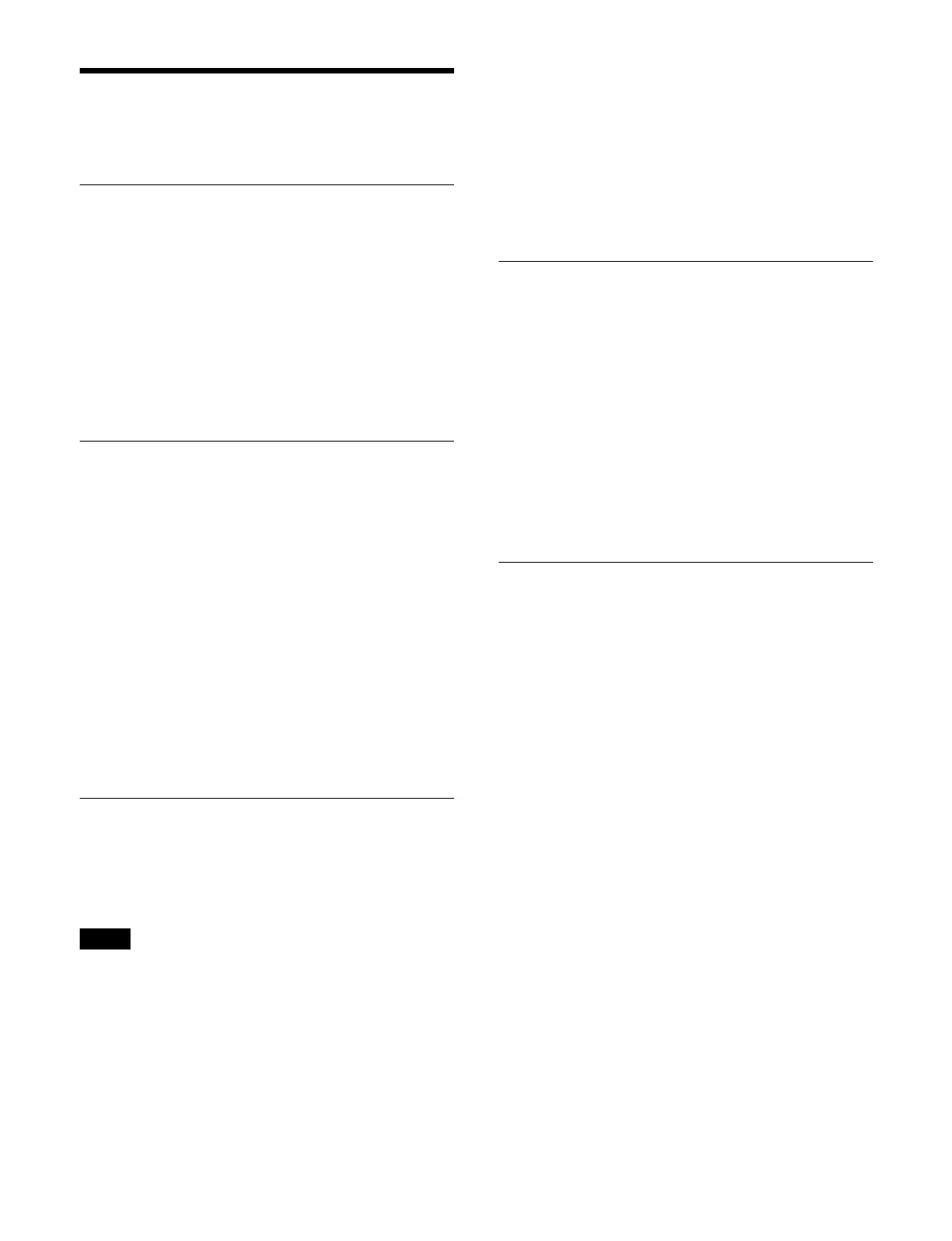455
Configuring Network
Settings
Displaying the Host Name of a Box
1
Open the System Configuration > Network >
Network Settings menu (20201.11).
2
Select a tab to change the box to display.
The host name of the box is displayed in [Host
Name].
For details about settings, see “Configuring Control
Panel Network Settings” (page 467).
Displaying the Network Interface of
a Box
1
Open the System Configuration > Network >
Network Settings menu (20201.11).
2
Select a tab to change the box to display.
3
Select a network interface to display in the network
interface list.
4
Press [Display Network I/F].
A window for the selected network interface appears.
For details about settings, see “Configuring Control
Panel Network Settings” (page 467).
Configuring LAN Settings for
Content File Transfer
You can set whether to use User LAN 1 for content file
transfers between primary/secondary boxes.
Only the [Logical Box ID 1] tab can be configured.
1
Open the System Configuration > Network >
Network Settings menu (20201.11).
2
Select the [Logical Box ID 1] tab.
3
In the [LAN For Content Transfer] group, select the
content file transfer method.
[Ctrl LAN] button: Use o
nly Ctrl LAN for content
file transfer.
[User LAN 1 / Ctrl LAN] button:
Use User LAN 1
for content file transfer. Uses Ctrl LAN when the
primary box and secondary boxes are not
connected via User LAN 1.
Displaying the Default Gateway of a
Box
1
Open the System Configuration > Network >
Network Settings menu (20201.11).
2
Select a tab to change the box to display.
3
Press [Display Gateway].
The [Default Gateway Settings] window appears.
For details about settings, see “Configuring Control
Panel Network Settings” (page 467).
Displaying the DNS Server of a Box
1
Open the System Configuration > Network >
Network Settings menu (20201.11).
2
Select a tab to change the box to display.
3
Press [Display DNS Server].
The [DNS Server Settings] window appears.
For details about settings, see “Configuring Control
Panel Network Settings” (page 467).
Note
