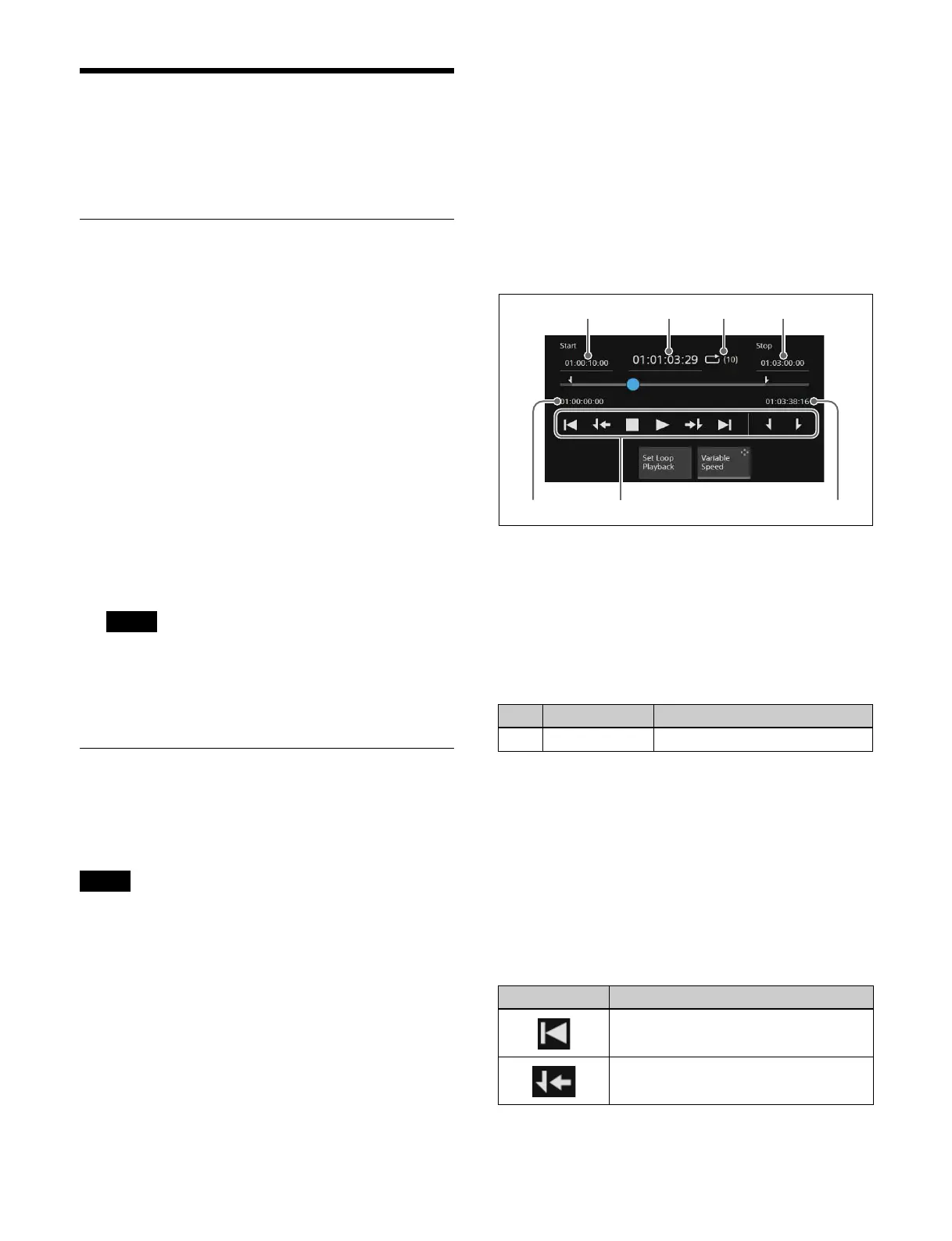191
Video Operations
This section describes the operation on clip player output
channel 1 (Clip 1) as an example.
Recalling Video
1
Open the Home > Clip Player > Clip1/Clip2 > Clip >
Recall menu (14101.11).
Content can be displayed in list view or thumbnail
vi
ew.
The clip player output channels are shown on the left.
To enable group mode
Set the [Group Mode] button to the on state.
When group mode is enabled, the clip player output
ch
annel display changes to [Clip 1/Clip 2].
2
Select [Clip 1].
3
Select content to recall.
The selected content is recalled and displayed on the
cl
ip player output channel.
When group mode is disabled for clip player output
ch
annels and combined content is selected, only
content 1 of the combined content is recalled on clip
player output channel 1.
Playing Video
Playback of video content recalled on a clip player output
channel can be controlled using the menu or device
control block.
• Playback of all video content (MOV files, MP4 files) is
no
t guaranteed.
• Before using video content on-air, always play the
c
ontent from start to finish to confirm it can be played
back correctly.
• Before checking the playback, save a backup of
i
mportant video content on a computer or on external
media connected to a computer.
• If you set a playback start point, playback stop point, or
set
repeat playback during playback, the playback
stops.
Playing video (menu)
1
Open the Home > Clip Player > Clip1/Clip2 > Clip >
Play menu (14101.12).
When group mode is enabled, the clip player output
chan
nel display changes to [Clip 1/Clip 2].
2
Control the video using the operation buttons for
[Clip 1].
Video playback operations
a Pl
ayback start point
You can enter a playback start point in the numeric
keyp
ad window.
b Curre
nt playback position
You can enter a playback position in the numeric keypad
wind
ow to move to that position.
To set the playback position, set the following parameter.
c R
epeat (loop) playback
When repeat playback is set, a loop icon and the number
of
repetitions are displayed.
d Pl
ayback stop point
You can enter a playback stop point in the numeric
keyp
ad window.
e St
art of video content
f Pl
ayback operation buttons
Note
Notes
No. Parameter Adjustment
1 Clip 1 Current Current playback position
Button Operation
Move to start of video content
Move to video playback start point
g
abcd
