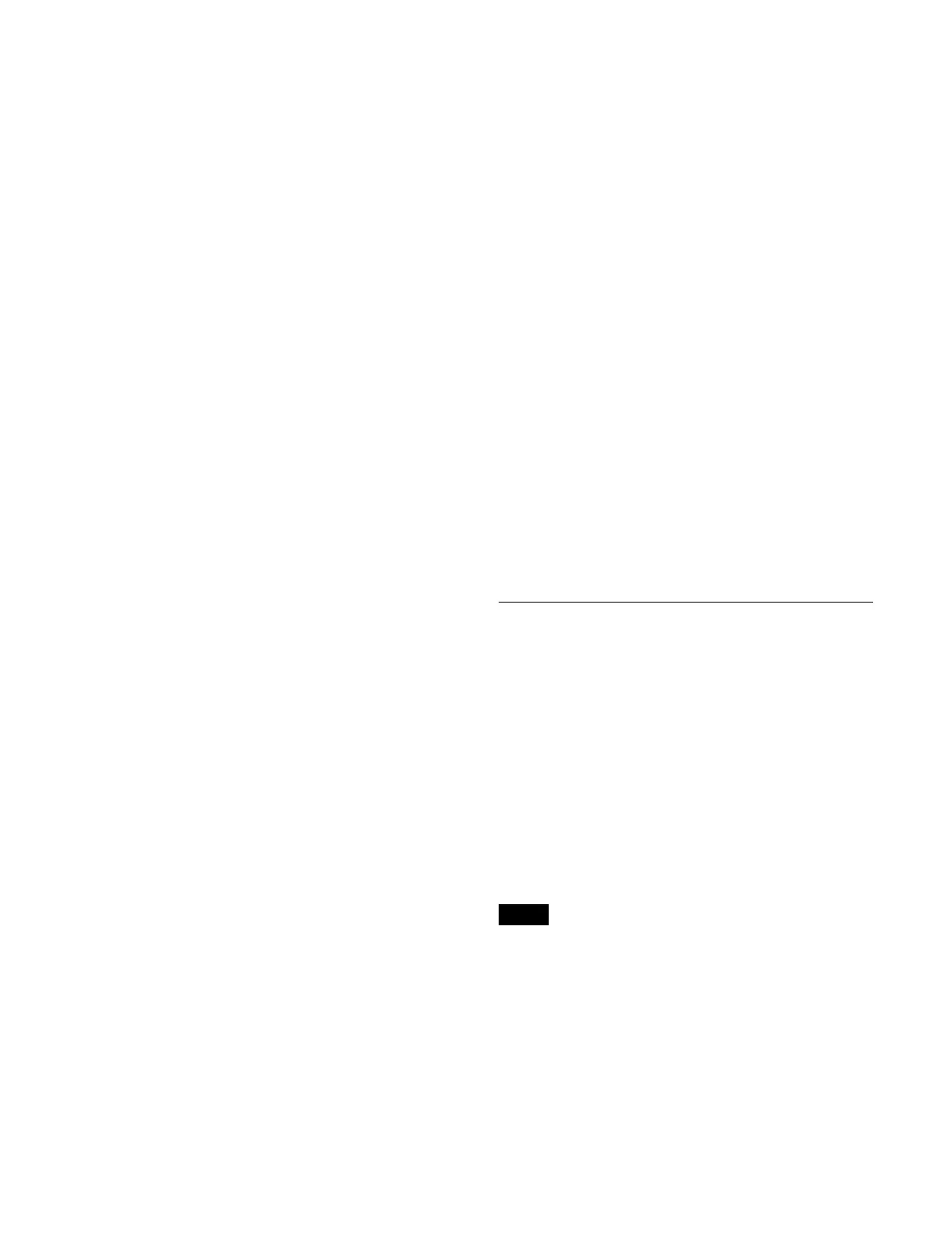275
2
Set the button for the target region to the on state.
You can select multiple regions.
Select a tab to change the region to display.
[ME] tab: Swi
tcher bank regions
[User] tab: User
regions
[DME] tab: DM
E regions
[External Device] tab: E
xternal device regions
The last selected region becomes the reference
r
egion.
To select all regions configured beforehand
Set the [All Regions] button to the on state.
For details about setting the regions selected
si
multaneously, see “Setting Regions Selected
Simultaneously” (page 402).
3
Press [OK].
Displaying a single region effect timeline
register
Open the Home > Register > Effect Timeline > Edit
Register > Browse Single Rgn menu (18301.32).
You can check the following information.
[Region] group region display:
Displays the selected region name.
Register list on the left:
Displays a list of registers for the selected region.
• Register number
• Register name
• Configured attributes
• Lock icon
A lock icon is displayed when a register is locked.
Attribute display on the right:
Displays the attributes for the register selected in the
list
on the left.
To search for a register
Press the [Search] button, enter a character string to
sear
ch for in the input field in the displayed window, and
press the [Enter] button.
Only registers containing the entered character string are
di
splayed.
To select a region
1
Press the [Select] button in the [Region] group.
The [Select Region] window appears.
2
Set the button for the target region to the on state.
Select a tab to change the region to display.
[ME] tab: Swi
tcher bank regions
[User] tab: User
regions
[DME] tab: DM
E regions
[External Device] tab: E
xternal device regions
3
Press [OK].
Setting an attribute
You can add the effect dissolve attribute to an effect
timeline.
1
Open the Home > Register > Effect Timeline > Edit
Register > Browse Single Rgn menu (18301.32).
2
Select the target region to set.
For details about selecting a region, see “To select a
region” (page 275).
3
In the list on the left, select the target register to set.
The attributes for the selected register appear on the
ri
ght.
4
Set the [Settings] switch to the on state.
To disable the effect dissolve attribute, set the
[Set
tings] switch to the off state.
5
Press the button on the right side of the [Settings]
switch and enter a duration (number of frames) for the
effect dissolve in the numeric keypad window.
Editing an Effect Timeline Register
You can copy, move, and swap register data. You can also
rename, lock, and delete a register.
Copying, moving, and swapping registers between
di
fferent regions is supported between the following
regions.
• Between switcher bank regions (M/E-1 to M/E-5, P/P,
M/
E-1 Sub to M/E-5 Sub, P/P Sub)
• Between DME regions (DME 1 to DME 4)
• Between external device regions (Device 1 to Device
12)
Copying a register
• An empty register cannot be copied.
• A locked register cannot be copied.
1
Open the Home > Register > Effect Timeline > Edit
Register > Copy/Move/Swap menu (18301.33).
A list of copy source registers is shown on the left,
and
a list of copy destination registers is shown on the
right.
2
Press the [Select] button in the [Region] group on the
left.
Notes