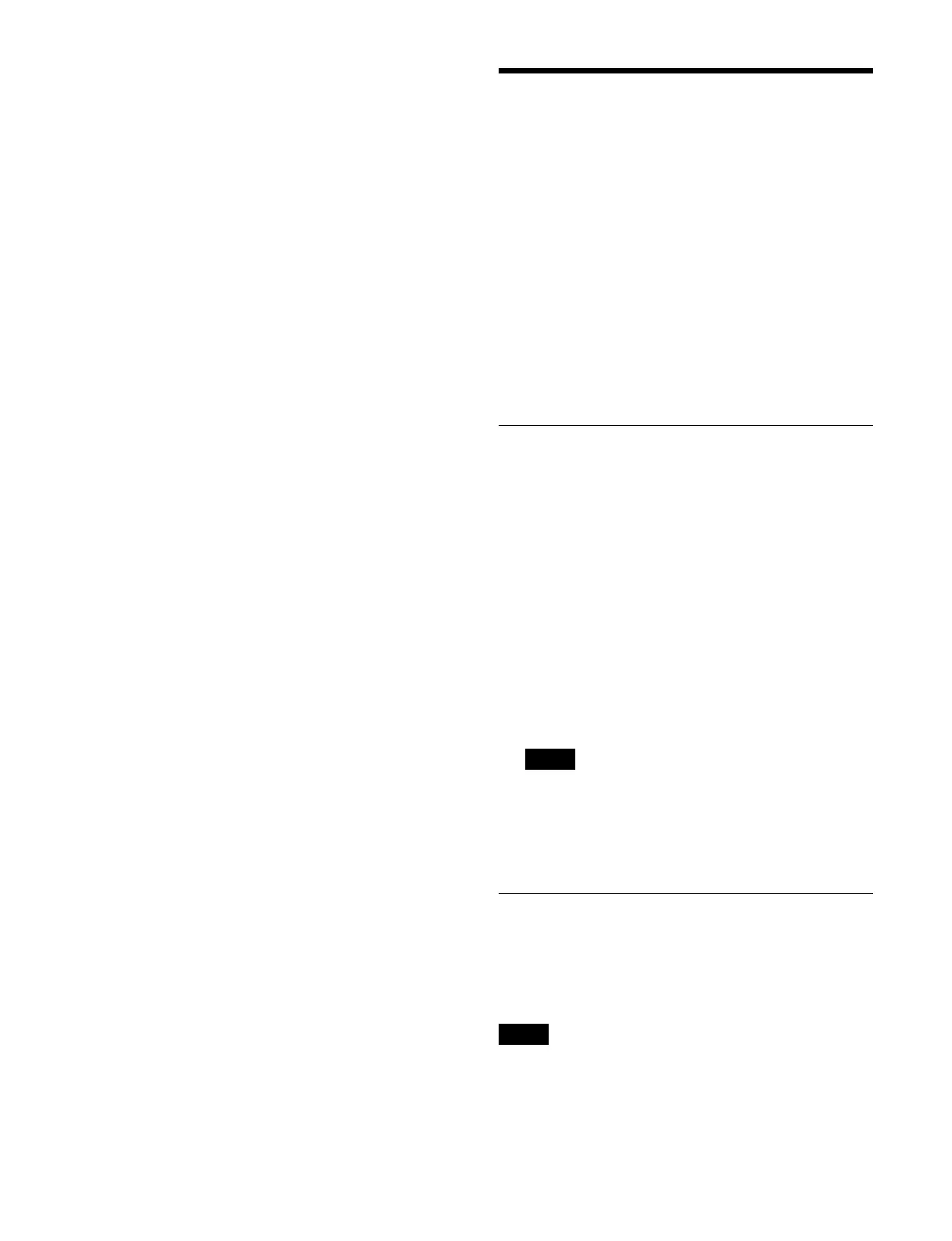368
5
Enable/disable the white clip function using the
[White Clip] button.
On:
Enable the white clip function.
Press the button on the right of the [White Clip]
but
ton and enter a video signal level in the
numeric keypad window.
Off: Disa
ble the white clip function.
6
Press the [SDR Gain (dB)] button and enter a gain in
the numeric keypad window.
7
In the [Gamma (Table)] group, select a type of
gamma curve.
Standard: Use st
andard.
Press the button on the right of the [Standard]
but
ton and enter a table number (1 to 7) in the
numeric keypad window.
Press the [Step] button and enter a gamma
str
ength (step) in the numeric keypad window.
The effect changes in increments of 0.05.
Press the [Level] button and enter a gamma
str
ength (level) in the numeric keypad window.
Hyper: Use hy
pergamma.
Press the button on the right of the [Hyper] button
and e
nter a table number (1 to 4) in the numeric
keypad window.
Setting the Input Signal
This section describes how to set the switcher input
signal.
The number of switcher inputs, number of configurable
format
converters, and number of configurable color
correctors/HDR converters will vary depending on the
signal format and the number of boxes.
For details about the number of inputs and the number
t
hat can be configured, see “Number of Switcher
Resources” (page 501).
For details about input numbers, see “Input/Output
Numbers” (page 503).
Setting a Source Name
You can set the source name of an input signal.
1
Open the Home > Setup > System > Input > Input
Adjust menu (19101.31).
2
Select the target input to set.
To select and set multiple inputs, place a check mark
besi
de the target inputs to set.
To select and set all inputs, place a check mark in the
Sel
ect All checkbox.
3
Press the [Source Name] button and enter a source
name (up to 16 characters) using the keyboard.
When multiple inputs are selected, consecutively
numb
ered source names are set.
For details, see “Name settings when multiple items
are selected” (page 78).
Selecting Inputs Configurable with
a Color Corrector/HDR Converter
You can set inputs that can be configured with a color
corrector/HDR converter.
A color corrector/HDR converter can be configured only
f
or inputs 1 and multiples of 4 + 1 (1, 5, 9, and so on).
1
Open the Home > Setup > System > Input > Input
Adjust menu (19101.31).
Note
Note
