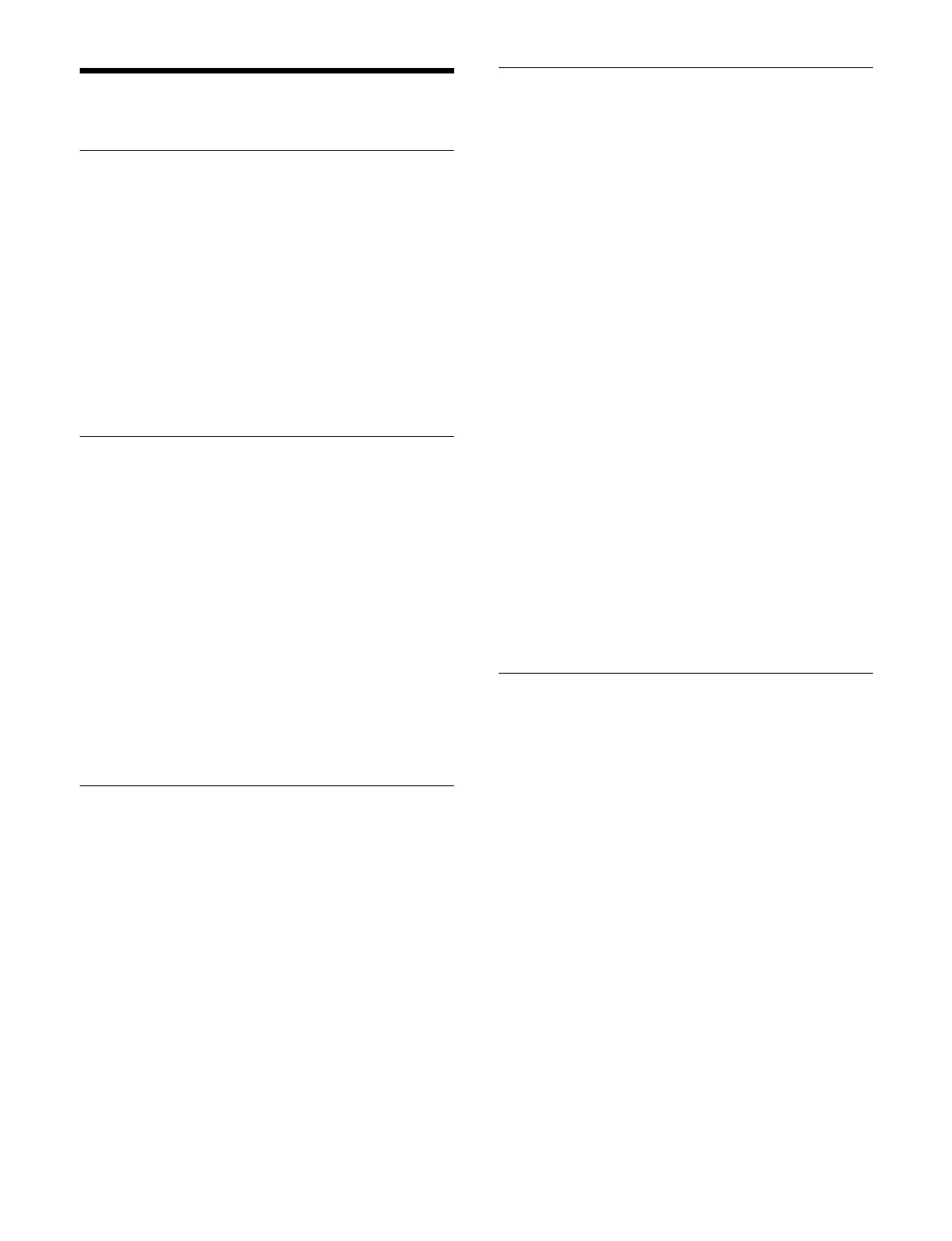396
Setting Keys/Wipes
Setting the Key Memory Mode
1
Open the Home > Setup > Switcher > Custom > Key/
Wipe menu (19103.43).
2
Select the target switcher bank to set.
3
Press the [Key Memory] button and select a key
memory mode from the pull-down list.
Full:
Set to full mode.
Simple: S
et to simple mode.
Off: Disa
ble key memory.
Setting the Mask/Border Processing
Mode
1
Open the Home > Setup > Switcher > Custom > Key/
Wipe menu (19103.43).
2
Select the target switcher bank to set.
3
Press the [Mask/Border Process] button and select a
mask/border processing mode from the pull-down
list.
M > B (Mask > Border):
Apply the mask effect, then
apply the border effect.
B > M (Border > Mask): Appl
y the border effect,
then apply the mask effect.
Setting the Key Priority Mode
1
Open the Home > Setup > Switcher > Custom > Key/
Wipe menu (19103.43).
2
Select the target switcher bank to set.
3
Press the [Key Priority] button and select a key
priority mode from the pull-down list.
Normal:
Set the key priority arbitrarily.
Fix: Fi
xed at the currently set key priority.
Setting the Cross-Point Hold
Operation Mode
You can set the cross-point hold operation mode on a key
bus.
The cross-point hold operation mode is also applied to
snapsh
ot attributes.
1
Open the Home > Setup > Switcher > Custom > Key/
Wipe menu (19103.43).
2
Select the target switcher bank to set.
3
Press the [Xpt Hold Mode] button and select a cross-
point hold operation mode from the pull-down list.
Key Disable: T
he cross-point hold button of the key
bus functions as a key disable set button.
When the cross-point hold button is enabled, the
c
ross-point selection information and the key
settings information are not applied, even when a
snapshot or effect timeline is recalled.
Key Dsbl with Status: Same
as [Key Disable], but
also does not reflect the key on/off status.
Xpt Hold: T
he cross-point hold button of the key bus
functions as a cross-point hold set button.
When the cross-point hold button is enabled, the
c
ross-point selection information is not applied,
even when a snapshot or effect timeline is
recalled.
Setting the Operation Mode When
the Pattern Limit is Released
1
Open the Home > Setup > Switcher > Custom > Key/
Wipe menu (19103.43).
2
Select the target switcher bank to set.
3
Press the [Pattern Limit Transition] button and select
an operation mode for when a pattern limit is released
from the pull-down list.
Auto: Wh
en the pattern limit is released, the
remainder of the transition is executed
automatically at a dedicated transition rate.
Manual: Afte
r the pattern limit is released, the
transition waits for the next operation, then
executes. The transition is not executed until you
operate the fader lever or press the [AUTO
TRANS] button.
