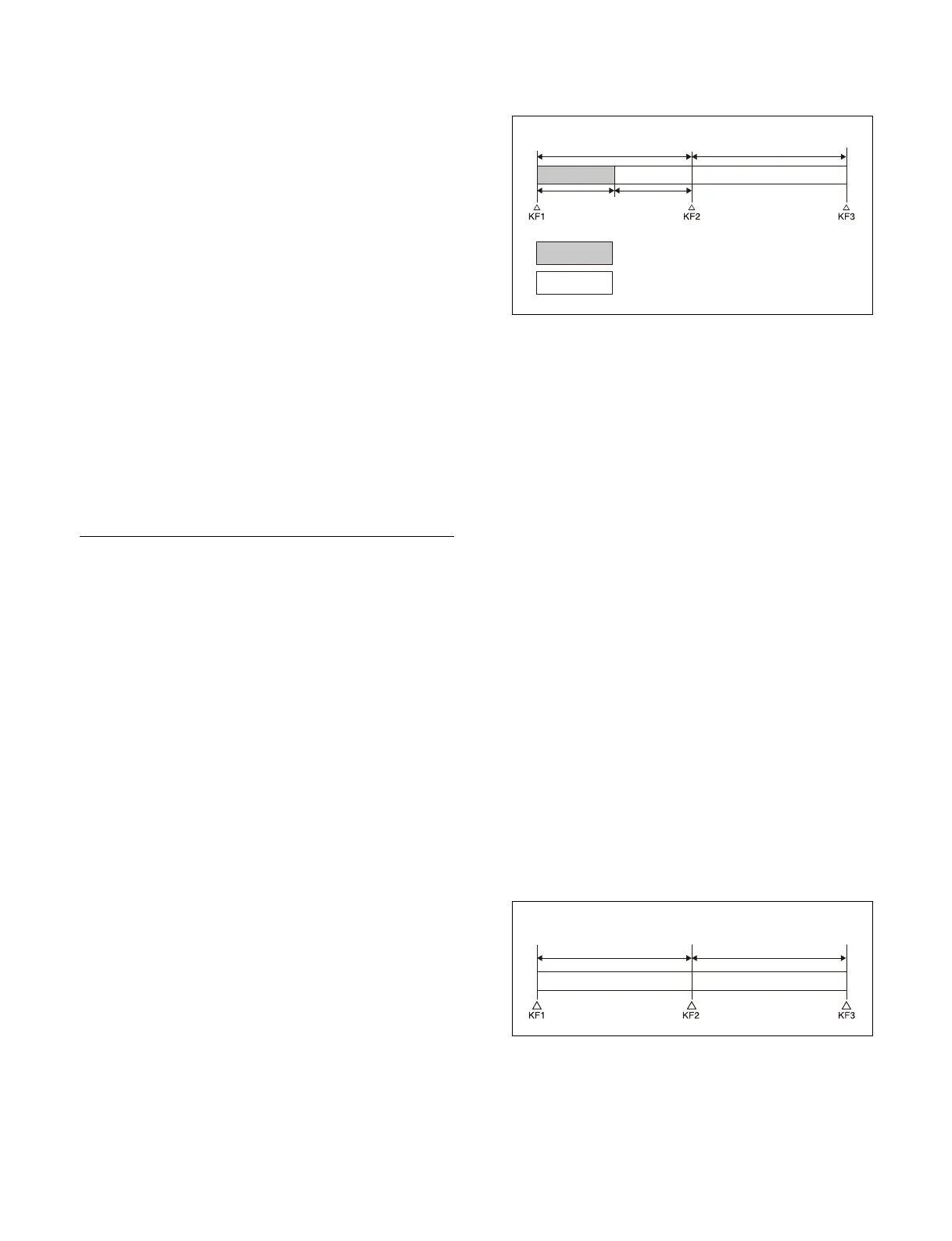222
[RUN] button: Start playback. Playback stops at the stop
point timecode.
Executing cueup & play (menu)
1
Select an external device region and recall an effect
timeline register.
In the [Effect Timeline Recall/Store] taskbar, press
t
he [Recall/Store] button to display the [Recall/Store
Register] window. Select an external device region
(Device1 to Device12), press the [Recall] button,
enter a register number, and press [Enter].
For details about recalling an effect timeline register,
see
“Recalling an Effect Timeline” (page 262).
2
Operate cueup & play.
Operate using the following buttons in the [Effect
Tim
eline Recall/Store] taskbar.
[Rewind] button: C
ueup the start point timecode.
[Run] button: St
art playback (stops at the stop point
timecode).
DDR/VTR Timeline
A DDR/VTR timeline is an effect timeline for a device.
You can configure an action at a keyframe point on an
effect
timeline to operate a device, such as VTRs and disk
recorders.
DDR/VTR timeline actions
You can configure the following action commands.
•Start
•Stop
• Cueup
• Variable Speed
Executing a DDR/VTR timeline will output an action
comman
d for the target device when the keyframe point
configured with that action is reached.
Notes on DDR/VTR timelines
When controlling a disk recorder or AMP compatible
de
vice using a DDR/VTR timeline, note the following.
• Up to eight files can be configured for a single timeline.
• To configure an effect timeline, the target file must be
l
oaded beforehand.
• Set the keyframe duration to at least 30 frames.
• If the duration of a recorded video clip is less than the
ke
yframe duration, after playback to the end of the
clip, the remainder of the keyframe duration is filled
with a still image of the last frame of the clip.
Example:
For a keyframe duration of 30 frames and keyframe 1
(KF
1) clip recording time of 15 frames:
When KF1 is executed, the first 15 frames are played
back
as a clip and the remaining 15 frames show the
15th frame as a still image.
• It takes about one second from pressing the [RUN]
but
ton to the time when the effect timeline actually
starts execution.
When the [RUN] button is pressed after using the
[R
EWIND] button, configure the following so that the
effect timeline execution starts as soon as possible.
– Set target file cueup as the action when rewinding.
If the first keyframe is configured to be executed after
rewi
nding, set to the first keyframe. If the first
keyframe is configured not to be executed, set as a
rewind action.
– In the first keyframe to be executed using the [RUN]
but
ton, do not set a start point for the cued-up file, but
set only a start action.
If the first keyframe is configured to be executed after
rewi
nding, set to the second keyframe. If the first
keyframe is configured not to be executed, set to the
first keyframe.
• To execute an effect timeline, first cueup using the
[R
EWIND] button.
Since cueup is not performed automatically, playback
sta
rts from the current position when only the start point
is set.
• During file playback, to play the next keyframe at
v
ariable speed, set variable speed only for the next
keyframe and do not set the start point.
Example:
For variable-speed playback at keyframe 2 (KF2):
Set variable speed only at KF2 and do not set a start
poi
nt.
• When using a disk recorder with a timeline, if you carry
out
the following sequence of operations, playback may
freeze on the frame of the start point.
30 frames
30 frames
15
frames
15
frames
: Interval for which clip is recorded
: Interval in which still image is displayed
Playback
Playback at set
variable speed
