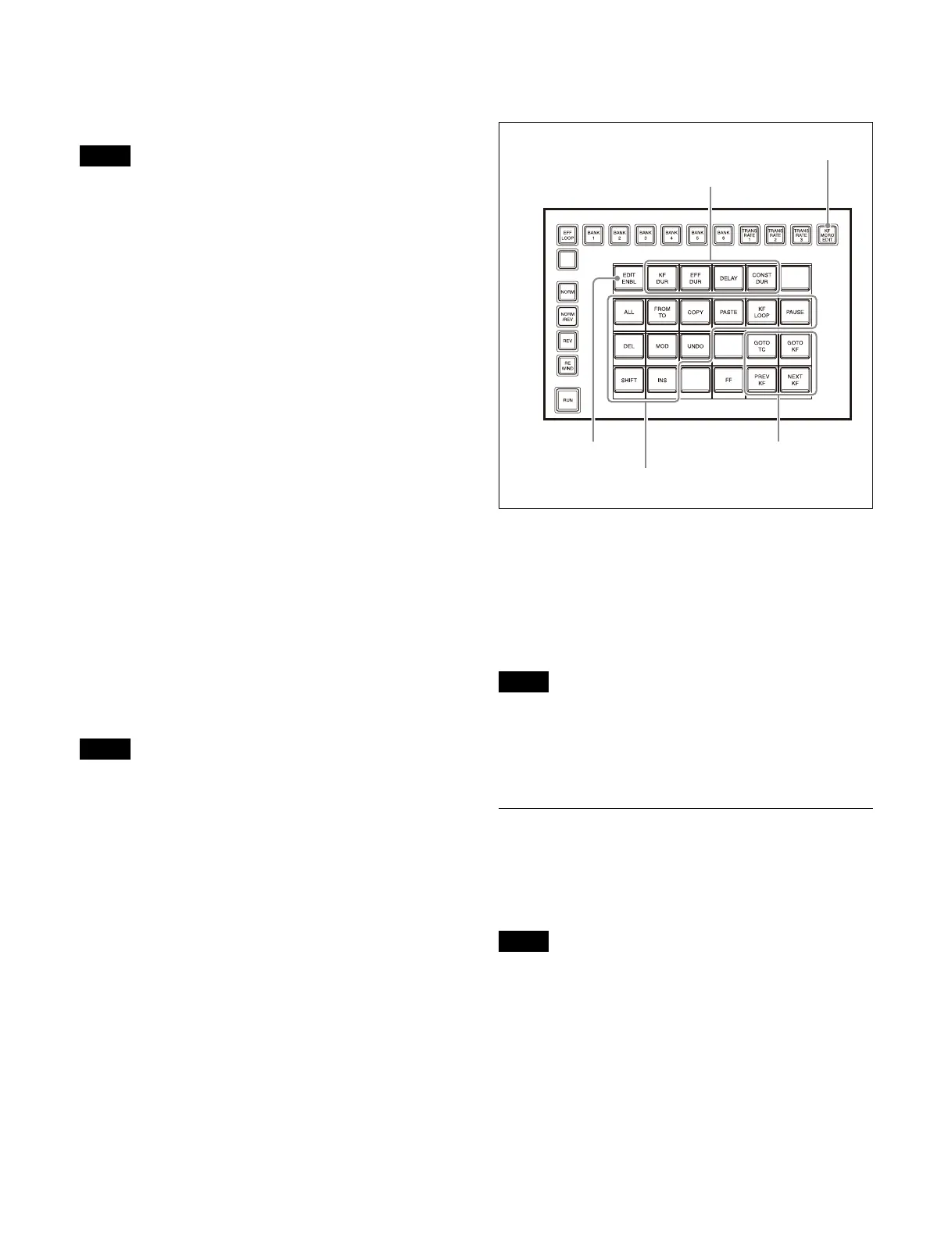256
For details about setting the regions selected
simultaneously, see “Setting Regions Selected
Simultaneously” (page 402).
When multiple regions are assigned to the region
sel
ection button that is lit green, the region with the
highest priority becomes the reference region and an
asterisk “*” is appended to the name of the reference
region displayed at the bottom of the display on the right
side.
To set another region assigned to the same button as the
referen
ce region, select the region in the [Select Region]
window in the menu.
For details about [Select Region] window operations for
an
effect timeline, see “To select a region” (page 274).
For details about [Select Region] window operations for
a sn
apshot, see “To select a region” (page 285).
Selecting a register
Select a register in the numeric keypad area.
Enter a register number in the numeric keypad area and
pr
ess the [ENTER] button to apply the setting.
When you enter a register number, the register number
and
the following information appears at the bottom of
the display on the right side.
e: The register is empty for the currently selected region.
E: The register is empty for all selectable regions.
L: The register is locked.
To search for an empty register, press [.] (period).
To search for an empty register common to all selectable
r
egions, press [.] (period) again.
• For shotboxes and macros, the register number plus “E”
(regi
ster is empty) or “L” (register is locked) is
displayed. To search for an empty register, press [.]
(period) once.
• While a mode selection button ([EFF] button for an
effect tim
eline, [SNAPSHOT] button for a snapshot,
[MCRO] button for a macro) is pressed, the register
name is displayed at the bottom of the display on the
right side.
Effect Timeline/Macro Edit Mode (Utility/
Shotbox Control Block)
Pressing the [KF MCRO EDIT] button in the utility/
shotbox control block, turning the [KF MCRO EDIT]
button on amber, switches the memory recall section to
effect timeline/macro edit mode.
You can create and edit an effect timeline by pressing the
[
EDIT ENBL] button, turning it on orange, to enable
effect timeline edit mode.
Creating/editing an effect timeline is supported only
when an
effect timeline register is recalled in effect
timeline operation mode in the numeric keypad control
block.
Recalling an Effect Timeline
You can recall an effect timeline register by switching the
numeric keypad control block to effect timeline operation
mode.
• The first keyframe is executed when an effect timeline
is
recalled. You can also configure a setting such that
the first keyframe is not executed.
For details about settings, see “Setting the operation of
the first keyframe when a register is recalled”
(page 421).
• You can configure a setting such that the state at that
p
oint in time is inserted automatically as the first
keyframe when an empty effect timeline register is
recalled.
Note
Notes
Note
Notes
Edit buttons
KF MCRO EDIT button
Edit point selection buttons
Duration/delay setting buttons
EDIT ENBL button
