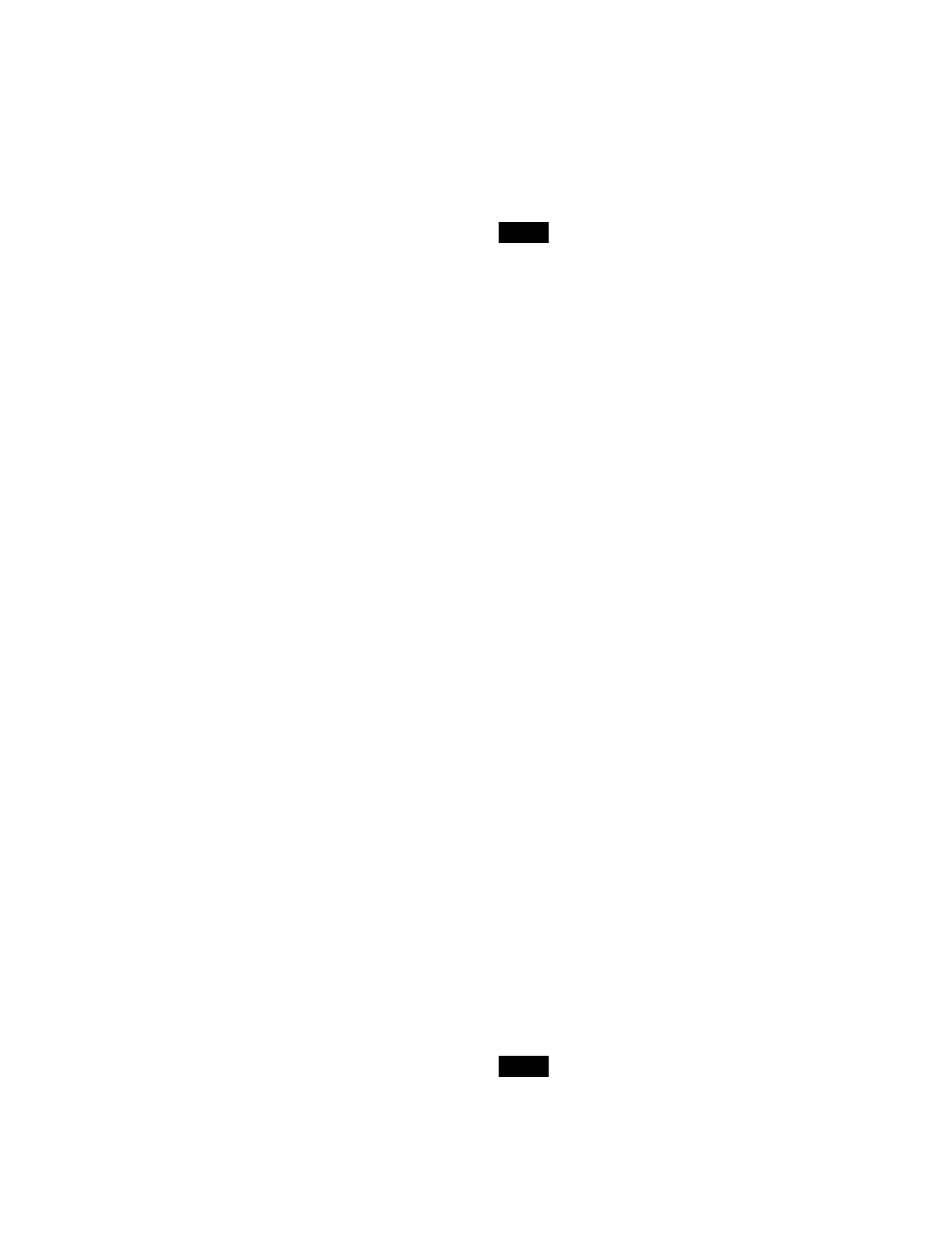276
The [Select Region] window appears.
3
Set the button for the copy source region to the on
state.
Select a tab to change the region to display.
[ME] tab: Swi
tcher bank regions
[User] tab: User
regions
[DME] tab: DM
E regions
[External Device] tab: E
xternal device regions
4
Press [OK].
5
In the list on the left, select a copy source register.
To select and copy multiple registers, place a check
mar
k beside the target registers to copy.
To select and copy all registers, place a check mark in
t
he Select All checkbox.
You can also press the [Select Register(s)] button and
en
ter a register number in the numeric keypad
window.
6
Press the [Select] button in the [Region] group on the
right.
The [Select Region] window appears.
7
Set the button for the copy destination region to the
on state.
Select a tab to change the region to display.
8
Press [OK].
9
In the list on the right, select a copy destination
register.
When multiple registers are selected, select the first
co
py destination register.
You can also press the [Select Destination] button
an
d enter a register number in the numeric keypad
window.
The copy destination of the first register selected on
t
he left is the first register selected on the right, and
the subsequent registers on the right in the same
relative positions as the selected registers on the left
become copy destinations. The first register on the
right is shown in light blue, and the subsequent copy
destination registers are shown in blue gray.
10
Press the [Copy] button.
11
Check the message, then press [OK].
To search for a register
Press the [Search] button, enter a character string to
sear
ch for in the input field in the displayed window, and
press the [Enter] button.
Only registers containing the entered character string are
di
splayed.
To copy without renaming a destination register
Set the [w/o Name] button to the on state.
Moving a register
• An empty register cannot be moved.
• A locked register cannot be moved.
Select a move source register and move destination
regi
ster in the same way as for copying a register and
press the [Move] button.
For details, see “Copying a register” (page 275).
To move without renaming a destination register
Set the [w/o Name] button to the on state.
Swapping registers
Select the registers to swap in the same way as for
copying a register and press the [Swap] button.
For details, see “Copying a register” (page 275).
To swap without renaming the registers
Set the [w/o Name] button to the on state.
Changing main/sub configuration data in
multi program 2 mode
When an effect timeline is recalled on main or sub in
multi program 2 mode, only the keys being used on main
and sub, according to the operation mode configuration
data of the switcher bank, become the recall target.
You can also automatically change the operation mode
conf
iguration data saved in a register when copy/move/
swap operations are performed between main and sub
registers.
You can enable/disable this using the [MP2 Auto Correct]
but
ton when main and sub on a switcher bank are selected
as the target regions in the Home > Register > Effect
Timeline > Edit Register > Copy/Move/Swap menu
(18301.33).
On: C
hange the operation mode configuration data for
main and sub.
Off: Do
not change the operation mode configuration
data.
The setting of the [MP2 Auto Correct] button is common
t
o snapshots.
Notes
Note
