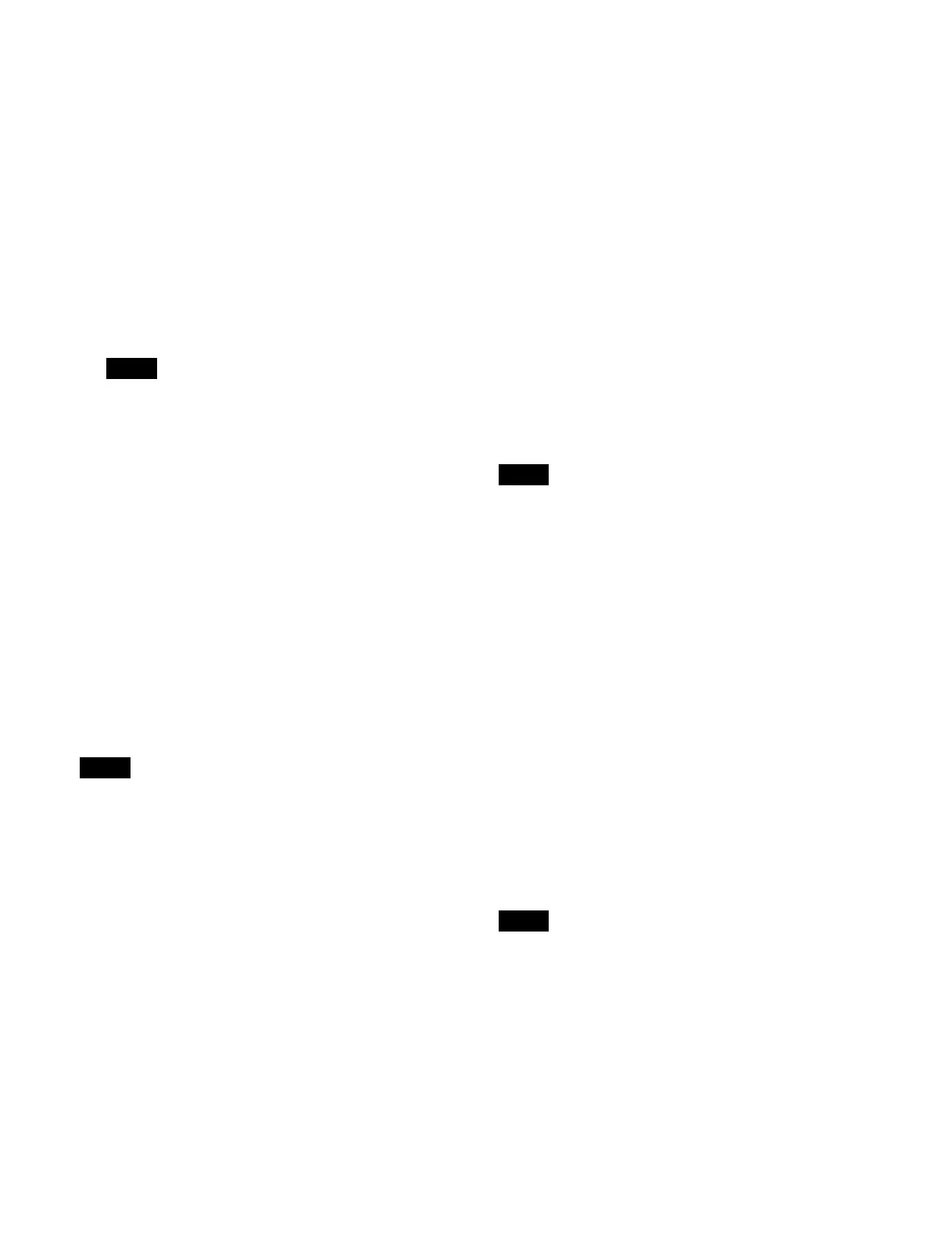225
Updating a file list
1
Open the Home > External Device > Device > File
List menu (16101.21).
2
Display the target device to set.
Select a tab to change the device (Device Ch1 to
Dev
ice Ch12) to display.
3
Press the [Refresh] button.
The file list is updated.
The file list shows the number, file name, file
d
uration, and the update date and time of the files.
• The update date and time of the files are not
d
isplayed for the video disk communications
protocol.
• The file duration and file update date and time are
n
ot displayed for the Odetics protocol.
• If sharing a file list, the file list must be updated on
e
ach target device (Device Ch1 to Device Ch12).
For details about sharing a file list, see
“Configuring file list sharing” (page 414).
To sort the file list display
You can press a display item title to sort the display.
Pressi
ng a title switches between ascending and
descending order each time you press the title, and [v]
(ascending) or [V] (descending) is displayed on the right
side of the title.
No.: Sort by number
File Name: Sort by file name
Updated Date/Time: Sort by modification date and time
Sorting by update date and time is not supported for the
vi
deo disk communications protocol and Odetics
protocol.
Selecting a folder
Select a folder for the AMP protocol.
1
Open the Home > External Device > Device > Folder
List menu (16101.11).
2
Display the target device to set.
Select a tab to change the device (Device Ch1 to
Dev
ice Ch12) to display.
3
Press the [Refresh] button.
The folder list is updated.
The folder list shows the number and folder name.
To sort the folder list display
You can press a display item title to sort the display.
Pr
essing a title switches between ascending and
descending order each time you press the title, and
[v] (ascending) or [V] (descending) is displayed on
the right side of the title.
No.: Sort by number
Folder Name: Sort by folder name
4
Select a folder.
You can also press the [Select Folder] button and
ent
er a folder number in the numeric keypad window.
5
Press the [Set] button.
The selected folder is set as the target.
Loading a file
Select the target file to load.
A file cannot be loaded if the type of disk recorder is set
t
o [Recorder].
1
Open the Home > External Device > Device > File
List menu (16101.21).
2
Display the target device to set.
Select a tab to change the device (Device Ch1 to
Devi
ce Ch12) to display.
3
Select a file.
You can also press the [Select File] button and enter
a f
ile number in the numeric keypad window.
4
Press the [Load] button.
Creating a file
A new file must be created to record on a disk recorder
(video disk communications protocol).
A file cannot be created if the type of disk recorder is set
t
o [Player].
1
Open the Home > External Device > Device > File
List menu (16101.21).
2
Display the target device to set.
Select a tab to change the device (Device Ch1 to
Devi
ce Ch12) to display.
Notes
Note
Note
Note
