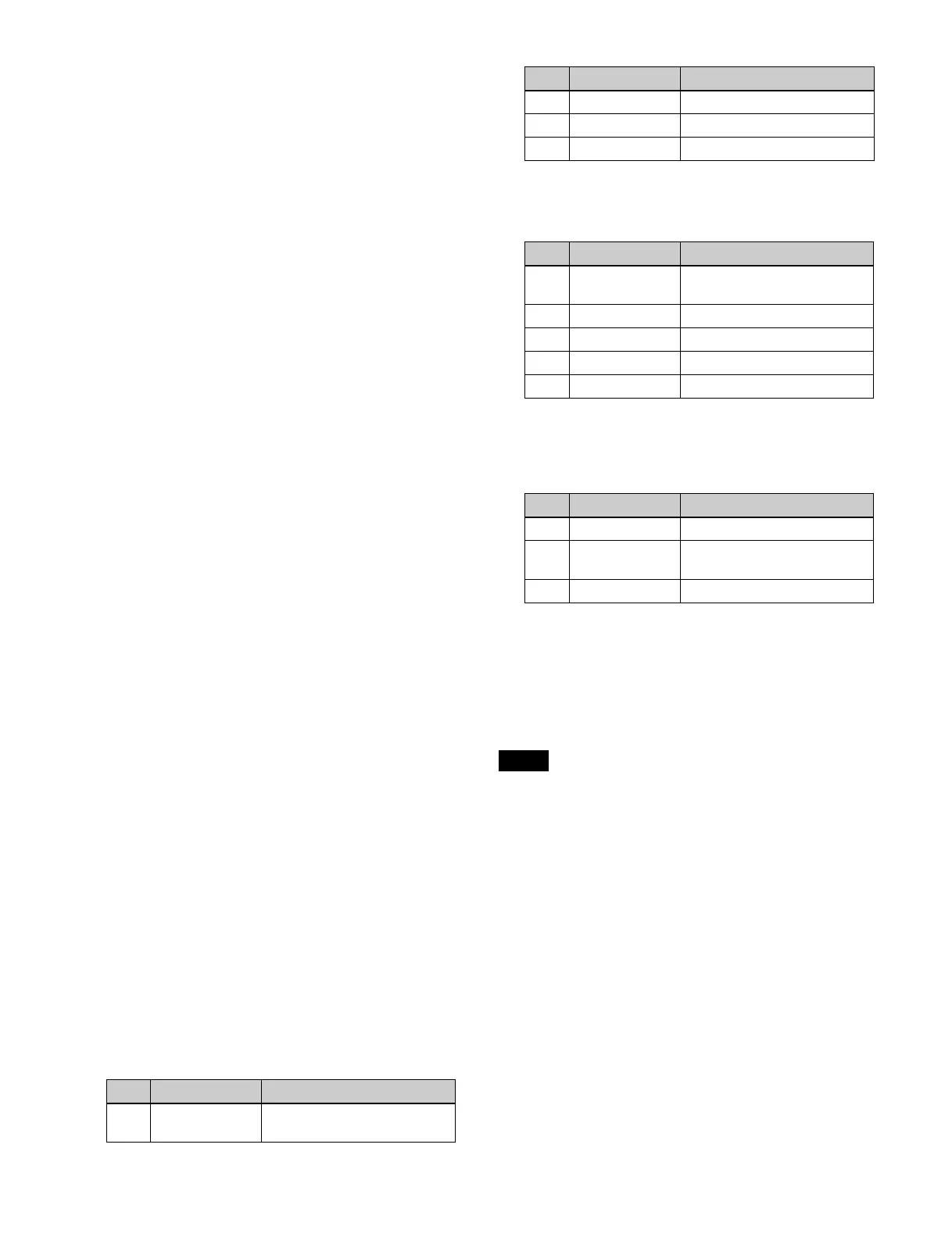120
green, the 6th and subsequent parameters (page 2
parameters) are displayed.
You can adjust parameters whose setting buttons are lit
gr
een. If a button is lit amber, press the button, turning it
on green, then perform the operation.
To clear the adjustment knob parameter assignment, press
t
he page selection button to switch to another page. The
parameter assigned to the adjustment knob is released,
and the light of the selected setting button changes from
green to amber.
Setting a key
Select the target key to set.
1
Press the delegation button, turning it on, for the
target switcher bank (M/E-1 to M/E-5, P/P) to set.
2
Press the delegation button for the target key (KEY1
to KEY8) to set, turning it on.
Auto delegation
To enable auto delegation, press the [AUTO DELEG]
bu
tton, turning it on.
On the ICP-X7000, you can switch the key selection of
th
e key control block automatically in sync with the
following control block buttons.
• Transition control block: [KEY1] to [KEY8] buttons
• Cross-point pad in the cross-point control block: key 1
t
o 8 bus delegation buttons [KEY1] to [KEY8]
• 1st row on the cross-point control block (key/AUX bus
de
legation mode): [KEY1] to [KEY8] buttons
• Memory recall section on the Flexi Pad control block
(
key operation mode): [KEY1] to [KEY8] buttons
• Key fader control block: Key delegation buttons
Setting the key type
You can select the target key to set and set the key type
using the key type selection buttons on page 1/3 of the
setting buttons.
1
Select a key type using the key type selection buttons.
[LUM] button: L
uminance key
[LIN] button: L
inear key
[CRK] button: Ch
roma key
[PTN] button: Key
wipe pattern key
When you press a button, turning it on green, the
n
ame and value of the parameter items appear on the
display.
2
Set the following parameters.
When the [LUM] button or [LIN] button is
sel
ected
a) No filter is applied when set to “1”. The larger the value, the
stronger the filtering applied.
When the [CRK] button is selected
a) Displayed only when key active is enabled.
b) No filter is applied when set to “1”. The larger the value, the
st
ronger the filtering applied.
When the [PTN] button is selected
To set the wipe pattern for a key wipe pattern key
Select a pattern in the Home > M/E-1 > Key1 > Transition
> W
ipe menu (11101.52) and set modifiers.
For details, see “Setting a Wipe Pattern for an
Independent Key Transition” (page 158).
The direction and soft edge cannot be set in a key wipe
pat
tern key.
To return the key type parameters to the default
val
ues
Press and hold the key type selection button (LUM, LIN,
C
RK, PTN).
The key type parameters are returned to the default
val
ues.
No. Parameter Adjustment
1 CLIP Reference level for key signal
ge
neration
2 GAIN Key gain
3 DENSITY Key density
4 FILTER Filter (1 to 9)
a)
No. Parameter Adjustment
1 CLIP
a)
Reference level for key signal
generation
2 GAIN
a)
Key gain
3 HUE
a)
Key hue
4 DENSITY Key density
5 FILTER
a)
Filter (1 to 9)
b)
No. Parameter Adjustment
1 SIZE Pattern size
2 SOFT Softness of the pattern
c
ontour
3 DENSITY Key density
Note
No. Parameter Adjustment
