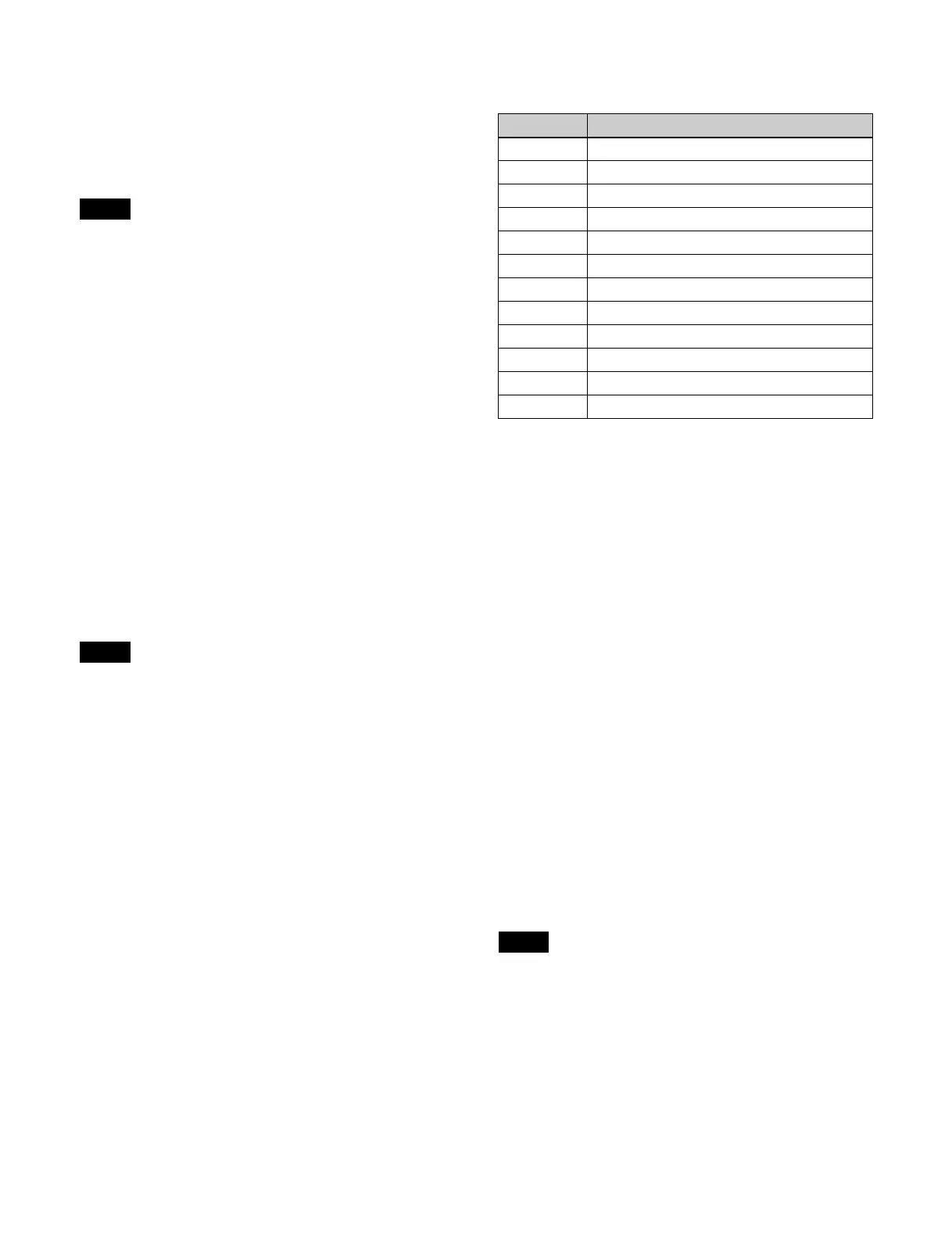186
To delete regions outside the playback range
(trimming)
Press the [Trim] button, check the message, then press
[OK]
.
The region before the set playback start point and the
r
egion after the set playback stop point are deleted.
• Trimming is disabled when video content is in the
f
ollowing states on any of the frame memory output
channels.
– Playing
– Recalled on a locked frame memory output channel
• For content present in content storage, trimmed content
i
s saved as new content with a name having a “_TRM”
suffix. The original content is not deleted.
For content present in frame memory only, the original
co
ntent is trimmed and saved in frame memory. It is not
saved in content storage.
Playing video (device control block)
The device control block can be switched to device/frame
memory/clip player operation mode for playback control
of video.
For details about the operation buttons in device/frame
memory/
clip player operation mode, see “VTR/disk
recorder operations” (page 217).
The buttons used for selecting a frame memory output
cha
nnel must be assigned to the device control block
beforehand.
For details about assigning buttons, see “Assigning
Control Panel Buttons” (page 402).
1
Press the [DEV] button.
The [DEV] button is lit amber, and the operation
mod
e switches to device/frame memory/clip player
operation mode.
2
Press the [FM1 CLIP] button.
The [FM1 CLIP] button is lit green, and frame
memo
ry output channel 1 becomes the target of
operations.
When group mode is enabled, the buttons for the two
co
mbined frame memory output channels are lit.
3
Press the [PLAY] button.
The [PLAY] button is lit amber, and playback starts.
To stop playback, press the [STOP], [SHTL], [JOG],
[CUE
], [REW], [FF], or [ALL STOP] button.
Video playback operations
Operate using the following buttons.
To change the playback speed
Press the [VAR] button, [JOG] button, or [SHTL] button,
t
hen turn the Z-ring. Play back in the normal direction
when you turn the Z-ring clockwise, and in the reverse
direction when you turn it counterclockwise.
[VAR] button: Var
iable-speed playback in variable
mode. The playback speed is in the range –1 to +3
times normal speed corresponding to the angle of the
Z-ring.
[JOG] button: Vari
able-speed playback in jog mode.
The playback speed corresponds to the speed of
rotation of the Z-ring.
[SHTL] button: Va
riable-speed playback in shuttle
mode. The playback speed corresponds to the angle
of rotation of the Z-ring.
Device control block display
In the device control block of the ICP-X7000, the display
sh
ows the following information.
• FILE: Name of recalled content
• CRNT: Current playback position timecode
(
hour:minute:second:frame)
• START: Playback start point timecode
(
hour:minute:second:frame)
• STOP: Playback stop point timecode
(
hour:minute:second:frame)
The content name is displayed left-justified in ASCII
charact
ers only (up to 20 characters).
Notes
Note
Button Operation
FM LOOP Repeat (loop) playback
START TC Set current position as playback start point
STOP TC Set current position as playback stop point
STOP Pause playback
CUE Move to video playback start point
REW Move to start of video content
PLAY Playback
FF Move to end of video content
VAR Variable-speed playback in variable mode
JOG Variable-speed playback in jog mode
SHTL Variable-speed playback in shuttle mode
ALL STOP All stopped
Note
