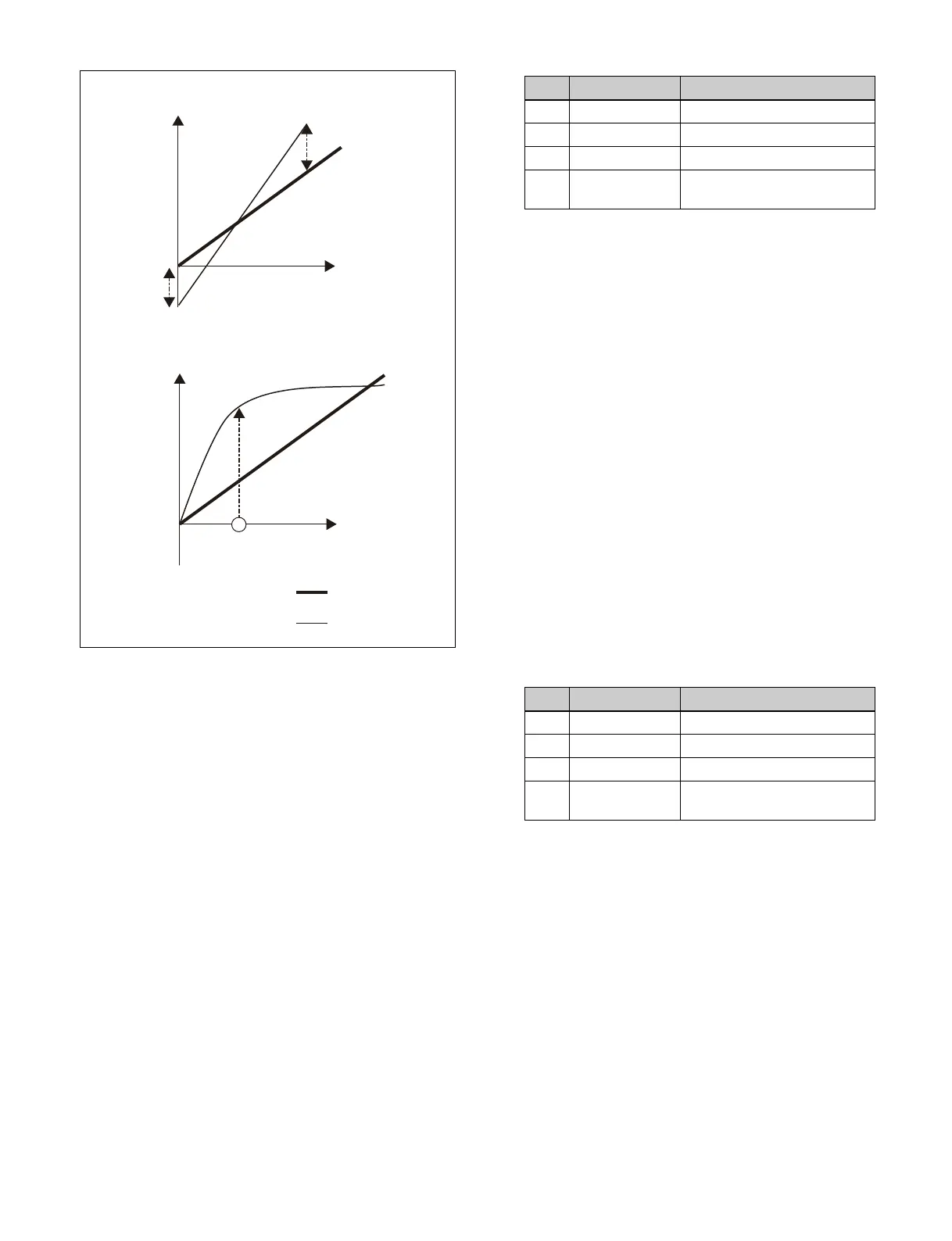242
1
Open the Home > Other Effects > Aux Bus > Aux
Bus CCR menu (18102.21).
2
Select the target AUX bus to set.
3
Set the [Primary CCR] button in the [Primary CCR]
group to the on state.
4
In the [Primary CCR Adjust] group, select an
adjustment item.
Black: Bl
ack balance adjustment
White: W
hite balance adjustment
Gamma: Gamma co
rrection
Knee: Knee c
orrection
5
Set the following parameters.
a) [Red] parameter value is shown.
To return primary color correction settings to
the defaults
Press the [Unity] button in the [Primary CCR] group,
check
the message, then press [OK].
Setting RGB clip
1
Open the Home > Other Effects > Aux Bus > Aux
Bus CCR menu (18102.21).
2
Select the target AUX bus to set.
3
Set the [RGB Clip] button in the [RGB Clip] group to
the on state.
4
In the [RGB Clip Adjust] group, select an adjustment
item.
Dark:
Dark clip adjustment
White: Wh
ite clip adjustment
5
Set the following parameters.
a) [Red] parameter value is shown.
To return the RGB clip settings to the defaults
Press the [Unity] button in the [RGB Clip] group, check
t
he message, then press [OK].
Enabling a link group
When a link group is enabled, selecting a specific AUX
bus and setting the color corrector will apply the settings
of all the AUX buses in the same link group.
You can temporarily disable a link group to set individual
se
ttings for AUX buses within the link group.
For details about setting a link group, see “Setting a
Color Corrector Link Group” (page 443).
Input level
Black
balance
adjustment
White balance
adjustment
Unadjusted signal
Adjusted signal
Output level
Output level
Input level
Gamma
correction
Knee correction
No. Parameter Adjustment
1 Red R signal adjustment
2 Green G signal adjustment
3 Blue B signal adjustment
4 All Simultaneous adjustment of
al
l RGB signals
a)
No. Parameter Adjustment
1 Red R signal adjustment
2 Green G signal adjustment
3 Blue B signal adjustment
4 All Simultaneous adjustment of
al
l RGB signals
a)