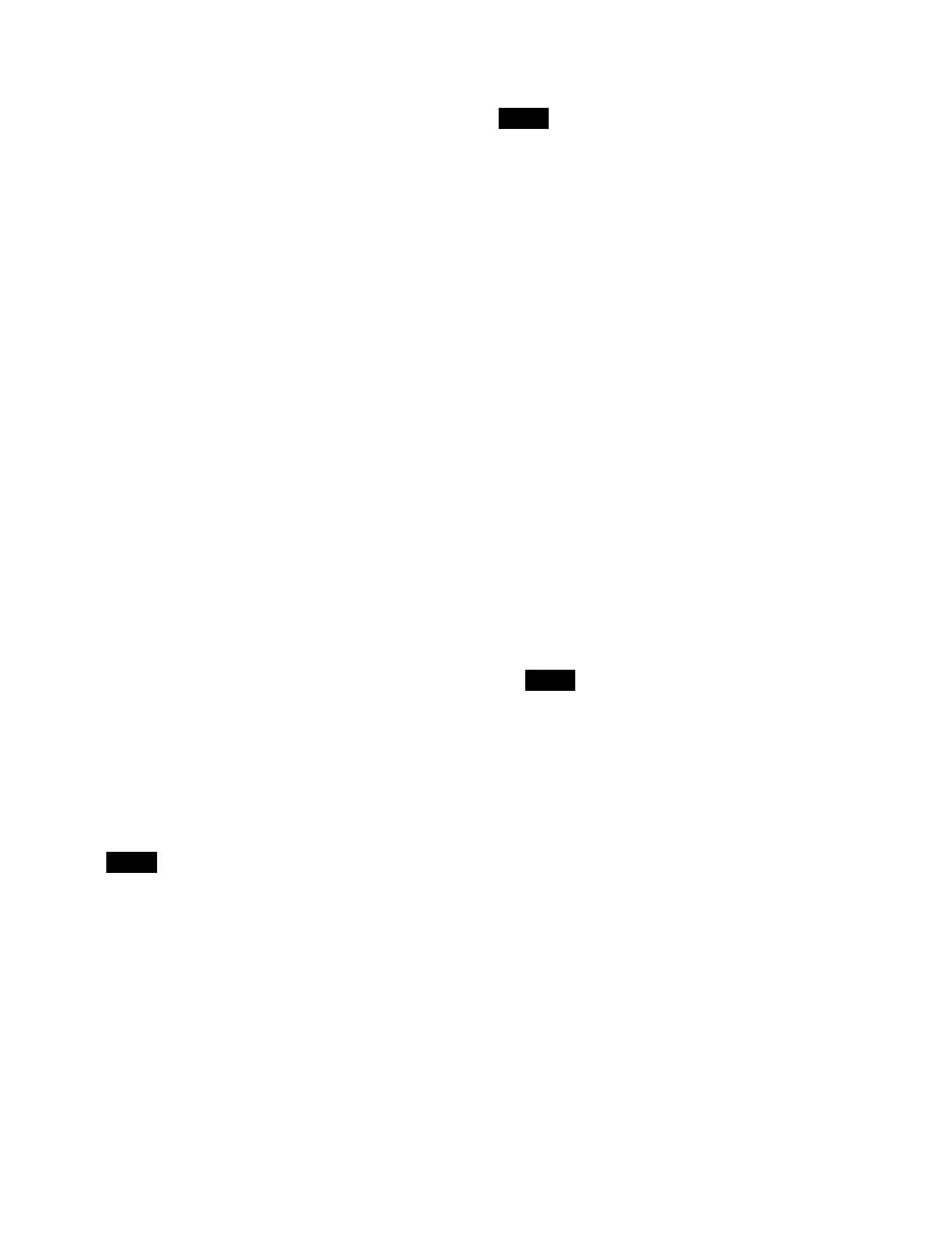267
For details about recalling an effect timeline register, see
“Recalling an Effect Timeline” (page 262).
For details about saving an effect timeline, see “Saving
an Effect Timeline” (page 263).
Setting the duration mode
1
Display the [Effect Timeline Edit] taskbar.
The effect timeline switches to edit mode.
2
Press the [All Edit Options] button.
The [Edit Timeline] window appears.
3
Set the duration mode using the [Constant Duration]
button.
On:
Set to constant duration mode.
Off: S
et to variable duration mode.
Setting the effect duration
1
Display the [Effect Timeline Edit] taskbar.
The effect timeline switches to edit mode.
2
Press the [All Edit Options] button.
The [Edit Timeline] window appears.
3
Press the [Effect Duration] button.
“DUR XXX:XX:XX” (“XXX:XX:XX” is the current
ef
fect duration) is displayed on the numeric keypad
area display.
4
Enter an effect duration in the numeric keypad area.
Enter a duration as a timecode
(mi
nute:second:frame).
You can also enter a difference value from the
cu
rrently set value.
For details, see “Entering a difference from a current
value” (page 79).
5
Press [Enter].
The effect duration is applied.
Setting the keyframe duration
• In constant duration mode, it is not possible to set the
keyframe duration.
• You can set a default value for the keyframe duration.
For details about settings, see “Setting the default
keyframe duration” (page 420).
1
Display the [Effect Timeline Edit] taskbar.
The effect timeline switches to edit mode.
2
Press the [All Edit Options] button.
The [Edit Timeline] window appears.
3
Select an edit point (keyframe).
The time from the selected keyframe to the following
ke
yframe is the target to set.
4
Press the [KF Duration] button.
“KF DUR XXX:XX” (“XXX:XX” is the current
key
frame duration) is displayed on the numeric
keypad area display.
5
Enter a keyframe duration in the numeric keypad
area.
Enter a duration as a timecode (second:frame).
You can also enter a difference value from the
c
urrently set value.
For details, see “Entering a difference from a current
value” (page 79).
6
Press [Enter].
The keyframe duration is applied.
Setting the delay
1
Display the [Effect Timeline Edit] taskbar.
The effect timeline switches to edit mode.
2
Press the [All Edit Options] button.
The [Edit Timeline] window appears.
3
Press the [Delay] button.
“DELAY XXX:XX” (“XXX:XX” is the current
del
ay) is displayed on the numeric keypad area
display.
Note
Notes
Note
