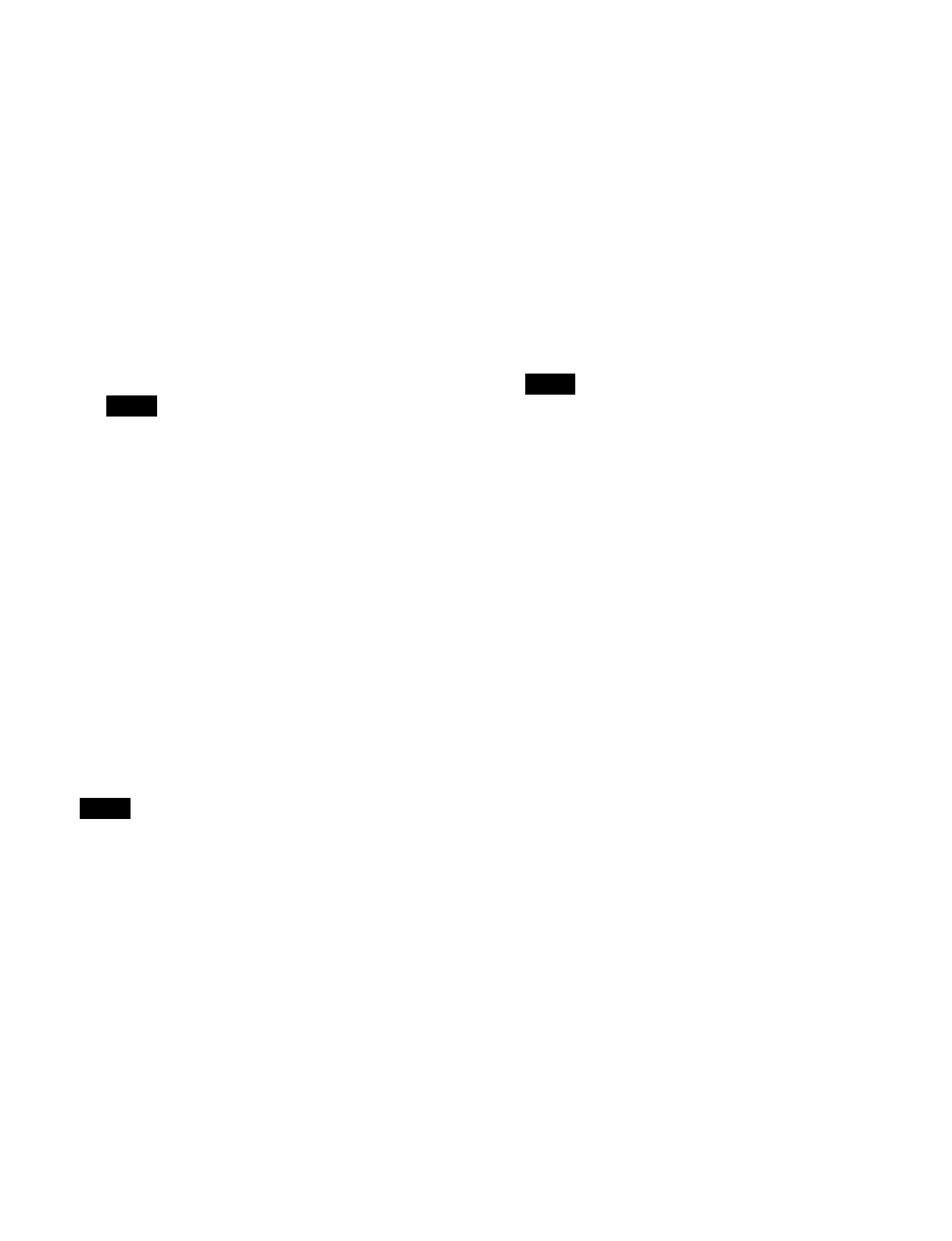389
3
Press the [Background] button and select a
background from the pull-down list.
You can select the following backgrounds.
Standard mode: Clean
Multi program mode: Clean, Utility2
Multi program 2 mode: Clean, Sub Clean
1)
,
Background A, Background B, Sub Background
A
1)
, Sub Background B
1)
DSK mode: DSK Background 1 to 4
1) Cannot be selected on PGM1.
4
Press the [Edit] button for [Key Enable].
The [Key Enable] window appears.
5
Place a check mark in the keys to enable.
• SL keys 5 to 8 are enabled/disabled as a group.
• In multi program 2 mode, SL keys are disabled for
PG
M2 to PGM4.
• In DSK mode, SL keys are disabled.
• In multi program 2 mode, when [Recall M/E
Co
nfig] is enabled in the Home > Setup > Switcher
> Config > M/E Config menu (19103.12), you can
also change the keys to enable in the Common >
Key Priority/Key Assign menu of the switcher
bank.
For details, see “To change program output key
assignments” (page 237).
6
Press [OK].
Setting the key preview output
You can select the key preview output mode (video mode
or key mode) and the background/key to display.
Key preview does not support SL keys.
1
Open the Home > Setup > Switcher > Config > K-
PVW Config menu (19103.14).
2
Select the target key preview output to set.
3
Press the [Mode] button and select a key preview
mode from the pull-down list.
Video:
Video mode (key + background)
Key: K
ey mode (key only)
When [Key] is selected, proceed to step 5.
4
Press the [Background] button and select a
background from the pull-down list.
You can select the following backgrounds.
Standard mode: Clean
Multi program mode: Clean, Utility2
Multi program 2 mode: Clean, Sub Clean
DSK mode: DSK Background 1 to 4
5
Press the [Edit] button for [Key Preview Config].
The [Key Preview Config] window appears.
6
Press the button for the target key and select a display
mode from the pull-down list.
Link: Ke
y display/non-display is linked to key on/
off.
On: Di
splay key.
Off:
Do not display key.
The key preview 1 setting is linked to the following
u
tility commands.
• M/Ex Key1 PVW to M/Ex Key8 PVW (x = 1 to 5)
• P/P Key1 PVW to P/P Key8 PVW
Executing key preview output using a utility
c
ommand sets the target key to [On] and sets all other
keys to [Off].
For example, executing key preview output for key 1
onl
y using a utility command sets key 1 to [On] and
key 2 to key 8 to [Off] in the key preview 1 settings.
7
Press [OK].
Setting a DSK mode background
In DSK mode, you can select a switcher bank output to
assign to a background (DSK Background 1 to 4).
1
Open the Home > Setup > Switcher > Config > DSK
Bkgd Assign menu (19103.15).
2
Select the target background to set.
3
Press the [Edit] button for [Assigned M/E Output].
The [M/E Output Assign] window appears.
4
Set the button for the target output to the on state.
5
Press [OK].
Setting the recall target for an effect
timeline/snapshot
When an effect timeline or snapshot is saved or recalled,
the settings data of the following menus becomes the
target.
• Home > Setup > Switcher > Config > M/E Config menu
(
19103.12)
Notes
Note
Note
